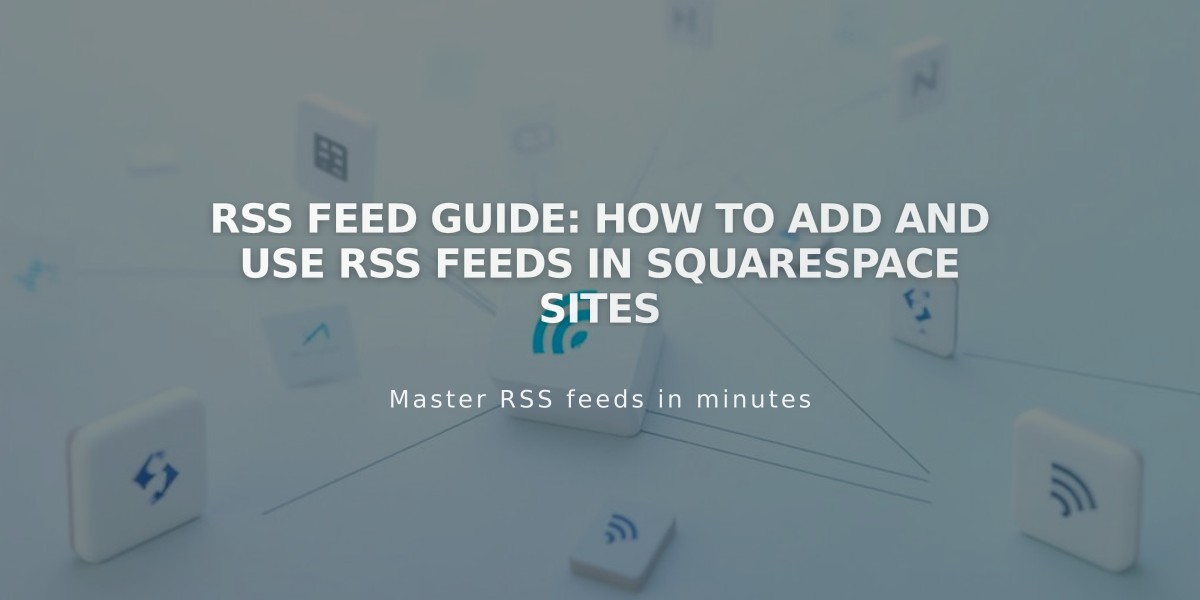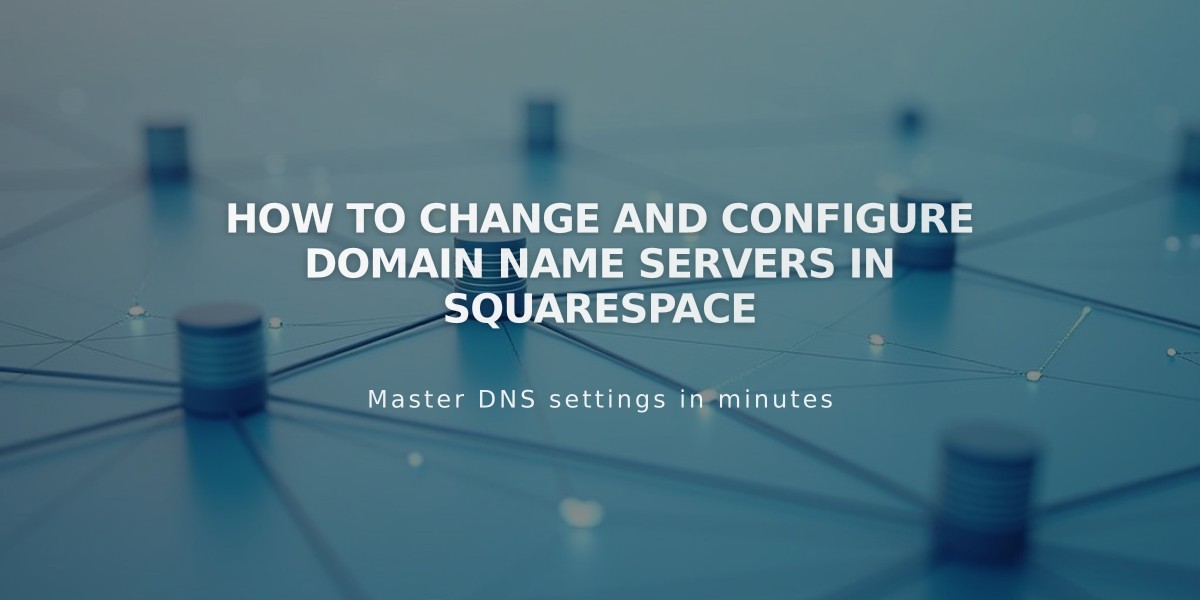
How to Change and Configure Domain Name Servers in Squarespace
Name servers direct domains to specific online locations by hosting DNS records. When using Squarespace's default name servers, your domain connects to their services and manages DNS settings through their platform.
Key Points About Changing Name Servers:
- Applies to domains registered with Squarespace or connected via name server connections
- Minimum 2 and maximum 13 custom name servers allowed
- Changes can take up to 72 hours to take effect
- Custom name servers are recommended only for advanced users needing features like DNSSEC
Important Considerations:
- Changing from Squarespace's default name servers disconnects their services
- Google Workspace accounts may lose connectivity
- Custom DNS records must be re-added through the new name server provider
- DNSSEC protection needs to be disabled before changing name servers
How to Change Name Servers:
- Open domain dashboard
- Select domain name
- Navigate to DNS > Domain Name Servers
- Click "Use Custom Name Servers"
- Disable DNSSEC if prompted
- Enter new name server records
- Save changes
Reverting to Squarespace Name Servers:
- Access domain dashboard
- Select domain name
- Go to DNS > Domain Name Servers
- Click "Use Squarespace Name Servers"
- Save changes
- Re-enable DNSSEC when prompted
Troubleshooting:
- Allow up to 72 hours for DNS changes to propagate
- Contact your name server provider if issues persist
- Ensure all DNS records are properly configured in new name server settings
Remember: Only change name servers if specifically required by third-party services or when implementing advanced domain security features.
Related Articles
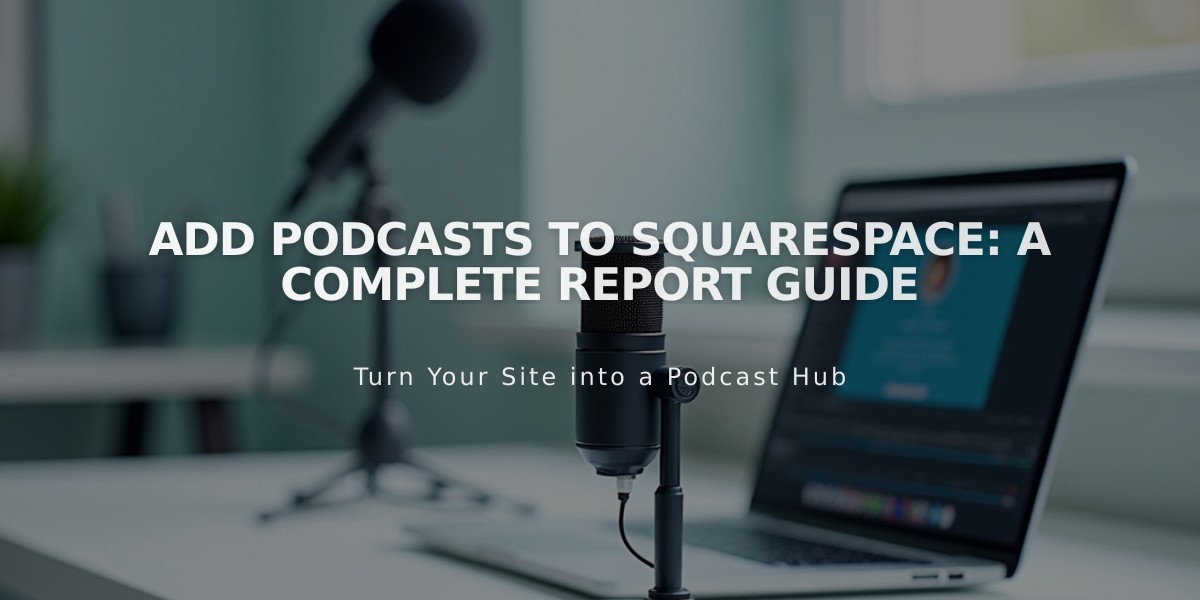
Add Podcasts to Squarespace: A Complete Report Guide