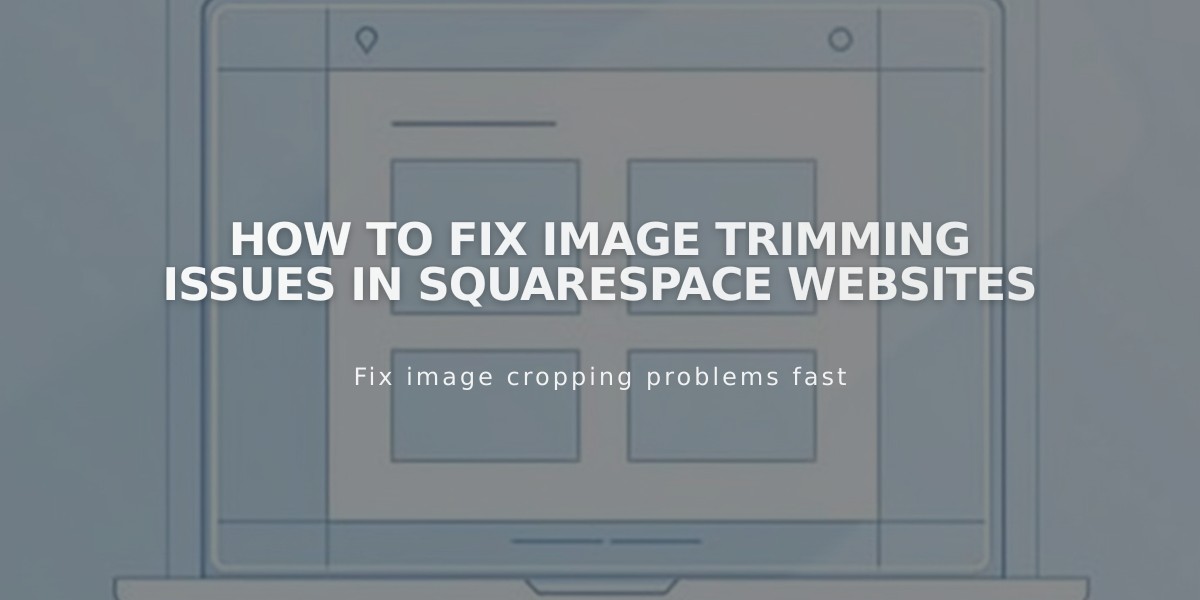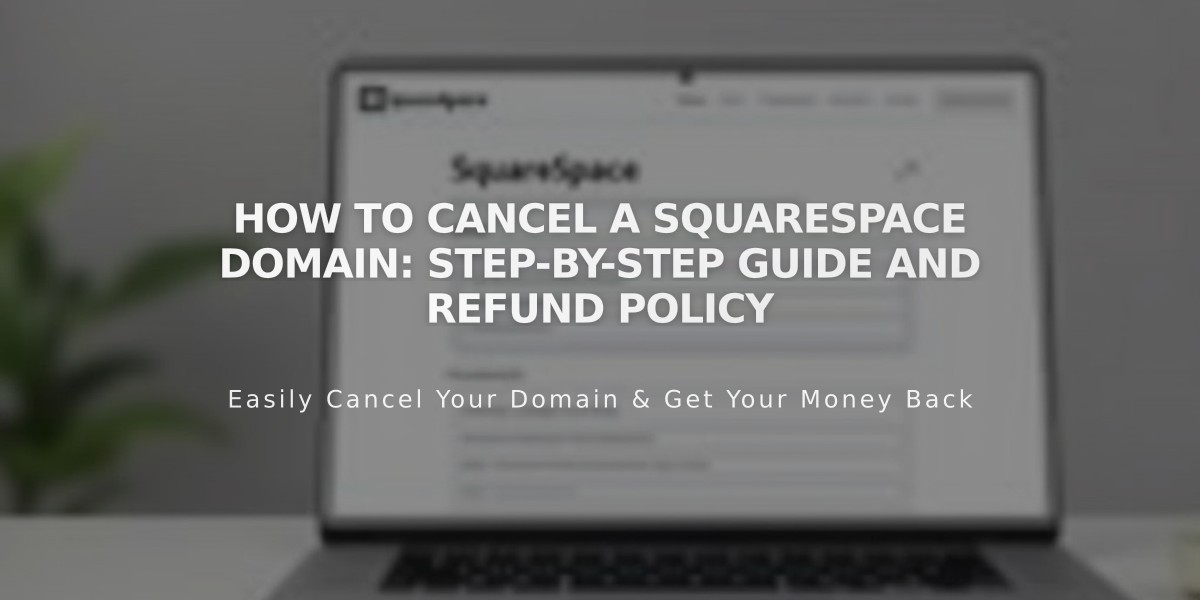
How to Cancel a Squarespace Domain: Step-by-Step Guide and Refund Policy
New simplified version:
Squarespace domains can be canceled or set to expire depending on when they were registered. Here's what you need to know:
Within 5 Days of Registration:
- Full refund available
- Immediate cancellation possible
- Domain can be deleted through the dashboard
After 5 Days:
- No refunds available
- Can disable automatic renewal
- Domain remains active until expiration date
Before Canceling:
- Check if you have custom email services (they will stop working)
- Set up a new primary domain if keeping your site
- Save any important content or settings
- Consider domain transfer instead of cancellation if moving to another host
How to Cancel (Within 5 Days):
- Open domain dashboard
- Select the domain
- Click [Delete Domain]
- Confirm deletion
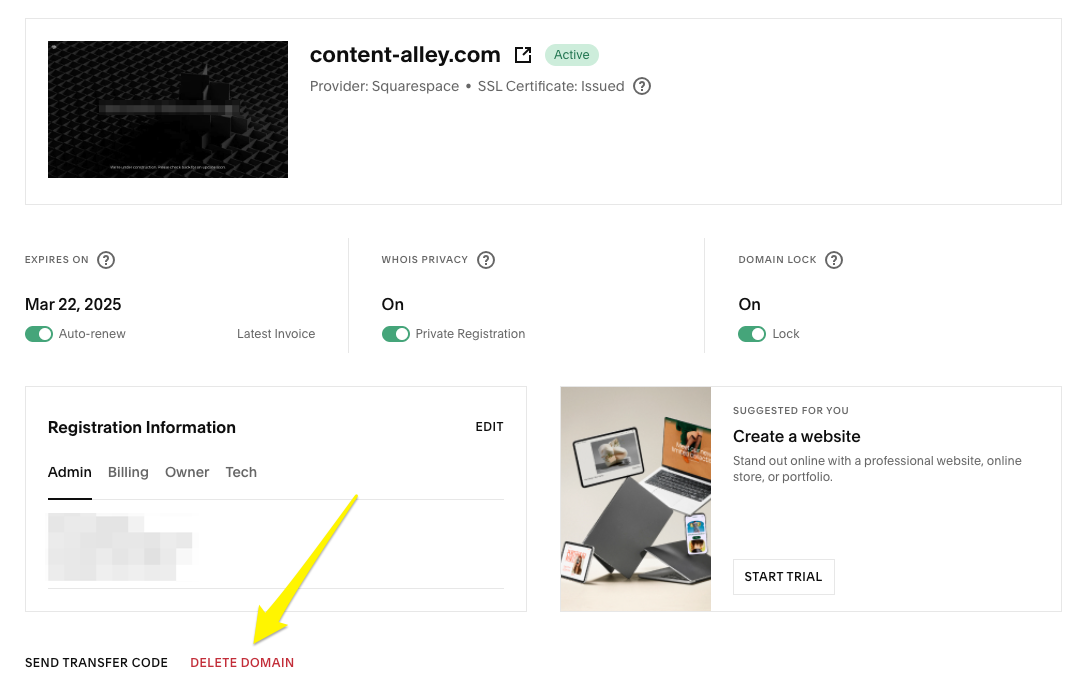
Squarespace Dashboard Screen
How to Disable Auto-Renewal (After 5 Days):
- Open domain dashboard
- Select the domain
- Toggle off [Automatic Renewal]
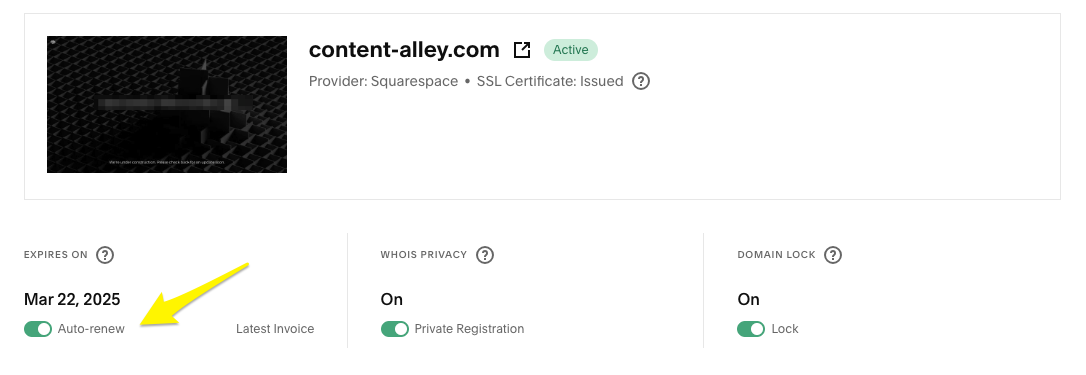
Domain Renewal Settings Screen
Important Notes:
- Domain disconnection can take up to 72 hours
- Refunds process in 3-10 business days
- Most domains become available for re-registration after 1-3 days
- Country code domains (like .com.au) have different rules
- Free domains have specific terms for cancellation
Optional: Disconnecting the Domain
- Open DNS settings
- Delete Squarespace Defaults
- Remove any www, *, or @ records
- Allow up to 72 hours for changes to take effect
Remember: If you need to keep your website active, set a new primary domain before canceling the current one to avoid service interruption.
Related Articles
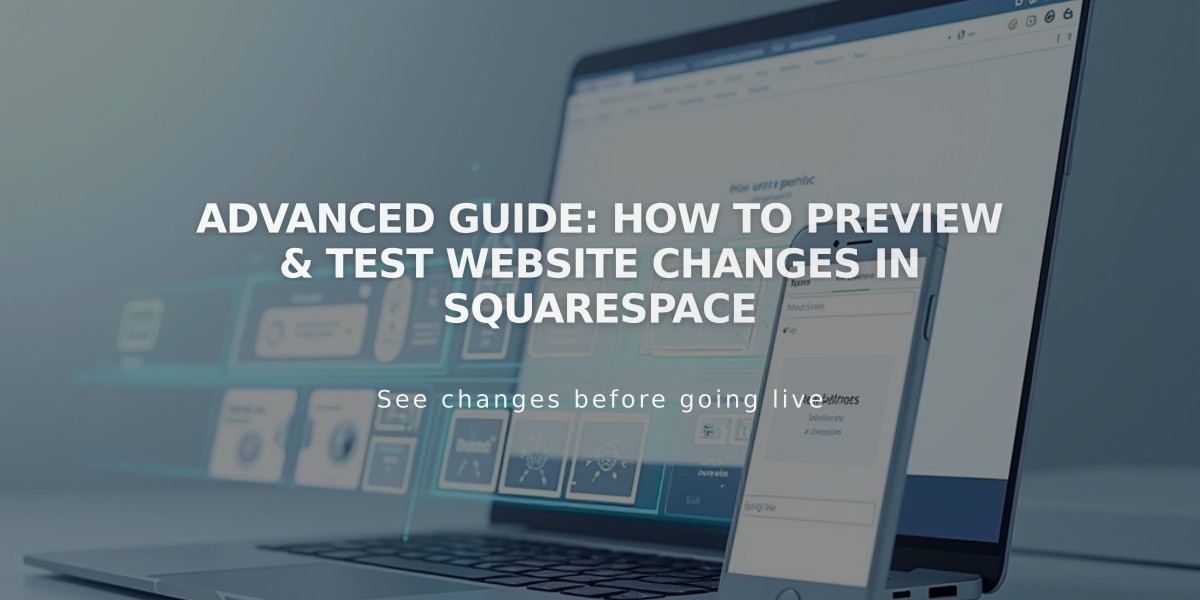
Advanced Guide: How to Preview & Test Website Changes in Squarespace