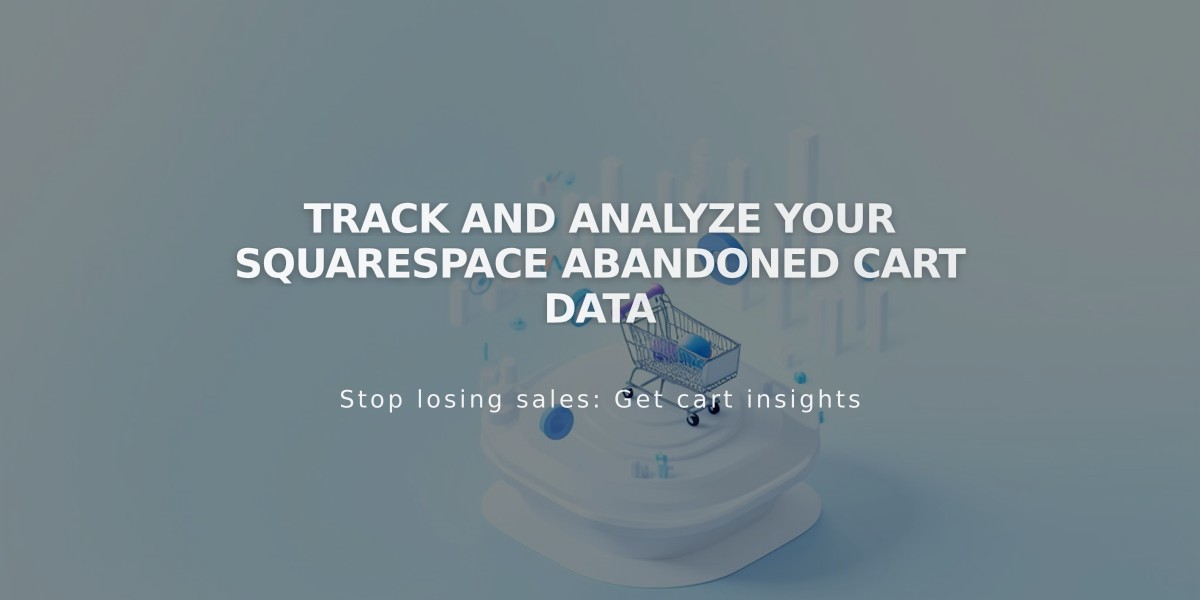How to Analyze Product Sales Data in Squarespace Analytics
Sales by product analytics provide essential insights into the performance of your inventory. This data helps you make informed decisions about inventory management, merchandising, and marketing strategies.
Accessing Product Sales Data:
- Navigate to Analytics > Sales > Sales by Product
- Select date range (data available from January 2014)
- Choose sales channel filter:
- Website (online store sales and memberships)
- POS (in-person sales)
- Third-party platforms
- All channels combined
Key Performance Indicators (KPIs):
- Revenue
- Orders
- Views (website sales only)
- Conversion rate (website sales only)
Viewing and Analyzing Data:
The dashboard features two main components:
- Bar chart (displays top 8 items)
- Detailed table (shows up to 100 items)
Table Features:
- Sort by any KPI column
- Toggle between total sales and channel-specific sales
- Search specific products
- View exact revenue values (chart shows rounded numbers)
Important Notes:
- Data includes all variants of each product
- Individual variant data is not available
- Conversion rates apply only to website sales
- Sort columns in ascending/descending order by clicking twice
- Use the search bar to find specific products or member sites
This comprehensive view of product performance enables you to:
- Track demand across different sales channels
- Compare product performance
- Identify top-selling items
- Monitor conversion rates
- Make data-driven inventory decisions
Related Articles
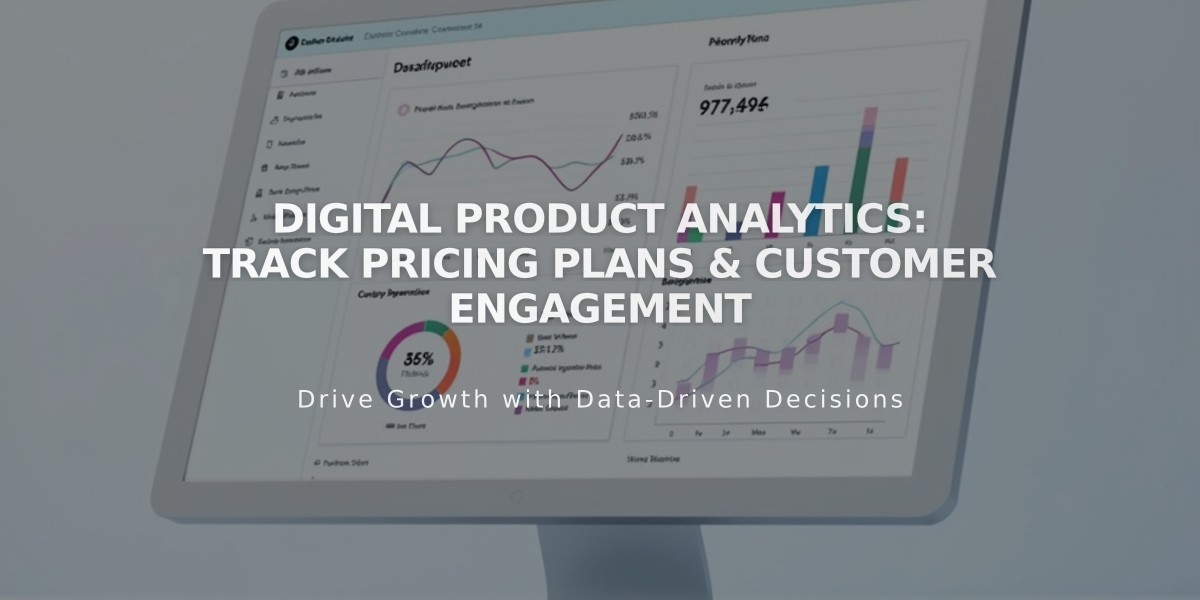
Digital Product Analytics: Track Pricing Plans & Customer Engagement