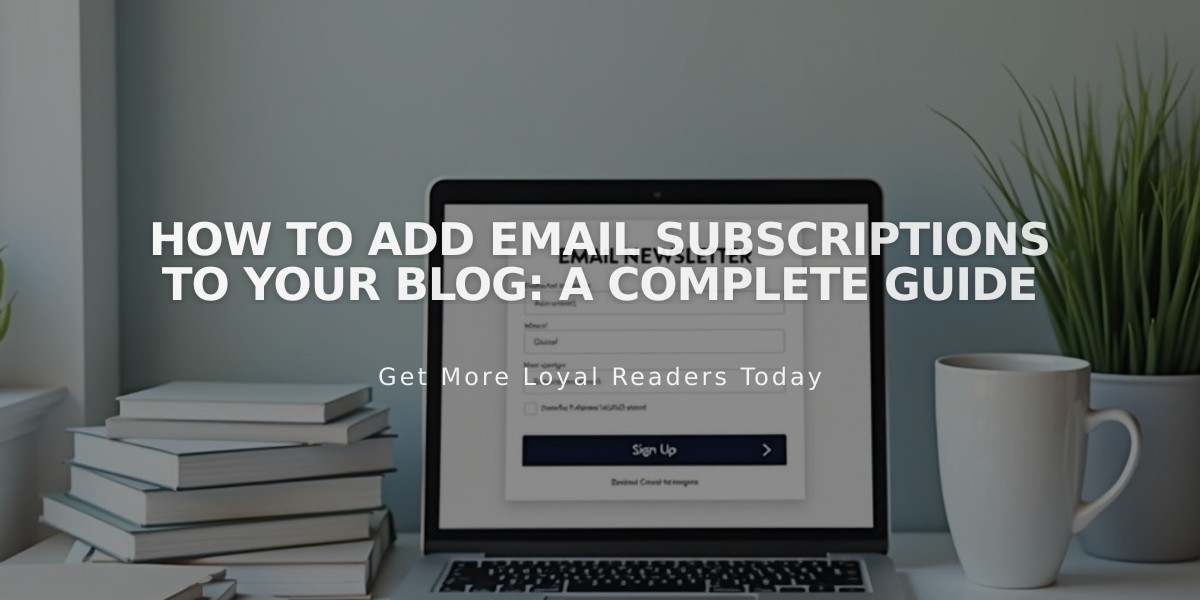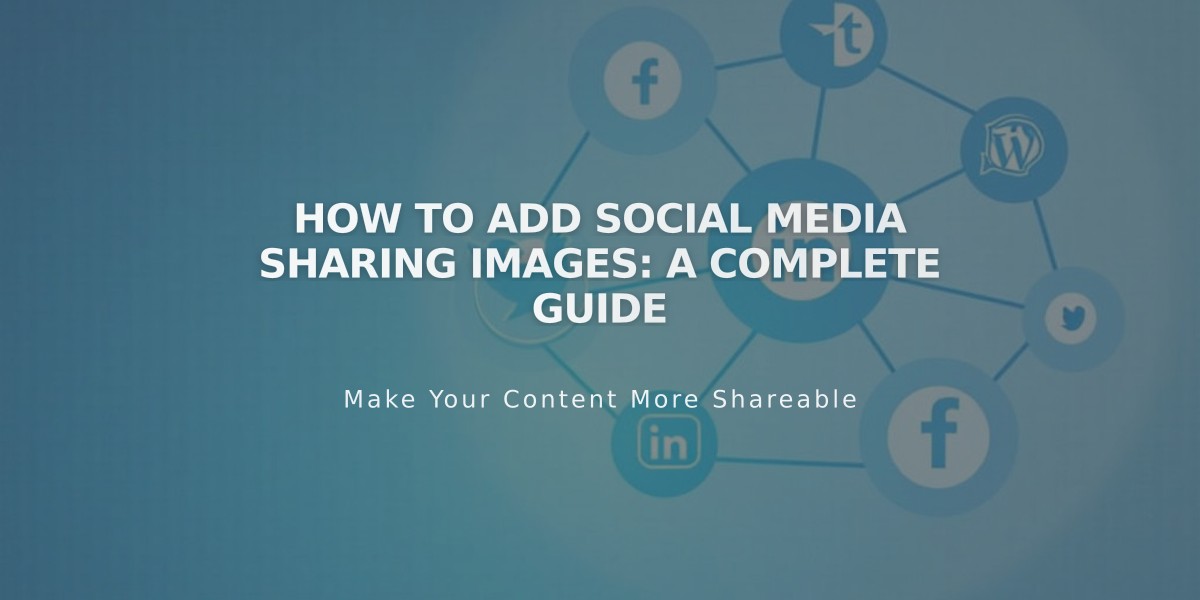
How to Add Social Media Sharing Images: A Complete Guide
Social media sharing images help drive traffic to your site by enhancing how your content appears when shared on platforms like Facebook or messaging apps. Here's how to add them effectively:
Types of Social Media Sharing Images:
- Site-Wide Logo
- Represents your entire website
- Used as default sharing image
- Page-Specific Alternative Images
- Represents individual pages or collection items
- Available for blog posts, products, events, and portfolio subpages
Image Requirements:
- Minimum size: 200 x 200 pixels
- Follow current Facebook best practices for optimal display
- Avoid cropping issues by testing different image dimensions
How to Add a Site Logo for Social Media:
- Navigate to Social Media Sharing panel
- Click + or drag image to upload
- Save changes
How to Add Alternative Images:
For Pages:
- Open Pages panel
- Hover over page title
- Click to open settings
- Select Social Media tab
- Upload image
- Save changes
For Collection Items (Blog Posts, Products, Events):
- Open Pages panel
- Select relevant collection page
- Edit specific item
- Go to Social Media tab
- Upload image
- Save changes
For Portfolio Subpages:
- Click ... menu
- Select Settings
- Choose Social Media tab
- Upload image
- Save changes
These images will help ensure your content looks professional and engaging when shared across social media platforms, potentially increasing click-through rates and engagement.
Related Articles

How to Set Up a Third-Party Subdomain on Squarespace: Step-by-Step Guide