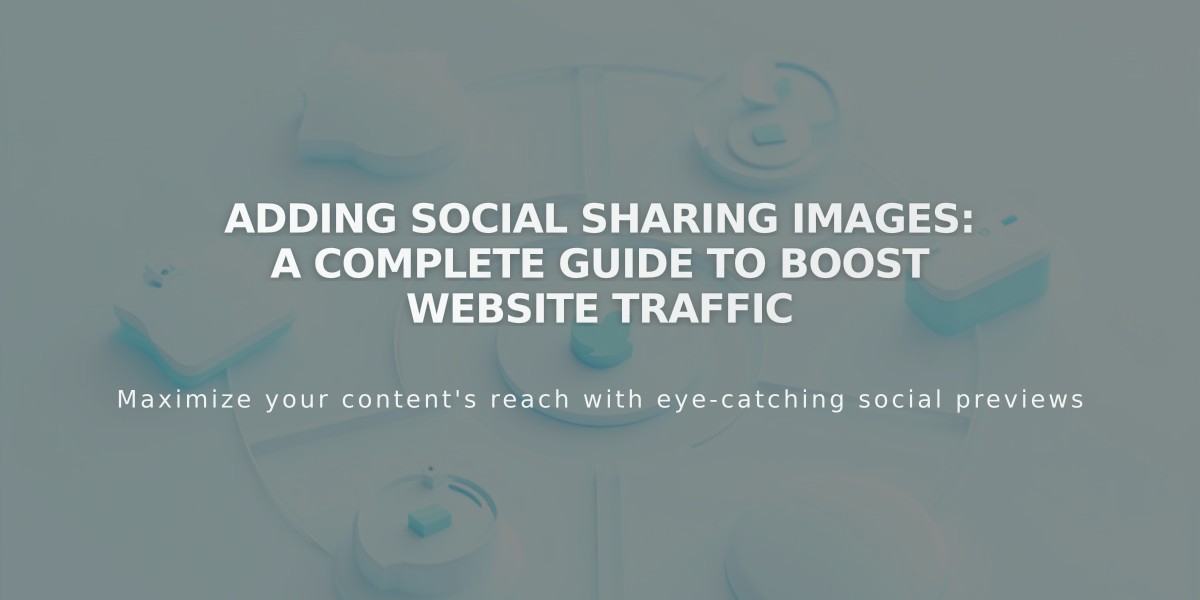
Adding Social Sharing Images: A Complete Guide to Boost Website Traffic
Social sharing images increase your website's visibility and engagement on social networks. Here's how to add them effectively:
Types of Social Sharing Images:
- Social sharing logo: Represents your entire website
- Alternative social sharing images: Represents individual pages and collection content (blog posts, products, events, portfolio subpages)
Image Requirements:
- Minimum size: 200px × 200px
- Format: JPG or PNG recommended
- Note: Facebook may crop images differently, so test various sizes for optimal display
Adding a Social Sharing Logo:
- Navigate to social sharing menu
- Click + to upload or select from library
- Drag and drop image if preferred
- Save changes
Adding Alternative Social Sharing Images:
For Pages:
- Open Pages menu
- Hover over page title and open settings
- Select Social Media tab
- Upload image
- Save changes
For Collection Items (Blog Posts, Products, Events):
- Open Pages menu
- Click relevant page type
- For blog posts/events: Hover and click Edit
- For products: Double-click the item
- For portfolio: Click ... then Settings
- Select Social Media tab
- Upload image
- Save changes
Tips for Best Results:
- Use high-quality, relevant images
- Maintain consistent branding
- Test image display on different platforms
- Update images regularly to keep content fresh
- Ensure images accurately represent your content
Social sharing images help control how your content appears when shared, improving click-through rates and brand recognition across social platforms.
Related Articles

How to Set Up a Third-Party Subdomain on Squarespace: Step-by-Step Guide

