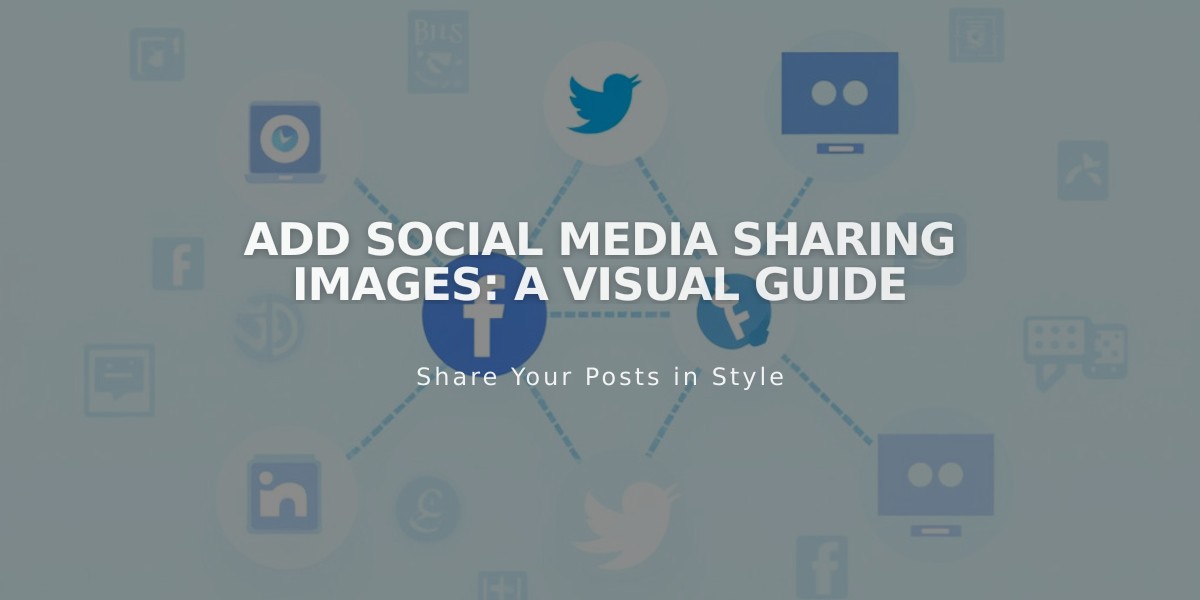
Add Social Media Sharing Images: A Visual Guide
Start adding social sharing images to improve your content's appearance when shared on social networks and messaging apps. These images serve as visual representations when people share your URLs.
Types of Social Sharing Images:
- Social sharing logo: Represents your entire website
- Alternate Social Sharing Image: Represents specific pages or collection items (blog posts, products, events, portfolio sub-pages)
Image Requirements:
- Minimum size: 200px x 200px for Facebook
- Note: Social platforms frequently update their preferred image sizes
- Test different sizes if images appear cropped
Adding a Social Sharing Logo:
- Navigate to Social Sharing panel
- Click + to upload or drag image
- Save changes
Adding Alternate Social Sharing Images:
For Pages:
- Open Pages panel
- Hover over page title and click settings
- Select Social tab
- Upload or drag image
- Save changes
For Collection Items:
- Open Pages panel
- Select relevant page (blog, store, events)
- For blog posts/events: Hover and click Edit
- For products: Double-click the product
- For portfolio sub-pages: Click ... > Settings
- Select Social tab
- Upload or drag image
- Save changes
Remember to choose high-quality images that effectively represent your content and maintain consistent branding across social platforms. Regular updates to your social sharing images can help keep your social presence fresh and engaging.
Related Articles

