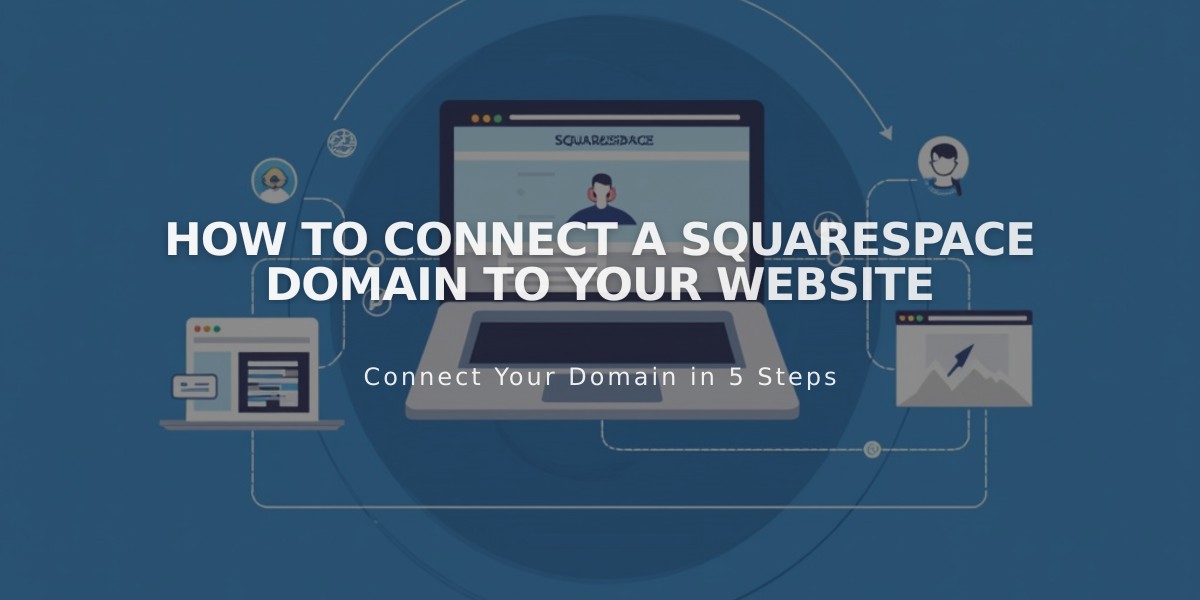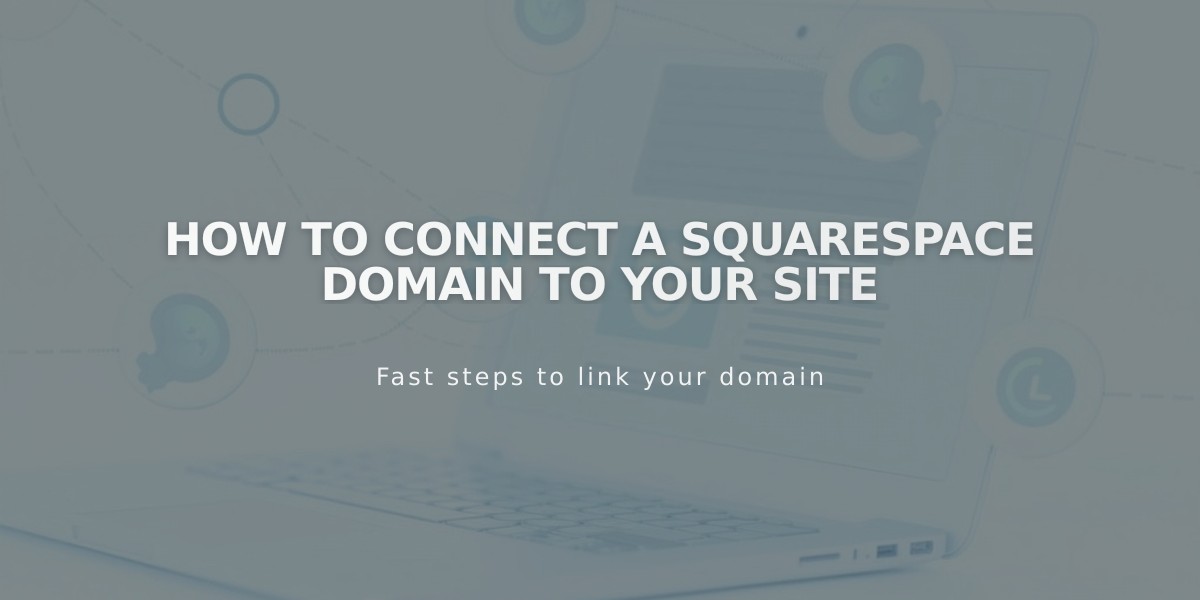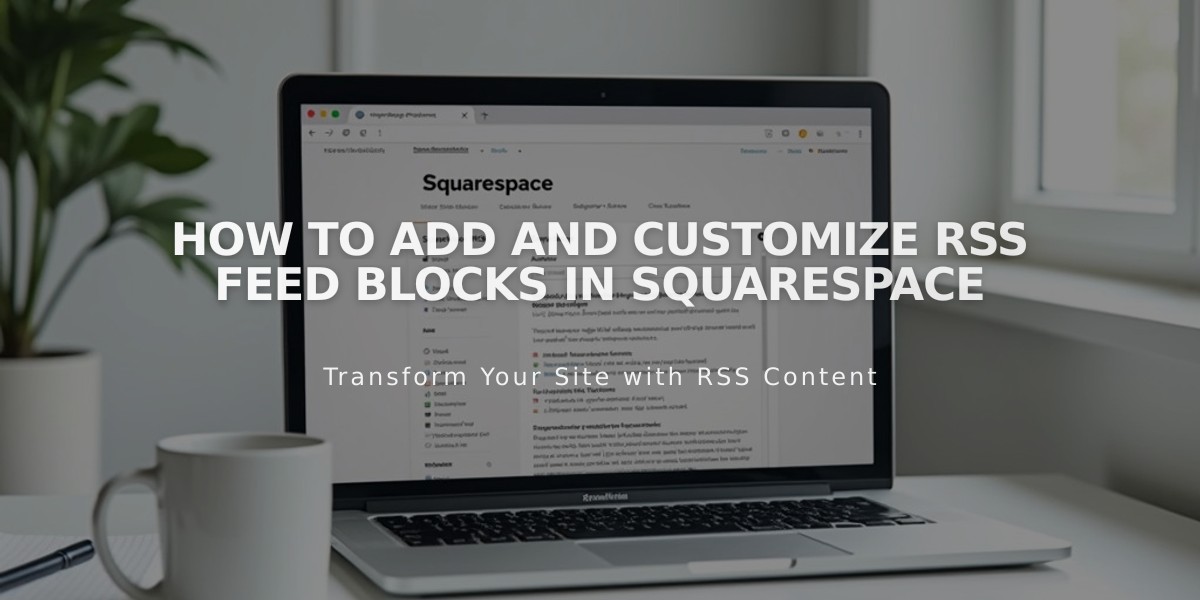
How to Add and Customize RSS Feed Blocks in Squarespace
RSS blocks allow visitors to easily follow your blog's latest content through RSS feeds. Here's how to set it up:
Adding an RSS Block:
- Edit a page or post
- Click "Add Block" or select an insertion point
- Choose "RSS"
- Click the pencil icon to open block editor
- Select your desired Blog page
- Click Apply to save changes (for version 7.0)
Setting up FeedBurner (Optional but Recommended):
- Visit feedburner.google.com and sign in
- Enter your blog/RSS feed URL
- Click Next
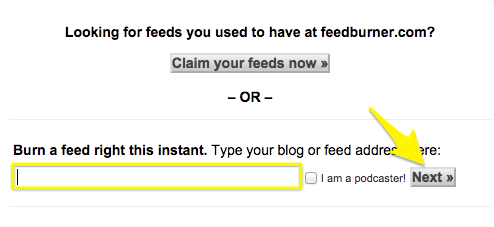
Feedburner Claim Page
- Enter feed title and URL
- Click Next and copy your FeedBurner URL
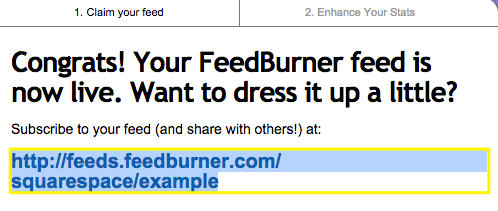
Activating the Feed FeedBurner
Adding FeedBurner URL to Your Site:
- Hover over Blog page title
- Click the settings icon
- Select "Feeds" tab
- Paste FeedBurner URL in the RSS feed replacement URL field
- Save changes
When visitors click the RSS block, they'll see a clean FeedBurner page instead of raw XML, making it easier to subscribe to your content using their preferred RSS reader.
Benefits:
- Professional feed presentation
- Easier subscription process
- Better visitor experience
- Clean interface for readers
- Compatible with all RSS readers