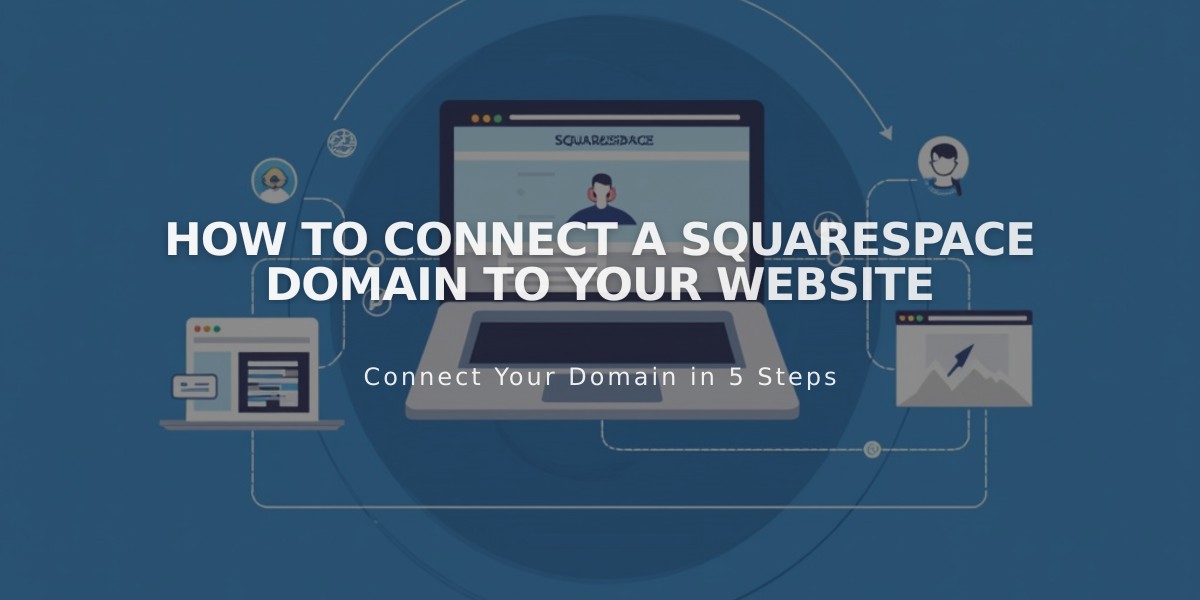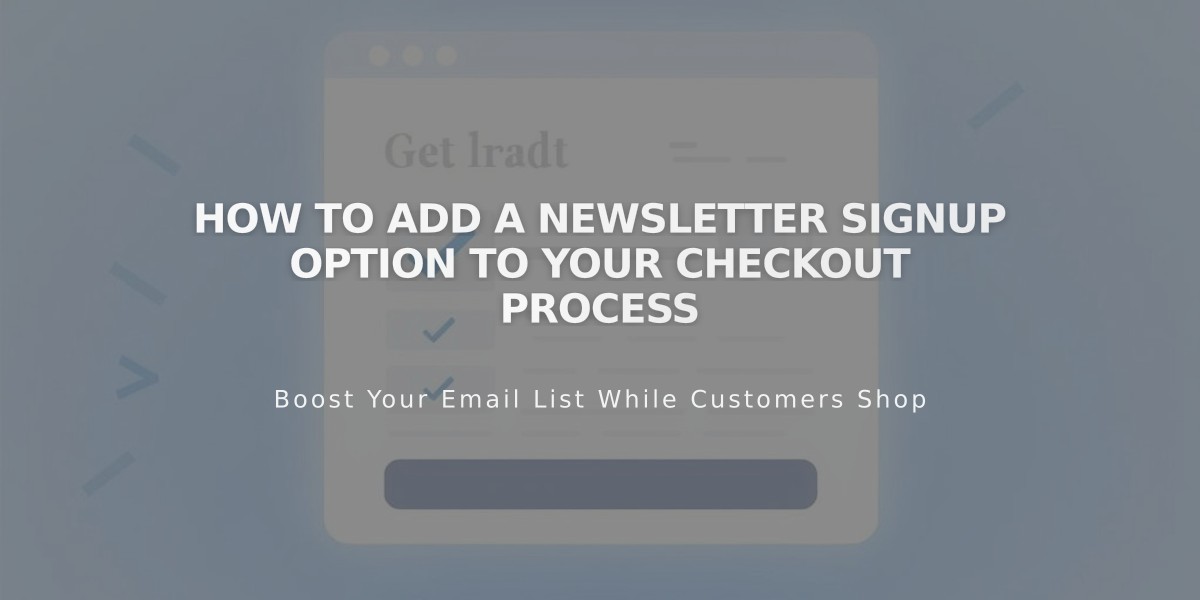
How to Add a Newsletter Signup Option to Your Checkout Process
Newsletter Signup at Checkout Setup Guide
Add a newsletter subscription option to your checkout process to build your mailing list and boost customer engagement. This feature adds a "Subscribe to our mailing list" checkbox below the email field during checkout.
Step 1: Create Your Mailing List
For Squarespace:
- Access the Lists and Segments panel
- Create a new mailing list or use the default list
- Use Email Campaigns to engage subscribers later
For Mailchimp:
- Create a new subscriber list through Mailchimp's platform
Step 2: Connect Your Account
Squarespace Connection:
- Navigate to the Payments panel
- Enable Email Signup
- Click Email Signup Settings
- Select your mailing list
- Customize subscription text
- Set default checkbox preference
- Save changes
Mailchimp Connection:
- Open Payments panel
- Enable Email Signup
- Click Email Signup Settings
- Connect to Mailchimp
- Log in to your account
- Choose your list
- Customize subscription text
- Set default checkbox preference
Step 3: Configure Opt-in Settings (Mailchimp Only)
- Default setting: Automatic opt-in enabled
- Uncheck "Require double opt-in after signup" to disable
- Consider local regulations when choosing settings
Step 4: Save and Test
- Click Save to implement changes
- Verify the checkbox appears on your checkout page
- Test the signup process
Additional Growth Strategies:
- Add signup forms to your website using Newsletter or Form Blocks
- Create automated post-purchase email campaigns
- Integrate email marketing with your commerce strategy
The system will automatically add subscribers' names and email addresses to your selected mailing list when they opt in during checkout.
Related Articles

How to Set Up a Third-Party Subdomain on Squarespace: Step-by-Step Guide