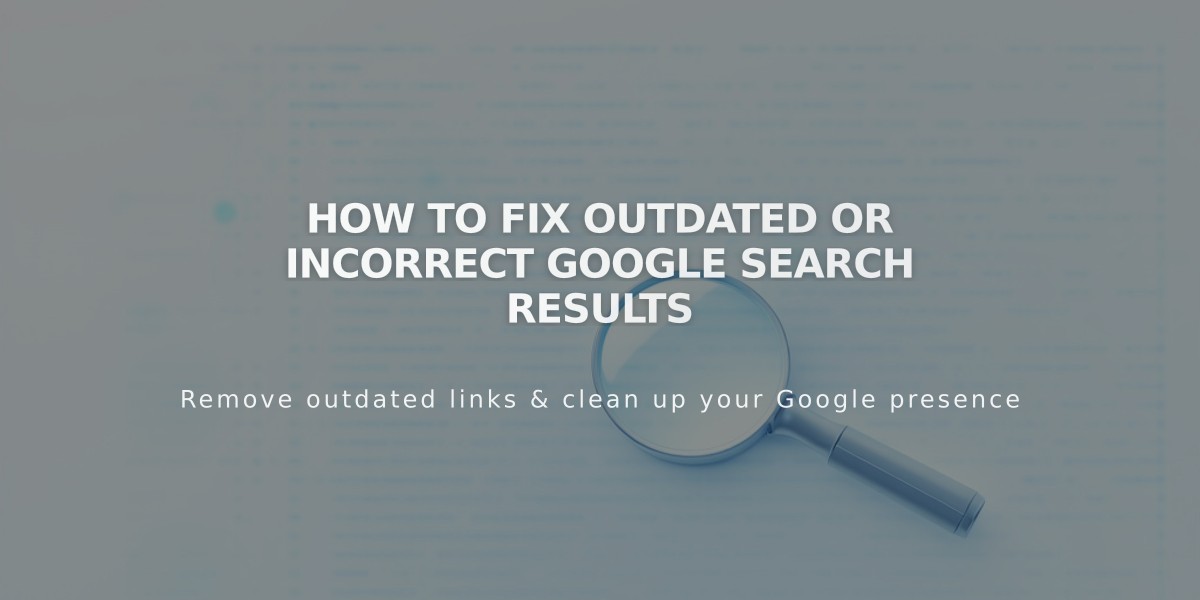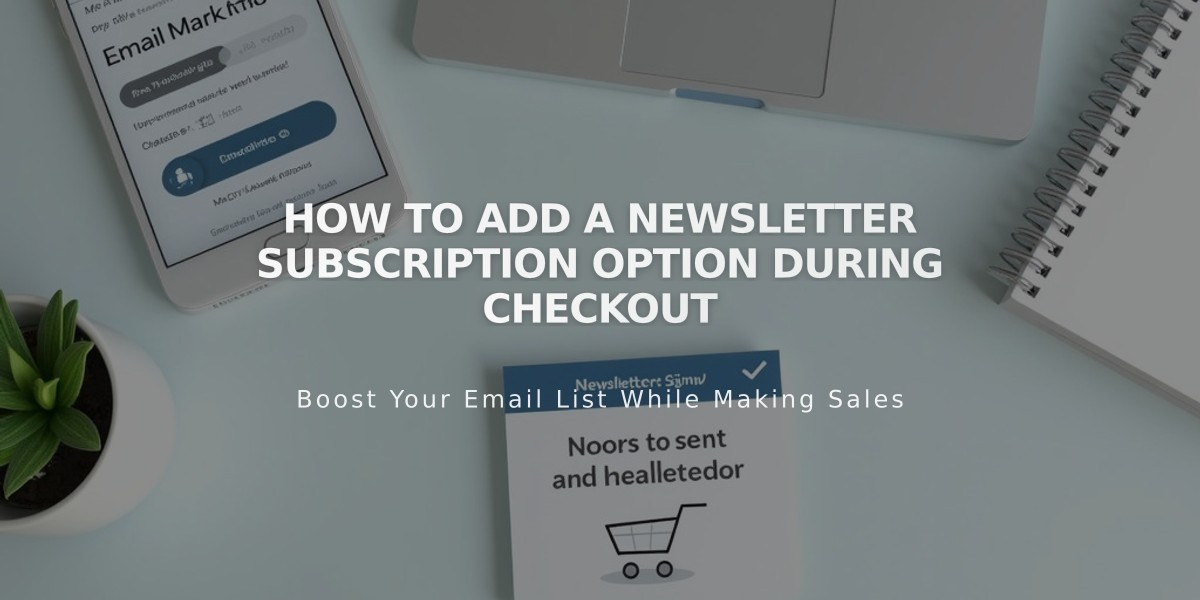
How to Add a Newsletter Subscription Option During Checkout
Increase your subscriber list by adding a newsletter signup option during checkout. Here's how to set it up:
Create Your Mailing List
For Squarespace:
- Create a list in the Lists and Segments panel
- Use the default list option if preferred
For MailChimp:
- Create a new audience in your MailChimp account
Connect Your Account
Squarespace Setup:
- Go to Checkout panel
- Enable Email Signup toggle
- Click Email Signup Settings
- Select your mailing list
- Customize the checkbox label
- Set default checkbox selection preference
- Save changes
MailChimp Setup:
- Open Checkout panel
- Enable Subscribe via email
- Click Email Signup Settings
- Connect to MailChimp
- Login to your account
- Choose your list
- Customize the checkbox label
- Set default checkbox selection
- Save changes
Configure MailChimp Settings (Optional)
- Automatic subscription is enabled by default
- Uncheck "Require double opt-in" to disable
- Consider local regulations when setting this option
- Canadian merchants should review compliance requirements
Additional Growth Strategies
- Add subscription forms using Newsletter or Form Blocks
- Place forms in sidebars, footers, or dedicated pages
- Create automated post-purchase email campaigns
- Customize order confirmation messages
Upon completion, customers will see a subscription checkbox during checkout. Their information automatically adds to your chosen mailing list when selected.
This integration helps build customer loyalty and encourages repeat purchases while growing your email marketing list organically.
Related Articles

How to Set Up a Third-Party Subdomain on Squarespace: Step-by-Step Guide