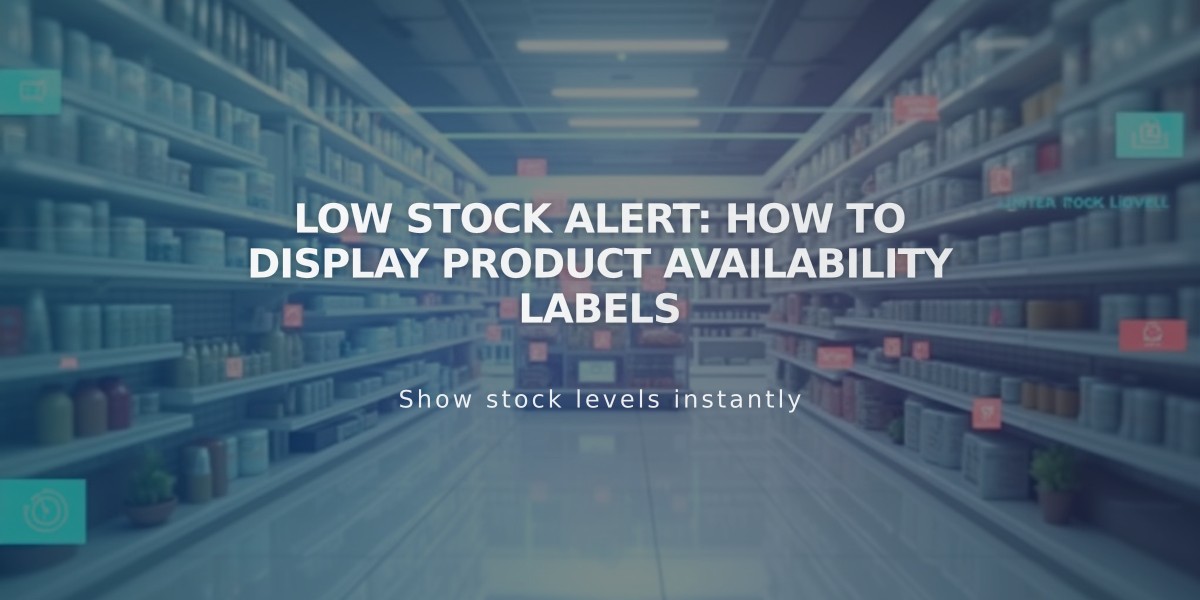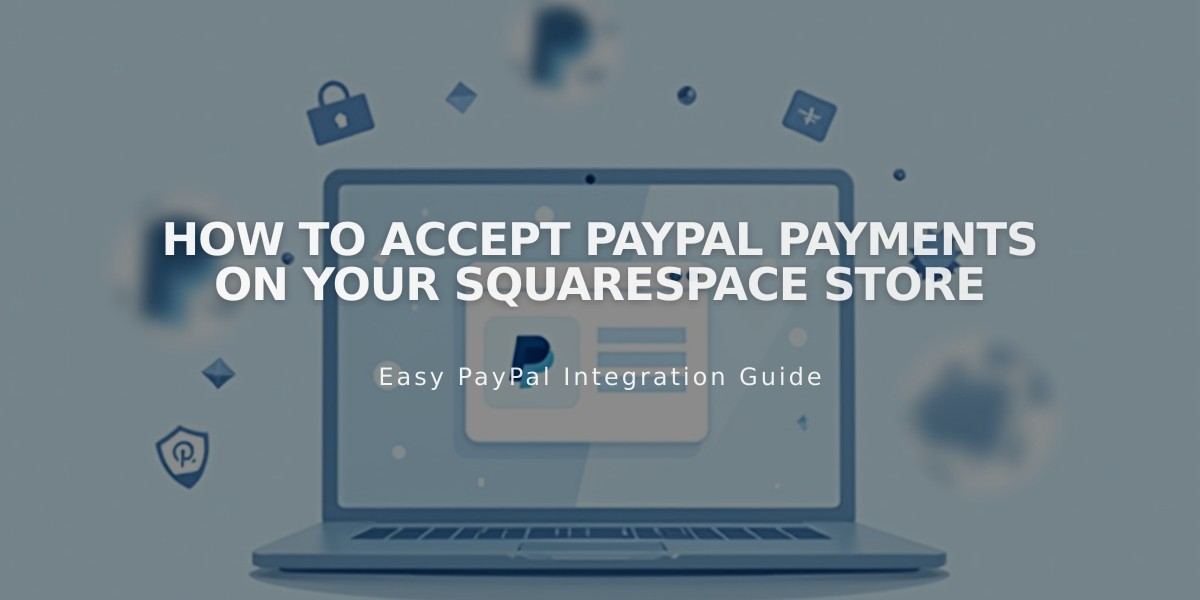
How to Accept PayPal Payments on Your Squarespace Store
Connect your PayPal Business account to accept PayPal payments from customers in your Squarespace store. This guide walks you through the setup process and important considerations.
Prerequisites:
- A PayPal Business account (free upgrade from Personal)
- Review PayPal's processing fees (non-refundable for refunded orders)
- Note: PayPal isn't available for Squarespace subscription products or installment plans
Step-by-Step Setup:
- Connect PayPal
- Open Store payments panel
- Click Connect PayPal
- Log in through the pop-up window
- Add PayPal Business Account For existing accounts:
- Enter email and country
- Log in and upgrade if prompted
- Verify identity if required
For new accounts:
- Enter email address
- Complete business information
- Submit personal details
- Confirm authorization
- Verify Your Account
- Check email for verification link
- Follow instructions to complete verification
- Required to withdraw funds
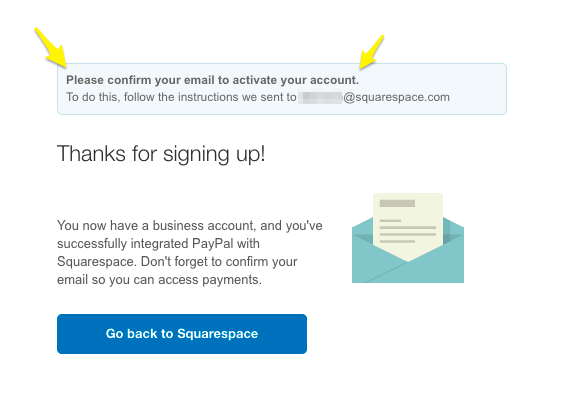
Squarespace confirmation email
- Approve Transaction Fees
- Review fee information
- Click Agree & Continue
- Select payment method
- Complete billing agreement
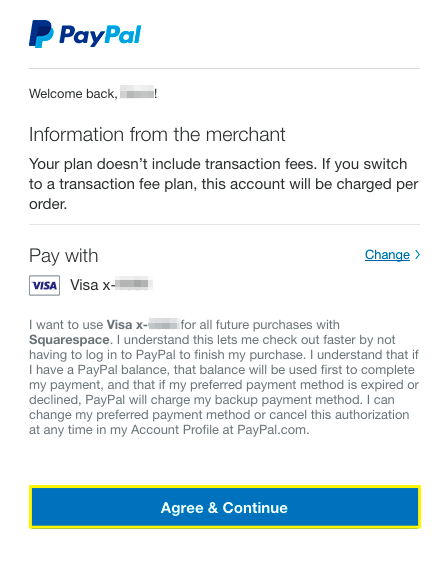
PayPal confirmation screen
Additional Features:
Venmo Integration:
- Available for mobile checkout
- Requires enabled mobile web purchases
- Works on supported mobile browsers
Important Notes:
- Multiple sites can connect to one PayPal Business account
- Foreign currency payments convert automatically
- Test transactions require a separate PayPal account
- Contact PayPal support for payment-specific issues
- Contact Squarespace for integration support
To Disconnect:
- Open Store payments panel
- Click Manage under PayPal
- Select Disconnect PayPal
Troubleshooting tips and detailed error solutions are available in the PayPal FAQ.
Related Articles

Squarespace Commerce FAQ: Essential Guide to Online Store Management