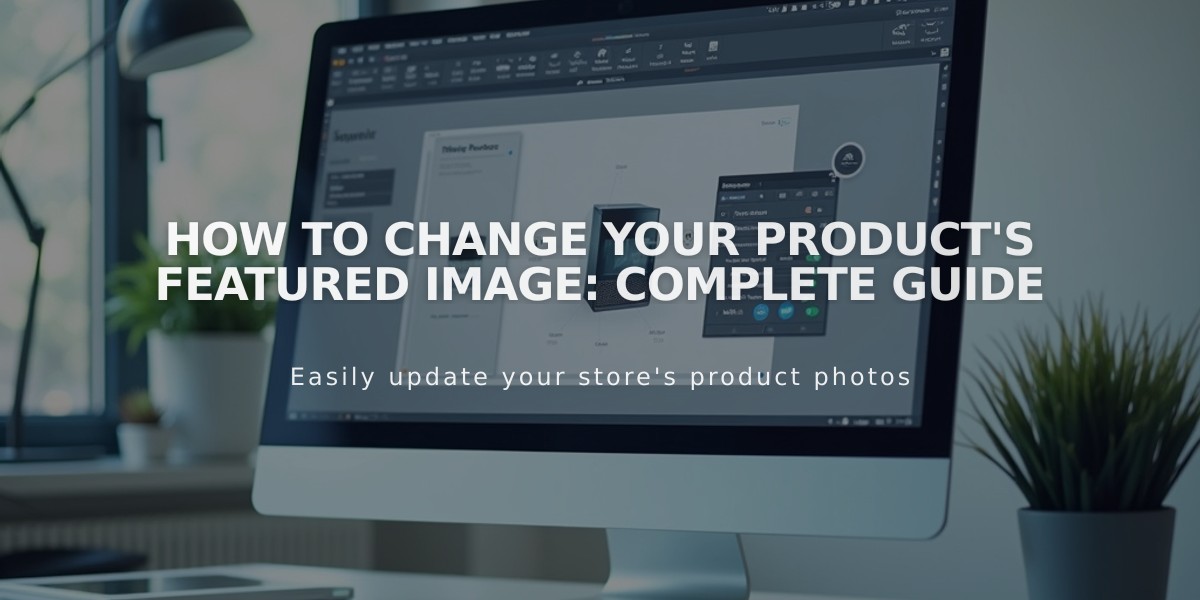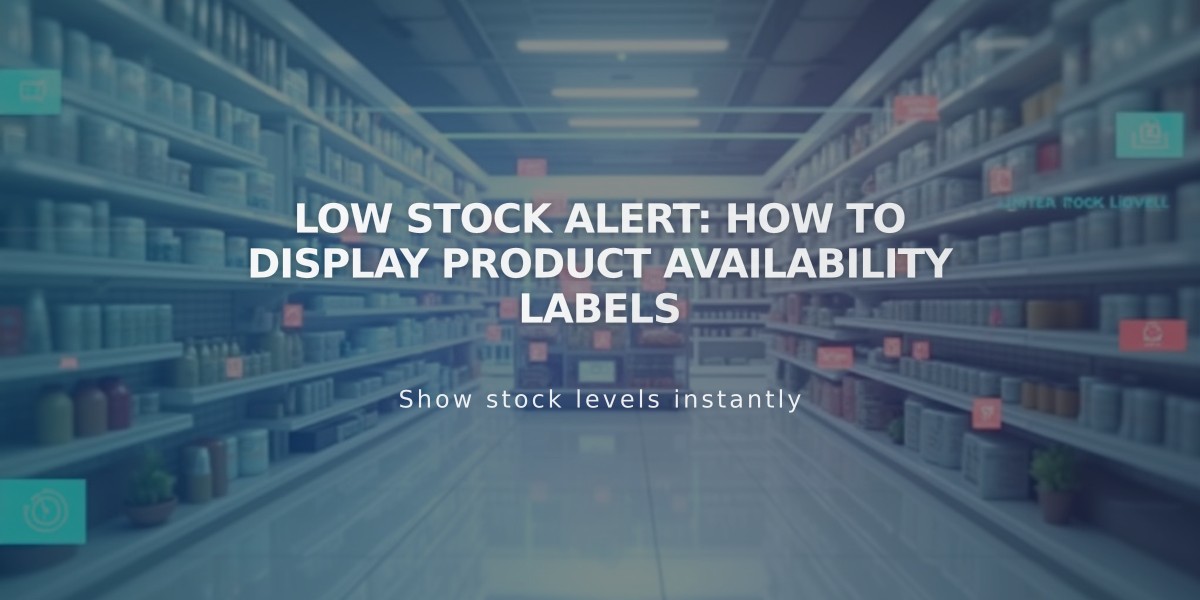
Low Stock Alert: How to Display Product Availability Labels
Enable limited availability labels to notify customers when items are running low in stock. Perfect for exclusive or limited-edition products, these labels appear on Store Pages and product detail pages for Physical and Service products.
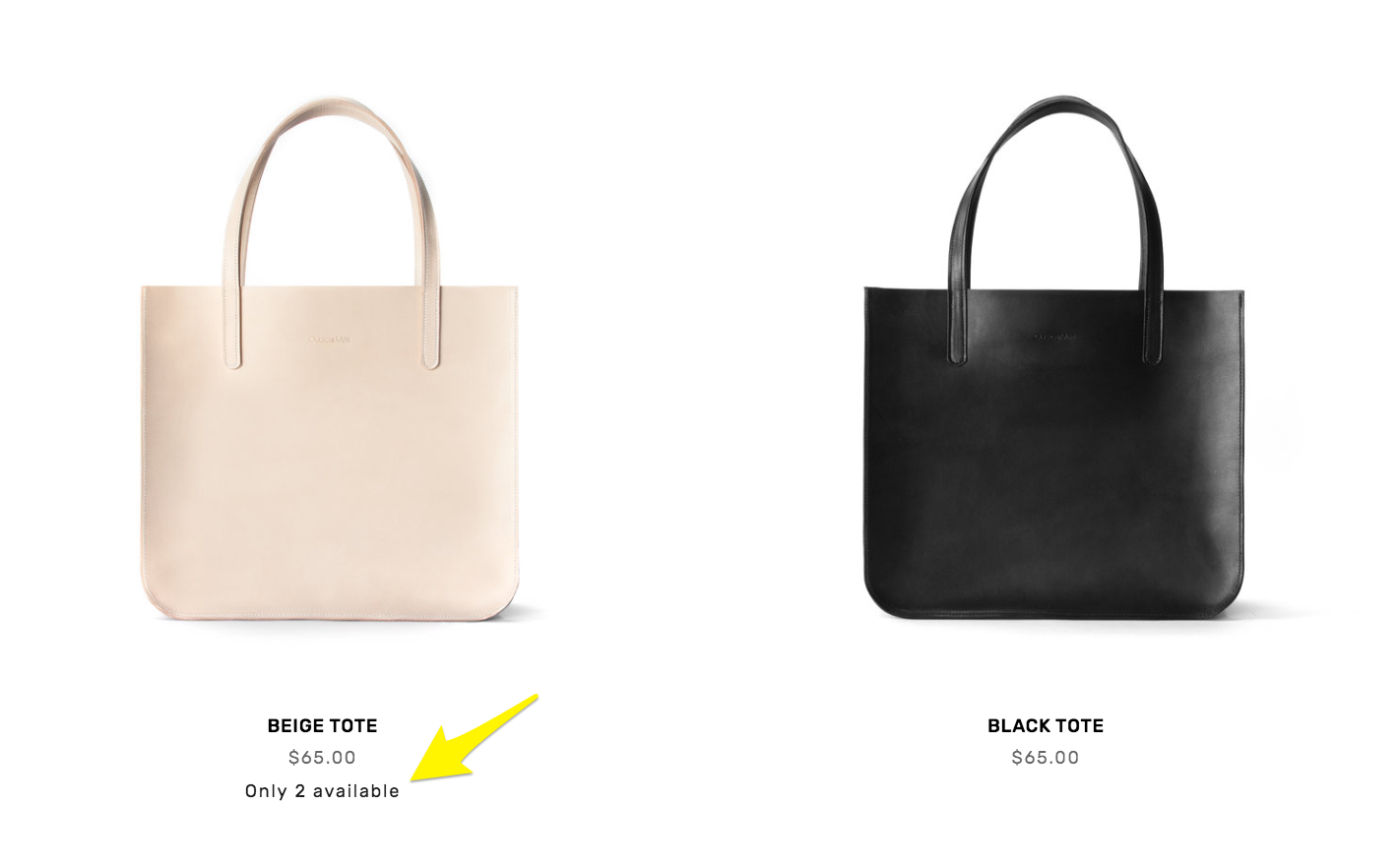
Beige tote bag with strap
Setting Up Limited Availability Labels:
- Navigate to "Product Status"
- Select "Limited availability"
- Enable "Show label"
- Choose label text:
- Select from ready-made options
- Create custom message
- Set stock limit threshold
- Choose display locations:
- Collections and blocks (includes Store Pages, Summary Blocks, Product Blocks, Quick View)
- Store Pages (individual product detail pages)
- Click Save
Note: For service products, labels only appear when Service quantity option is enabled in checkout settings.
Customizing Label Style:
Version 7.1:
- Open Site Styles > Fonts
- Select Miscellaneous
- Adjust font settings
- Navigate to Colors > Section Themes
- Edit Limited availability alert settings for Store Page, product detail pages, and Product Blocks
Version 7.0:
- Open Site Styles panel
- Under Product: details
- Customize Color and Font
- Save changes
Enhance Your Store Further:
- Set up sales and promotions
- Enable product Quick View
- Display related products by category
- Optimize product visibility and appearance
- Monitor inventory levels effectively
The limited availability feature helps create urgency while keeping customers informed about product stock levels, potentially increasing conversion rates and improving the shopping experience.
Related Articles
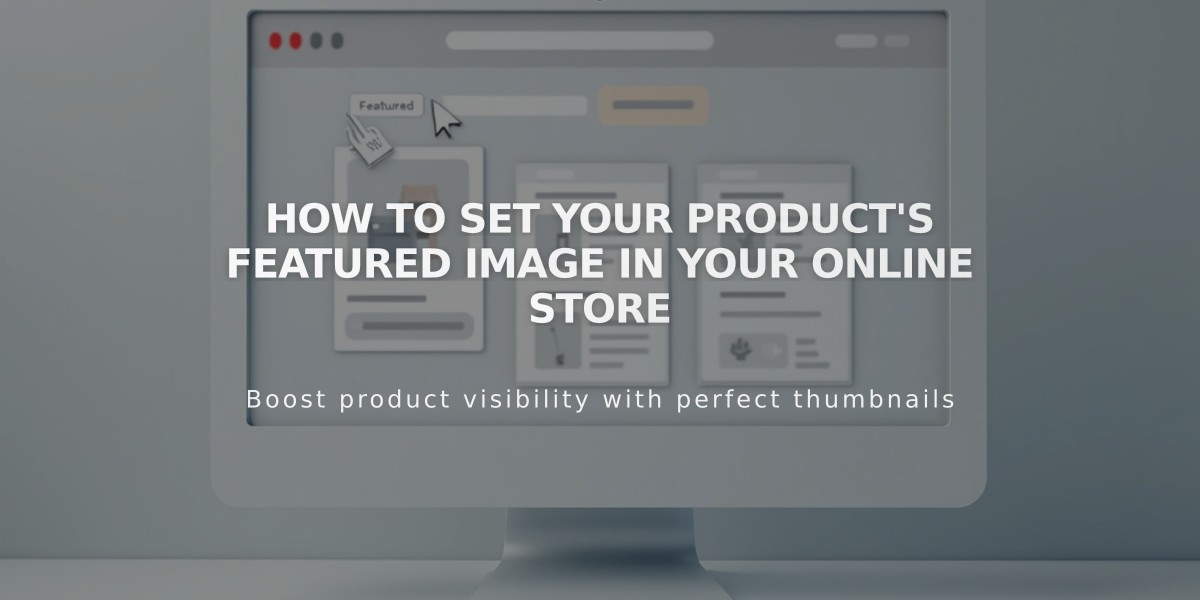
How to Set Your Product's Featured Image in Your Online Store