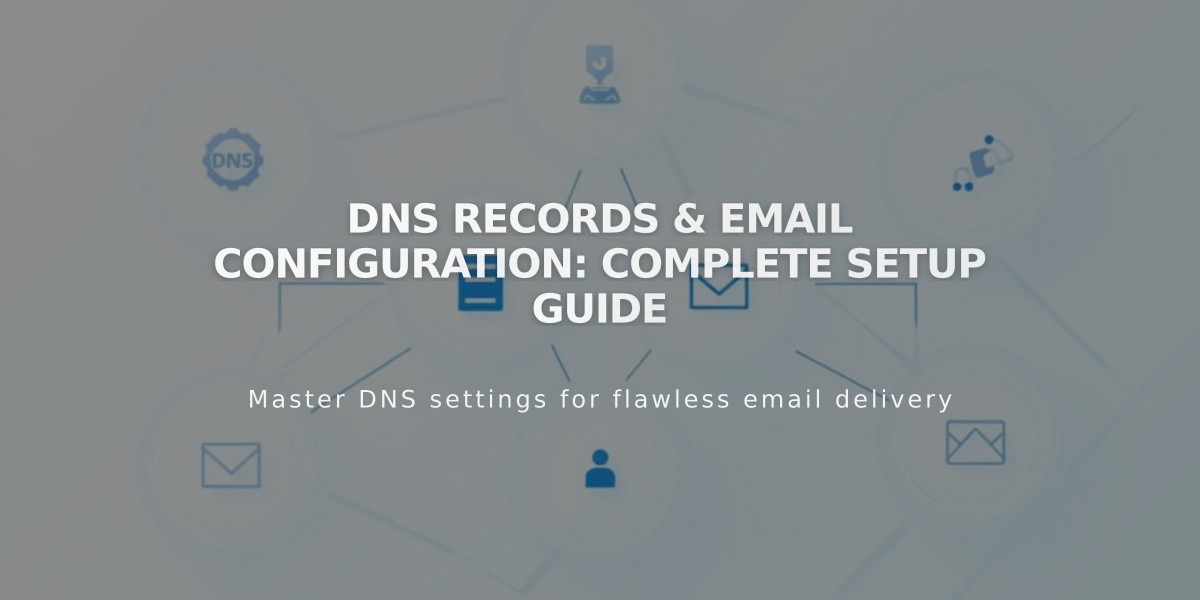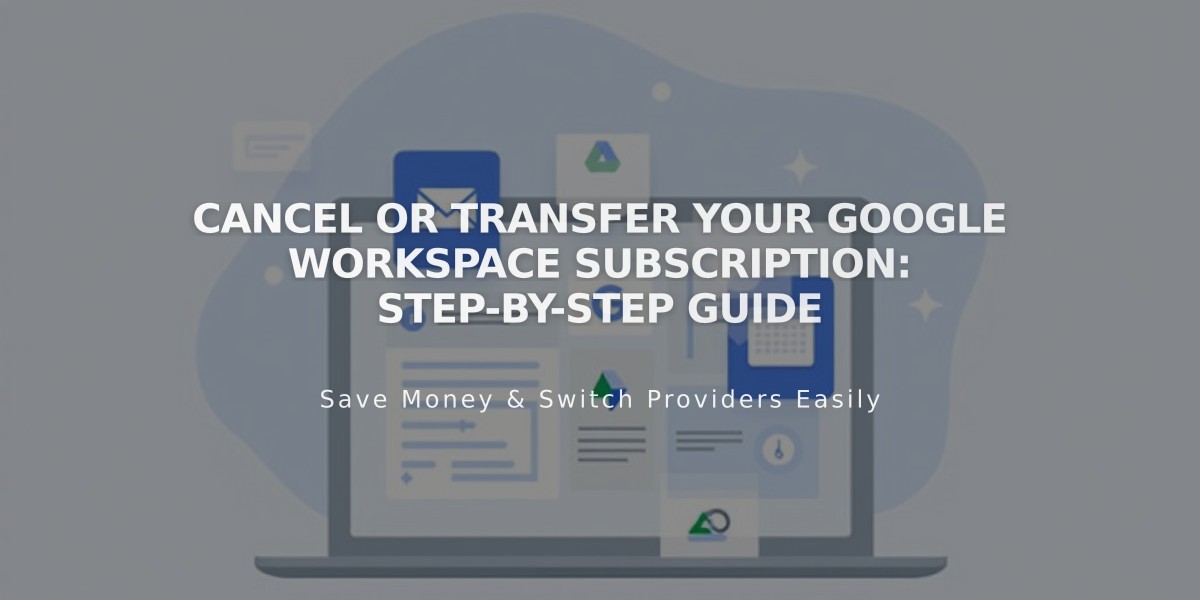
Cancel or Transfer Your Google Workspace Subscription: Step-by-Step Guide
Google Workspace subscriptions can be managed in two ways: through Google directly or by canceling the service entirely. Here's what you need to know about canceling your Google Workspace subscription.
Key Points Before Canceling:
- Canceling transfers your account to Google automatically
- You'll have a 7-day grace period to set up billing with Google
- All emails, contacts, and content remain intact after cancellation
- The free year offer cannot be reused with another domain
- You cannot reactivate through Squarespace after canceling
Cancellation Options:
- Immediate Cancellation:
- Go to Payments menu
- Click Google Workspace under Subscriptions
- Select Cancel Subscription
- Confirm cancellation
- Disable Auto-Renewal:
- Access Payments menu
- Select Google Workspace under Subscriptions
- Turn off "Automatically renew"
- Service transfers to Google after current period ends
Billing After Cancellation:
- Monthly subscriptions: No refunds available
- Annual subscriptions (before Dec 1, 2022):
- Renewal date stays the same
- Free year offer typically remains
- Refunds only within 15-day renewal period
- Annual subscriptions (after Dec 1, 2022):
- Free year offer is forfeited
- Full refund within 15-day renewal period
- Partial refunds processed automatically
Next Steps After Cancellation:
- Access Google Workspace Admin Console
- Choose to:
- Set up billing with Google
- Upgrade subscription
- Complete account cancellation
Important Notes:
- Canceling website doesn't cancel Google Workspace
- Administrator access required for cancellation
- Contact support for any cancellation issues
- Existing Google Workspace accounts must be canceled through current provider
Remember to set up billing with Google within the 7-day grace period if you wish to continue using the service.
Related Articles
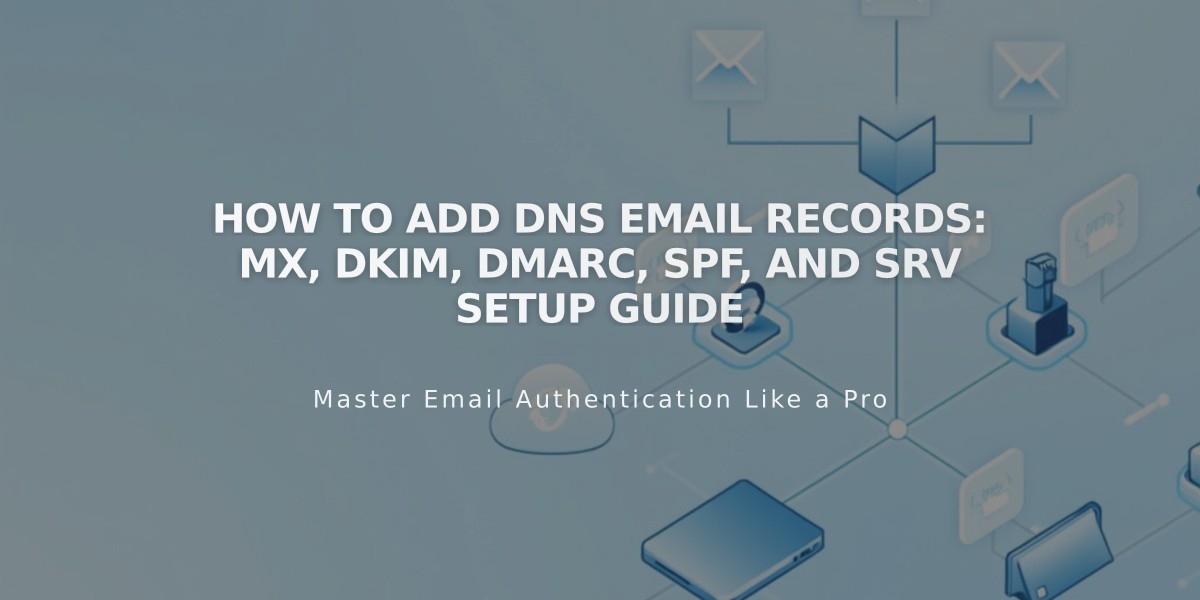
How to Add DNS Email Records: MX, DKIM, DMARC, SPF, and SRV Setup Guide