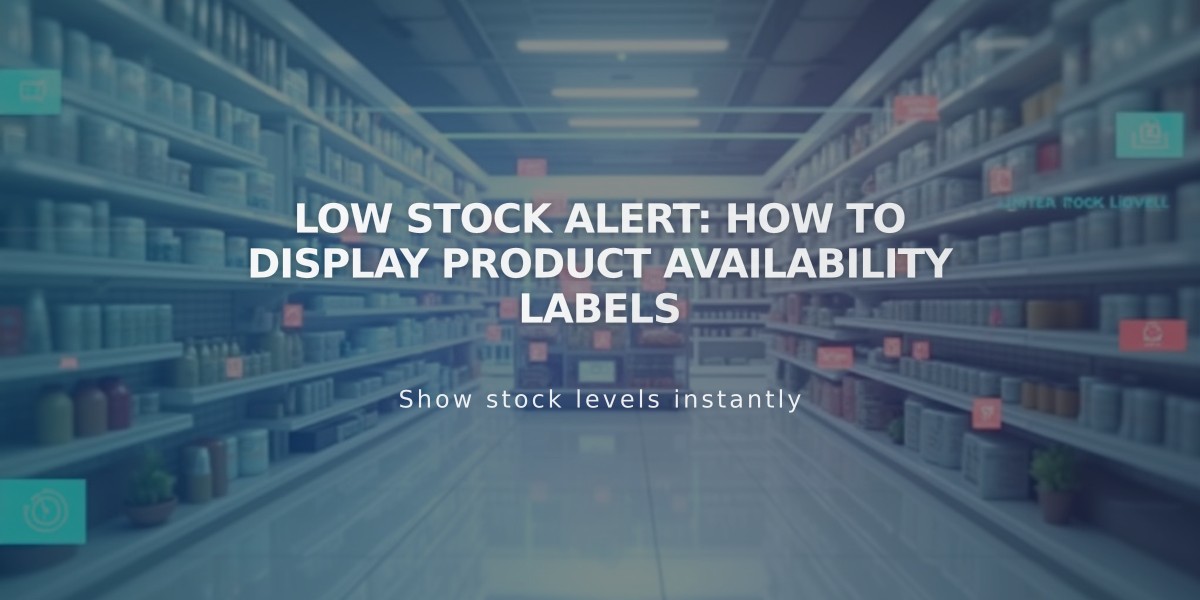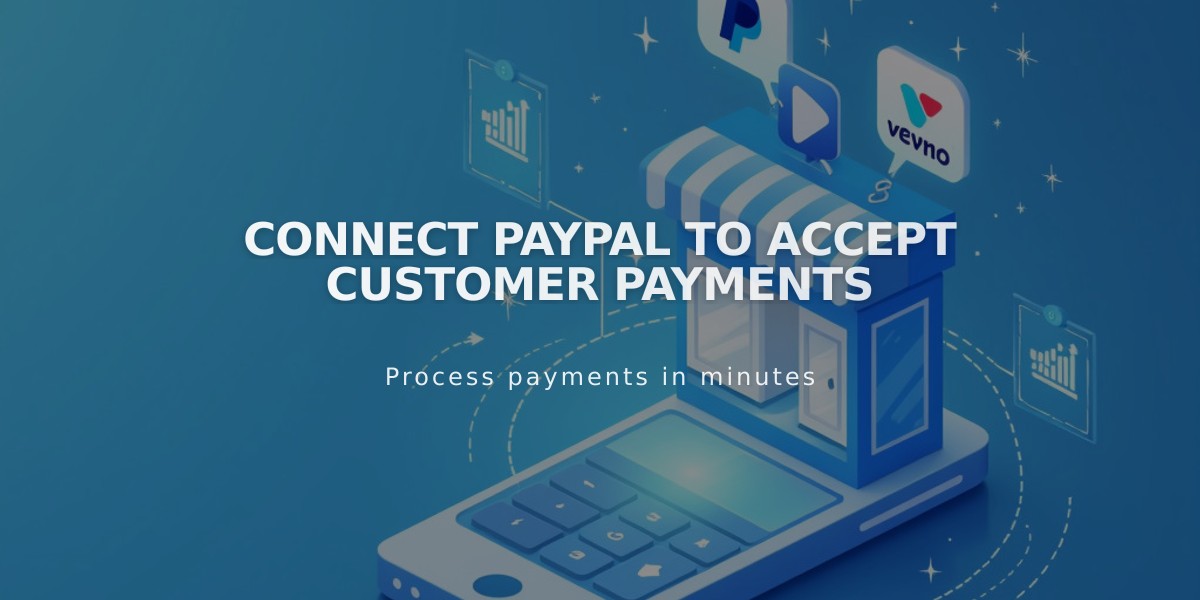
Connect PayPal to Accept Customer Payments
Accept payments easily through PayPal by connecting your PayPal business account to your shop. This integration lets customers use PayPal, and mobile users can also pay with Venmo.
Before Connecting PayPal
- You need a PayPal business account (or upgrade an existing personal account for free)
- Review PayPal's processing fees (not refundable on refunded orders)
- Note: PayPal can't be used for product subscriptions or installment payments
Connect Your PayPal Account
- Open "Shop Payments" menu
- Click "Connect PayPal"
- Choose one option in the pop-up window:
- Log in to existing business account
- Upgrade personal account
- Create new account
Verify and Set Up Your Account
- Check your email for PayPal's verification message
- Follow the confirmation link
- Approve Squarespace eCommerce transaction fees:
- Review subscription information
- Click "Agree & Continue"
- Select payment method for fees
- Complete authorization
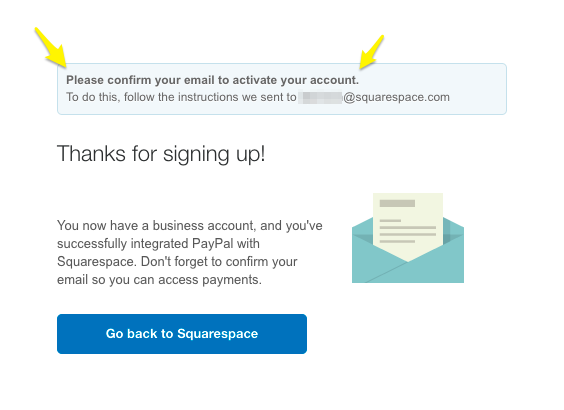
Successful Squarespace Signup Confirmation Form
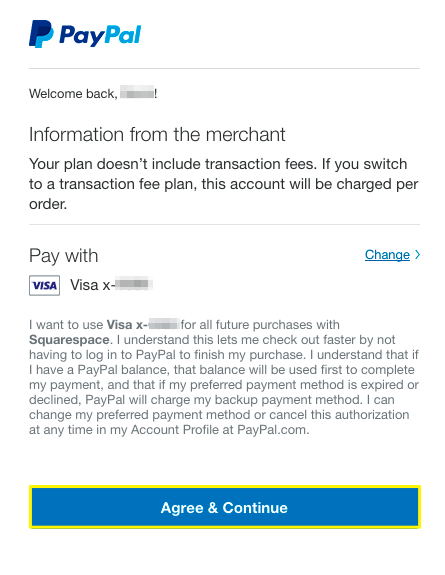
PayPal Payment Settings in Squarespace
Using PayPal in Your Shop
- Customers see "Continue with PayPal" at checkout
- Mobile users can pay with Venmo if enabled in their app
- Multiple websites can connect to one PayPal account
- Foreign currency payments convert automatically
Testing and Management
- Test transactions using a different PayPal account
- Issue refunds through your PayPal dashboard
- Disconnect PayPal anytime through Shop Payments menu
- Reset connection if issues arise by disconnecting and reconnecting
Support Options
Contact Squarespace support for:
- Connection issues
- Refund processing
- Order management
- Checkout problems
Contact PayPal directly for:
- Declined charges
- Product restrictions
- Account requirements
- Payment processing issues
Related Articles

Squarespace Commerce FAQ: Essential Guide to Online Store Management