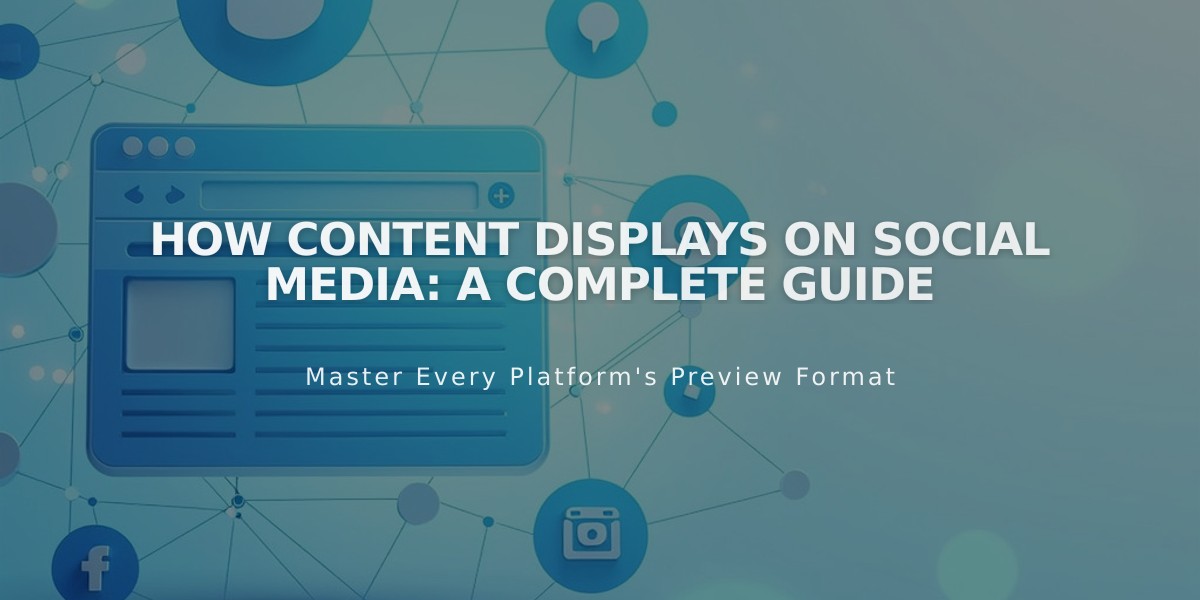
How Content Displays on Social Media: A Complete Guide
Tips for Optimizing Social Media Content Display
Social media platforms automatically generate previews when you share links, including text and images from your site. Here's how to ensure your content displays correctly:
Key Content Elements
- SEO titles and descriptions for pages and collection items (blog posts, products, events)
- Site-wide SEO description for brand messaging
- High-quality images optimized for social sharing
Platform-Specific Display Guidelines
Facebook:
- Homepage: Shows title and SEO site description
- Other content: Displays SEO title, description, and domain
- Collection items: Shows item title, description, and domain
X (Twitter):
- Pages and collection items: Shows SEO title, description, and domain
- Gallery/project items: Displays item title and domain
- Enable Twitter cards for enhanced previews with product images and prices
LinkedIn:
- Homepage: Shows title and domain
- Cover pages: Displays SEO title, description, and domain
- Collection items: Shows title and domain
Pinterest:
- Requires Pinterest Save buttons for sharing
- Only content with featured images can be pinned
- Custom descriptions must be added when sharing
Image Display Hierarchy
For Design Pages, Collection Pages, or Indexes:
- Alternative sharing image
- Social media sharing logo
- Site logo (homepages only)
- Platform-selected image
For Collection Items:
- Alternative sharing image
- Featured image
- Product image (products only)
- Social media sharing logo
- Platform-selected image
Troubleshooting Display Issues
Facebook:
- Use Facebook Debugger tool to clear cache
- Check image sizes meet requirements
X (Twitter):
- Use Card Validator to refresh content
- Preview posts before sharing
LinkedIn:
- Use Post Inspector to verify content
- Remove password protection temporarily if needed
- Re-share content after making site changes
Ensure all metadata is current and images meet platform specifications for optimal social sharing results.
Related Articles

