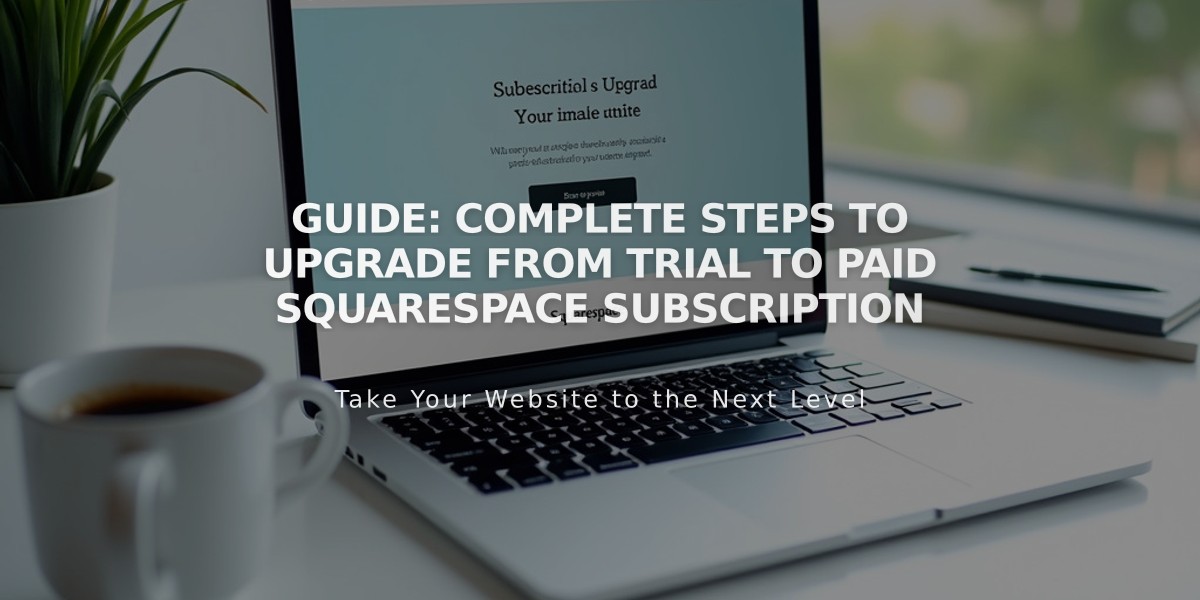
Guide: Complete Steps to Upgrade from Trial to Paid Squarespace Subscription
During the trial period or after expiration, you can upgrade from a free trial to a paid subscription. Here's how to do it effectively.
Before You Begin:
- Verify you're logged into the correct site
- Review your site launch checklist
- Ensure you have site owner permissions or billing collaborator access
Payment Information:
- Multiple payment methods accepted: credit/debit cards, SEPA (for EUR), PayPal (outside US)
- Various currencies supported
- Currency selection is permanent after first payment
- Plans may include state and local sales taxes
Upgrade Process:
- Check Your Site
- Access Home Menu
- Click profile picture/initials
- Select correct site from account menu
- Select Plan
- Click Subscribe in bottom banner
- Choose appropriate plan based on features needed
- Premium features require Business plan or higher
- Choose Billing Term
- Annual: Pay yearly (includes free domain first year)
- Monthly: Pay monthly, auto-renewed
- Enter Billing Details
- Provide billing address
- Optional: Add business name and tax exemption details
- Select payment method
- Enter promotion code if available
Post-Upgrade Steps:
- Configure site visibility (public/private)
- Set up SEO tools
- Connect payment processor (for online stores)
Additional Features Available:
- Custom domains
- Google Workspace email
- Digital products plan
- Email Marketing
- Acuity Scheduling
- Getty Images integration
Important Notes:
- All subscriptions auto-renew by default
- Each subscription service bills separately
- Can't transfer subscriptions between sites
- Plan changes available anytime after upgrade
- Premium features require Business plan or higher
For billing management, access the Billing panel to view invoices, update information, or change plans.
Related Articles

How to Transfer Third-Party Domains Between Squarespace Sites

