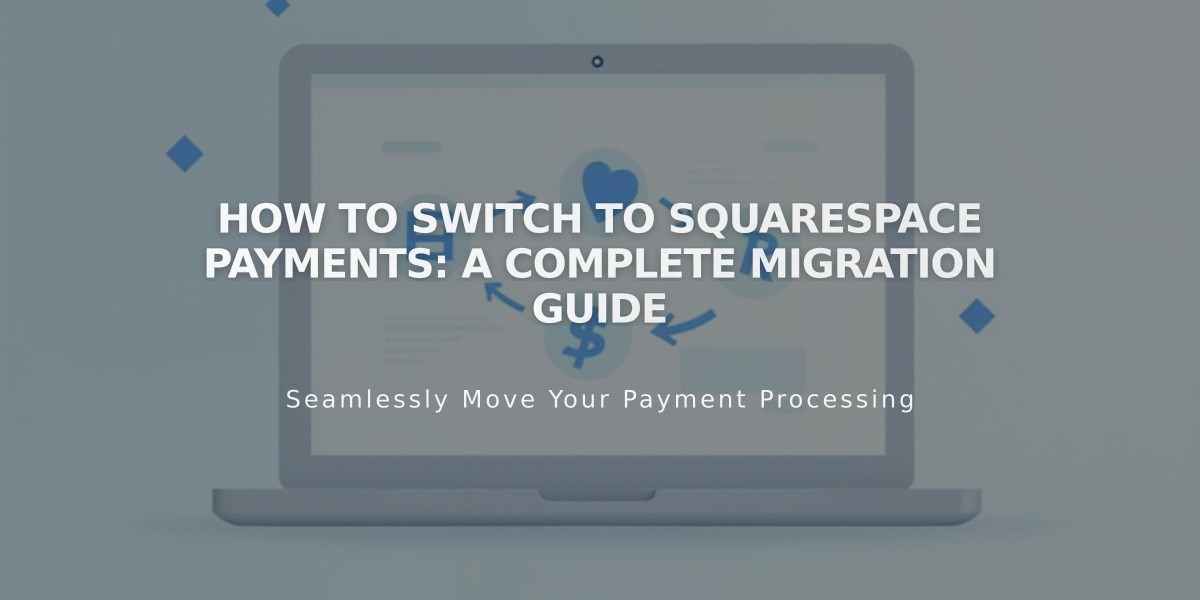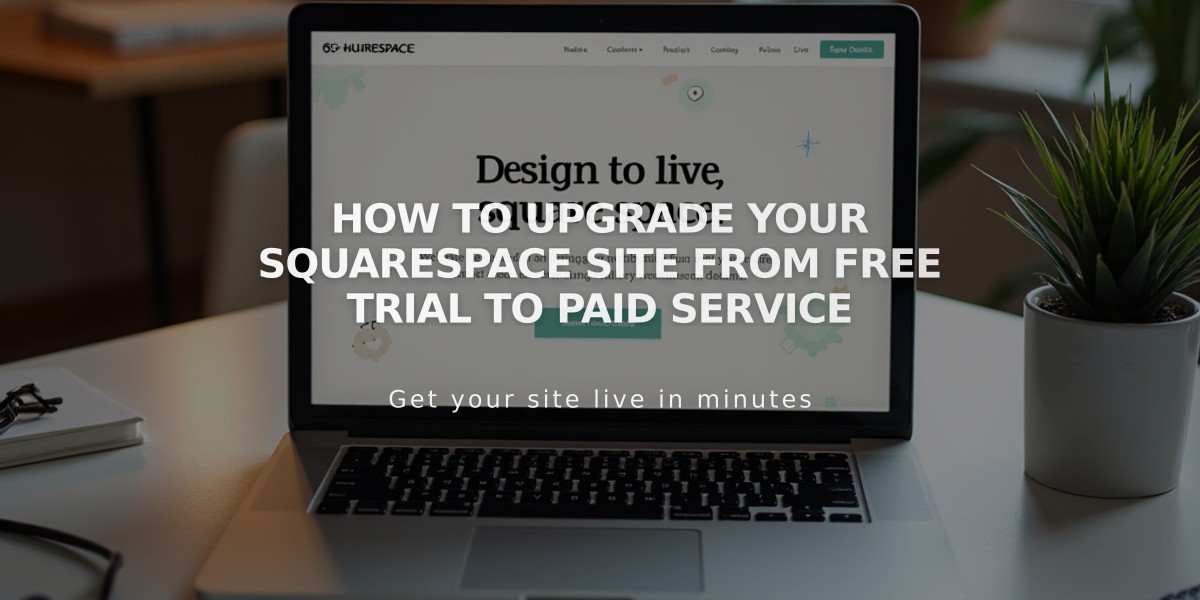
How to Upgrade Your Squarespace Site from Free Trial to Paid Service
Purchase a subscription to make your site public and access premium features. Here's how to upgrade:
Before You Start:
- Ensure you're logged into the correct site
- Review the site launch checklist
- Confirm you have site owner or billing permissions
Available Plans and Pricing:
- Visit the Pricing page for current options
- Plans may include local taxes
- Choose from monthly or annual billing
- Annual plans include a free domain for the first year
Step-by-Step Upgrade Process:
- Verify Your Site
- Go to Home menu
- Click your profile picture
- Select the correct site from your list
- Start Upgrade
- Click Subscribe in the bottom banner
- Choose Your Plan
- Select a plan that matches your needs
- Business or Core plans include premium features
- Select Billing Term
- Monthly: Pay month-to-month
- Annual: Pay yearly (includes free domain)
- Enter Billing Information
- Provide billing address
- Choose payment method (credit/debit card, SEPA, or PayPal)
- Enter promo code if available
- Review total amount and next payment date
- Click Confirm and purchase
After Upgrading:
- Site Visibility
- Check Site Availability settings
- Make your site public
- Enable SEO tools
- Available Add-ons
- Custom domains
- Google Workspace email
- Digital Products subscription
- Email Campaigns
- Acuity Scheduling
- Getty Images integration
- Billing Management
- Access Billing panel for invoices
- Update payment information
- Change plans as needed
Note: If you upgrade the wrong site, cancel the subscription and upgrade the correct one. You cannot transfer subscriptions between sites.
Need to use premium features? Choose Business plan or higher to maintain access to all features used during trial.
Related Articles
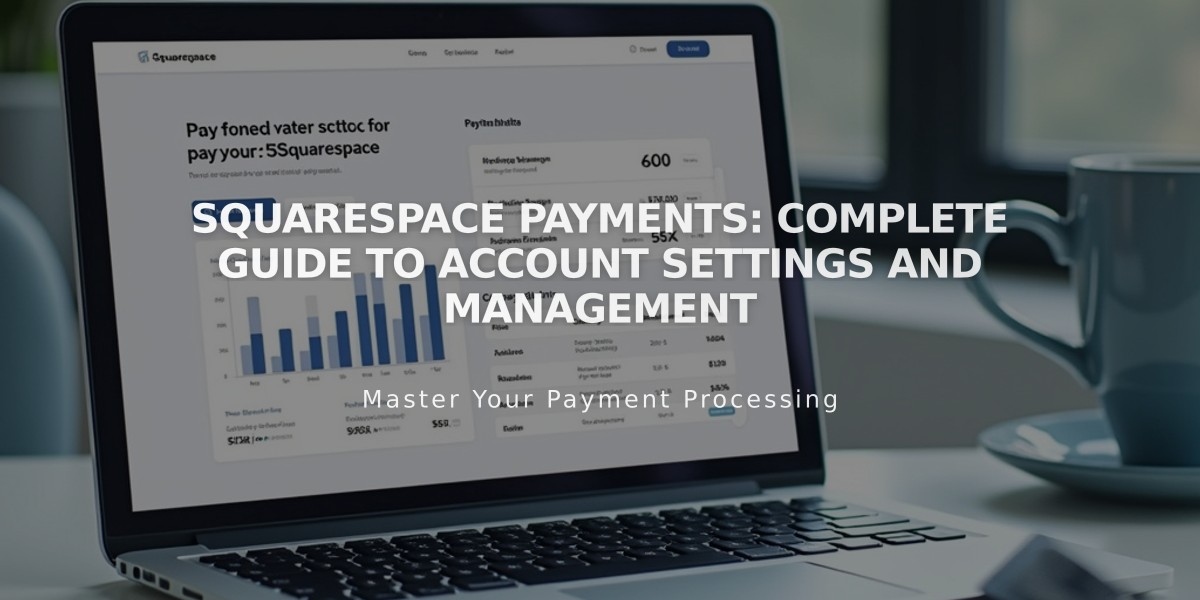
Squarespace Payments: Complete Guide to Account Settings and Management