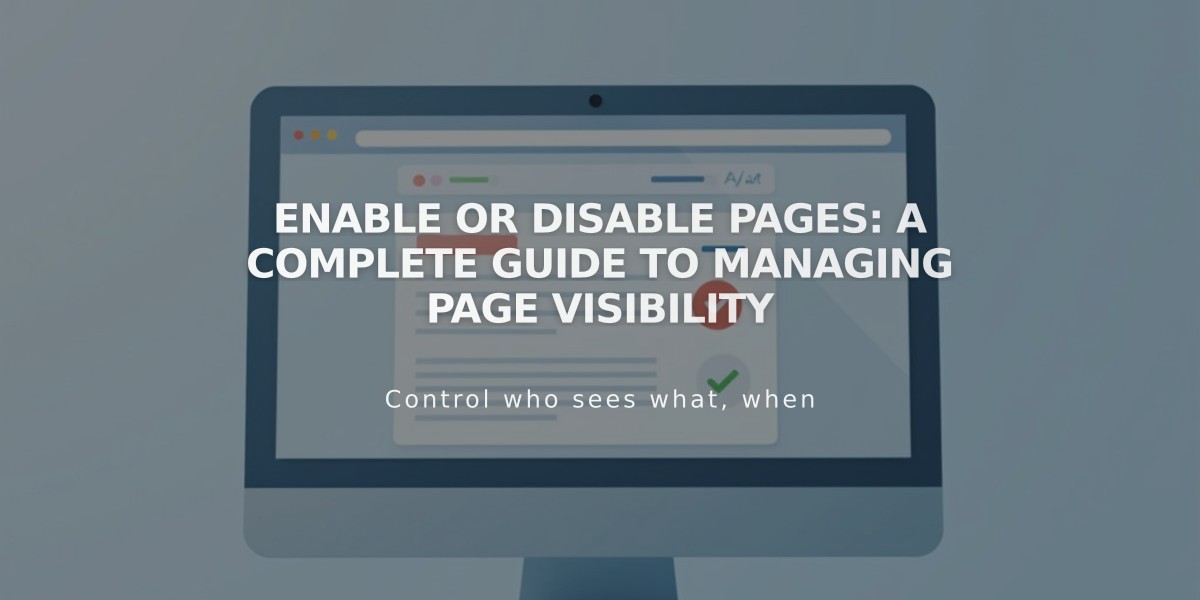
Enable or Disable Pages: A Complete Guide to Managing Page Visibility
To enable or disable a web page, follow these simple steps:
Enabling a Page
- Navigate to the Page Panel
- Click on the desired page to access settings
- Turn the "Enable Page" toggle on
- Click Save
Disabling a Page
- Navigate to the Page Panel
- Click on the desired page to access settings
- Turn the "Enable Page" toggle off
- Click Save
Important Notes
- New pages are enabled by default
- Disabled pages remain visible in the page panel when logged in but are hidden from visitors and search engines
- Disabling a collection page affects all items within it
- Store pages: If disabled, existing cart items can still be purchased unless individual products are also hidden
- Portfolio subpages cannot be disabled individually
- Dropdown menus cannot be disabled directly
Alternative Ways to Hide Content
Instead of disabling a page, you can:
- Move it to the Links None section to hide from navigation
- Add a password to restrict access
- Use a noindex tag to hide from search engines
Automatic Page Disabling
Pages may be automatically disabled when:
- Importing content from other services
- Exceeding page limits on certain payment plans
For Store Pages
To completely prevent purchases when disabling a store page:
- Disable the main store page
- Hide individual products to remove them from existing customer carts
This method ensures complete control over page visibility while maintaining site functionality.
Related Articles

How to Transfer Third-Party Domains Between Squarespace Sites

