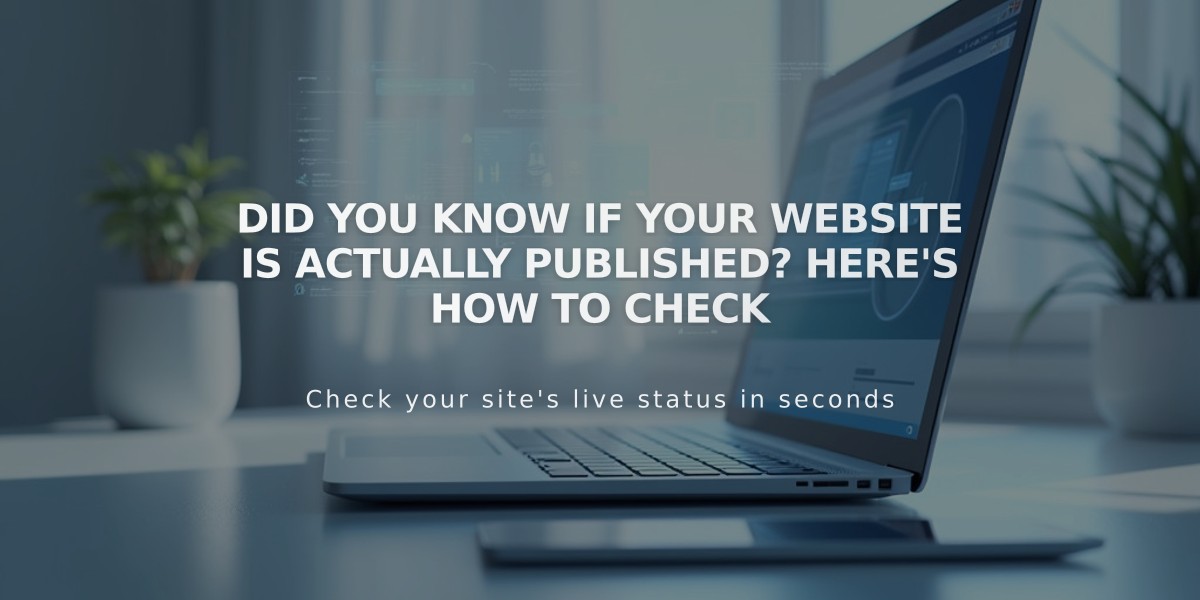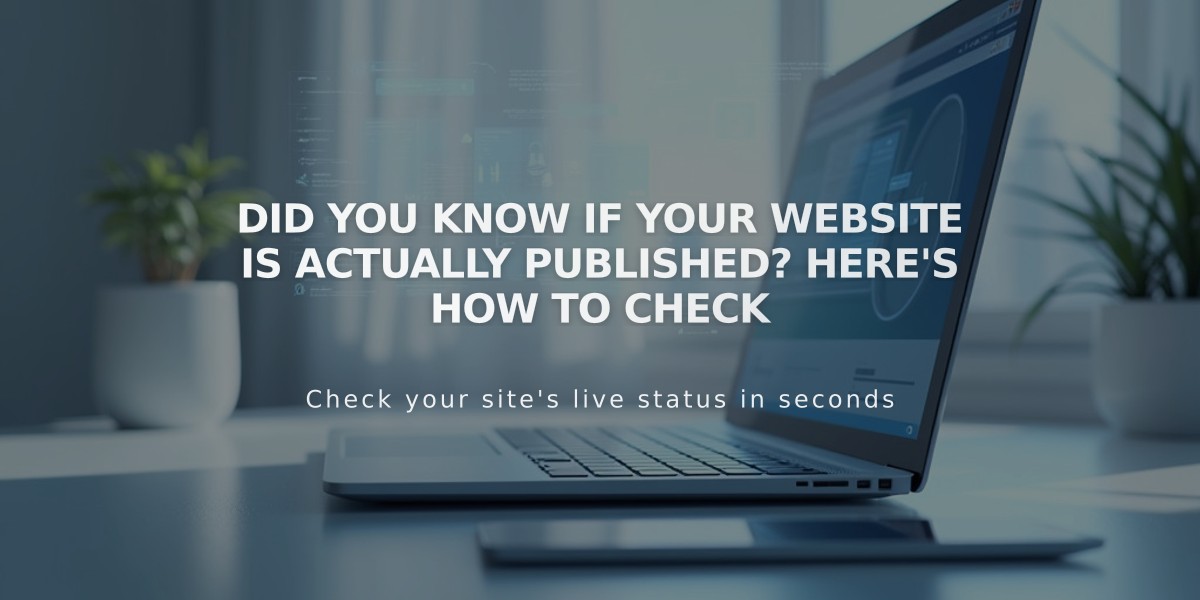
Did You Know If Your Website Is Actually Published? Here's How to Check
All Squarespace sites start as private and are only accessible to site owners and creators. You have options to either add a site-wide password or fully publish your paid site.
For Trial Sites:
- Sites remain private by default
- Not visible in search engines
- Only accessible via direct links or connected third-party domains
- Can be password-protected while maintaining privacy
Checking Publication Status:
1. Go to Home Menu
2. Click Settings
3. Select Site Publish Status
4. Look for "Published" status confirmation
For Online Stores:
- Must connect to a payment processor before selling
- Without payment processing, customers will see "Checkout closed" message
- Connecting payment processor enables full checkout functionality
Changes That Require Manual Saving:
- Layout page edits
- Blog posts, events, and products
- Page descriptions and settings
- Style and design changes
- Content block modifications
Changes That Auto-Publish on Page Refresh:
- Gallery section images
- Gallery page media
- Album page tracks
- Navigation menu updates
Privacy Management:
- Option to keep site private after upgrading
- Can implement site-wide password protection
- Remove indexed content via Google Search Console if needed
- Set search engine visibility preferences
Important Notes:
- Upgrade status affects default publication settings
- Review site thoroughly before publishing
- Monitor search engine indexing
- Maintain privacy controls until ready for public launch
Related Articles
Previous Articles