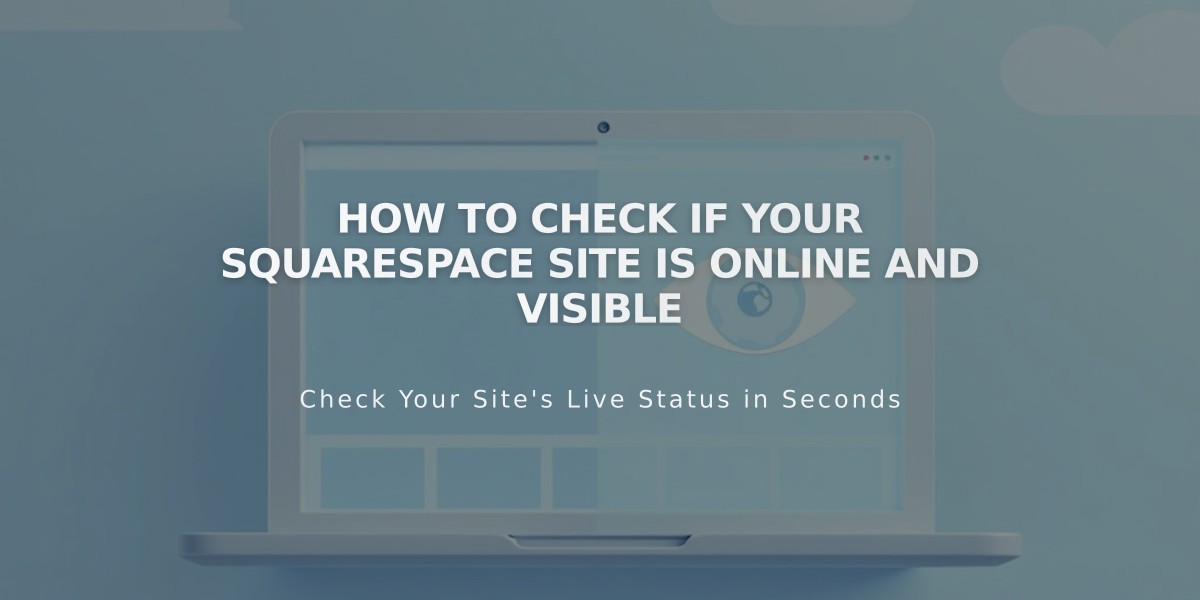
How to Check if Your Squarespace Site is Online and Visible
When you create a Squarespace site, it's automatically set to private, meaning only owners and contributors can view it. Here's everything you need to know about site visibility and access control.
Free Trial Sites
- Private by default
- Only visible to owners and contributors
- Not indexed by search engines
- Can be password-protected for specific visitors
- Accessible via direct link or connected domain
Paid Sites Your site's availability after upgrading depends on:
- Site creation date
- Chosen availability settings
- Current visibility status (check Settings > Site Availability)
Online Store Visibility To make your store fully functional:
- Connect a payment processor
- Without payment processing, customers will see: "The payment service is closed"
- Store becomes operational once payment processing is activated
Content Update Visibility Changes requiring manual save to be public:
- Layout page modifications
- Blog posts, events, and products
- Page descriptions and settings
- Style and design changes
- Content block areas
Instantly visible changes (after page refresh):
- Gallery section images
- Gallery page media
- Album page content
- Navigation menu structure
Privacy Controls
- Keep site private even after paid upgrade
- Add site password protection
- Control search engine indexing
Search Engine Management To remove unwanted search listings:
- Use Google Search Console for indexed content removal
- Adjust page settings to prevent future indexing
- Keep site private until ready for launch
These settings ensure complete control over your site's visibility while preparing for public launch.
Related Articles

How to Transfer Third-Party Domains Between Squarespace Sites

