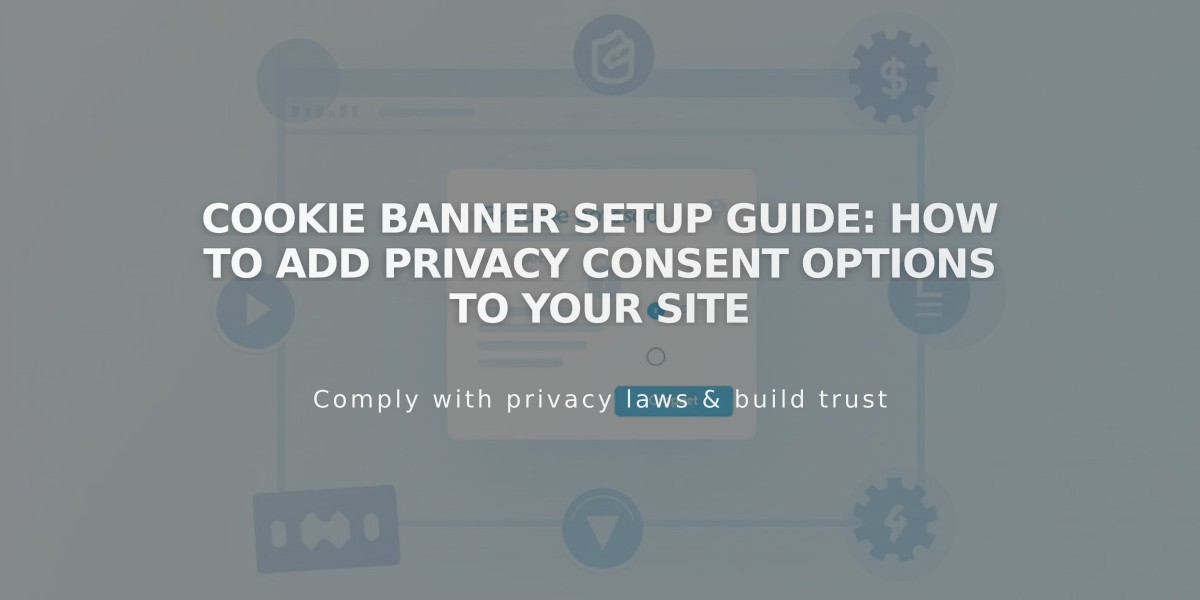
Cookie Banner Setup Guide: How to Add Privacy Consent Options to Your Site
Cookies are small data files stored on visitors' devices to enhance website functionality and user experience. As a website owner, you may need to inform visitors about cookies and obtain consent for non-essential cookies depending on legal requirements.
Cookie Banner Example
Setting Up a Cookie Banner
- Enable the cookie banner:
- Open Cookie and Data Privacy panel
- Toggle Cookie Banner switch
- Choose display buttons ("Reject All" and/or "Manage Cookies")
- Customize button labels and disclaimer text
- Select layout (Subfooter, Pill, or Hidden)
- Configure Analytics preferences
- Save changes
- Customize banner appearance:
- Adjust color theme
- Set banner position
- Modify text size
- Style buttons (font, shape, border, padding)
- Match color scheme with site design
Managing Cookie Preferences
To limit non-essential cookies until consent:
- Open Cookie and Visitor Data panel
- Enable Cookie Banner
- Review non-essential cookie settings
- Save changes
Adding Privacy Policy Links
- Create a Privacy Policy page
- Add policy content
- Link to policy from cookie banner
- Save changes
Important Notes:
- Preview banner in incognito mode or while logged out
- Cookie requirements vary by location
- Sample text may not meet specific legal requirements
- Activity Log settings affect Analytics data collection
To disable the cookie banner:
- Open Cookie and Data Privacy panel
- Turn off Cookie Banner option
- Note: Disabling may affect content functionality and visitor consent options
Remember to regularly review and update your cookie settings to maintain compliance with privacy regulations and provide transparency to your visitors.
Related Articles

How to Transfer Third-Party Domains Between Squarespace Sites

