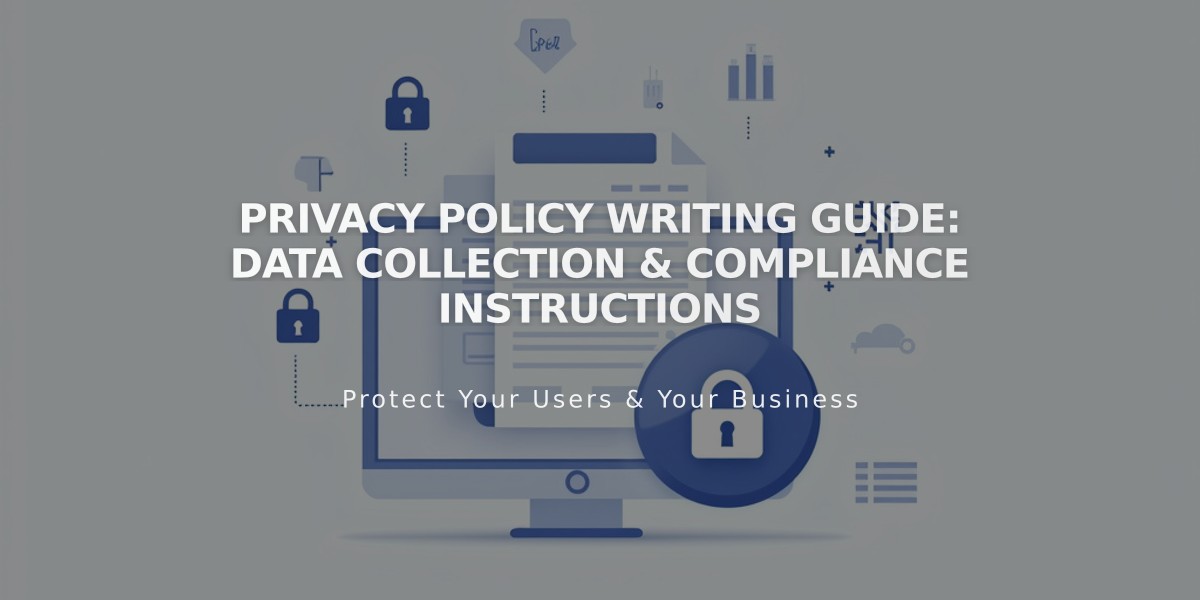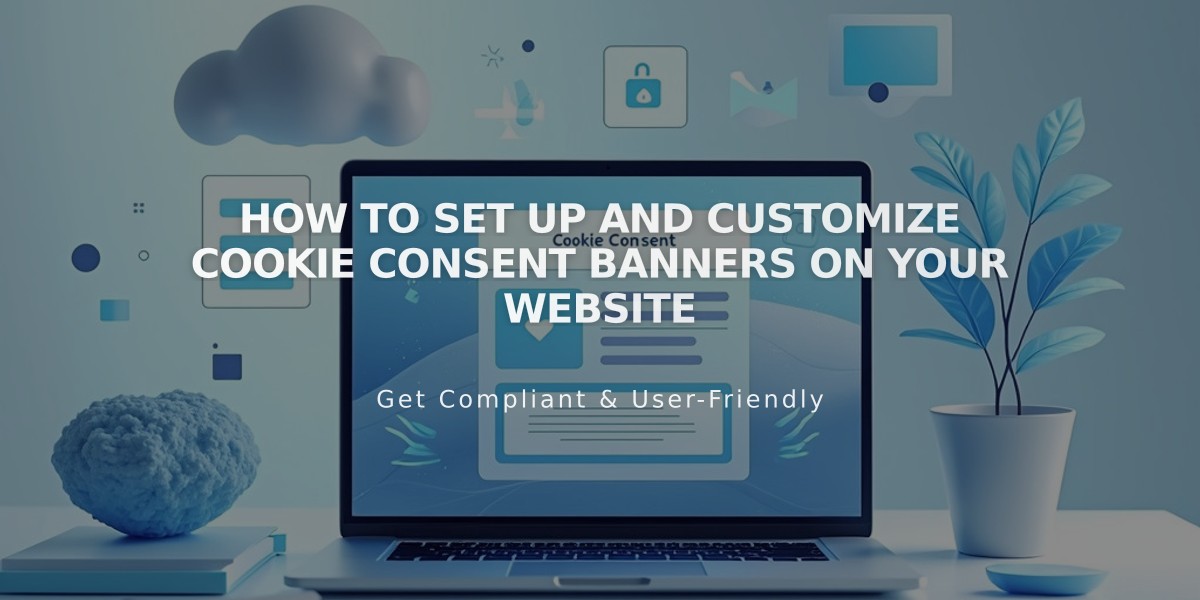
How to Set Up and Customize Cookie Consent Banners on Your Website
Inform and manage website visitor cookie consent with a customizable banner. This guide explains how to create, customize, and control cookie permissions on your site.
A cookie banner helps you comply with privacy laws by informing visitors about cookies and obtaining necessary permissions for non-essential cookies.
Key Banner Settings
Choose from three configuration options:
- Basic (Accept only)
- Standard (Accept + Manage Cookies)
- Advanced (Accept + Manage + Reject All)
Add Cookie Banner
- Navigate to Cookies and Data Privacy panel
- Enable Cookie Banner
- Select desired buttons (Reject All and/or Manage Cookies)
- Customize button labels and disclaimer text
- Choose banner layout (Footer, Pill, or Hidden)
- Configure Analytics preferences
- Save changes
Customize Banner Appearance
Modify these elements:
- Color theme
- Banner position
- Text size
- Button styling (font, shape, outline, padding)
- Button colors
- Background colors
Manage Cookie Restrictions
To restrict non-essential cookies until visitor consent:
- Enable Cookie Banner
- Review non-essential cookie settings in Advanced Privacy Settings
- Save preferences
Add Privacy Policy Link
- Create a privacy policy page
- Add page link to cookie banner text
- Save changes
View Banner Preview
To see the banner in action:
- Log out of your account
- Use private/incognito browsing
- View site as a visitor
Important Notes
- Banner won't appear while logged in
- Legal requirements vary by location
- Default text should be reviewed for compliance
- Activity log settings impact Analytics data collection
Remember to regularly review and update your cookie settings to maintain compliance with privacy regulations and provide transparency to your visitors.
Related Articles
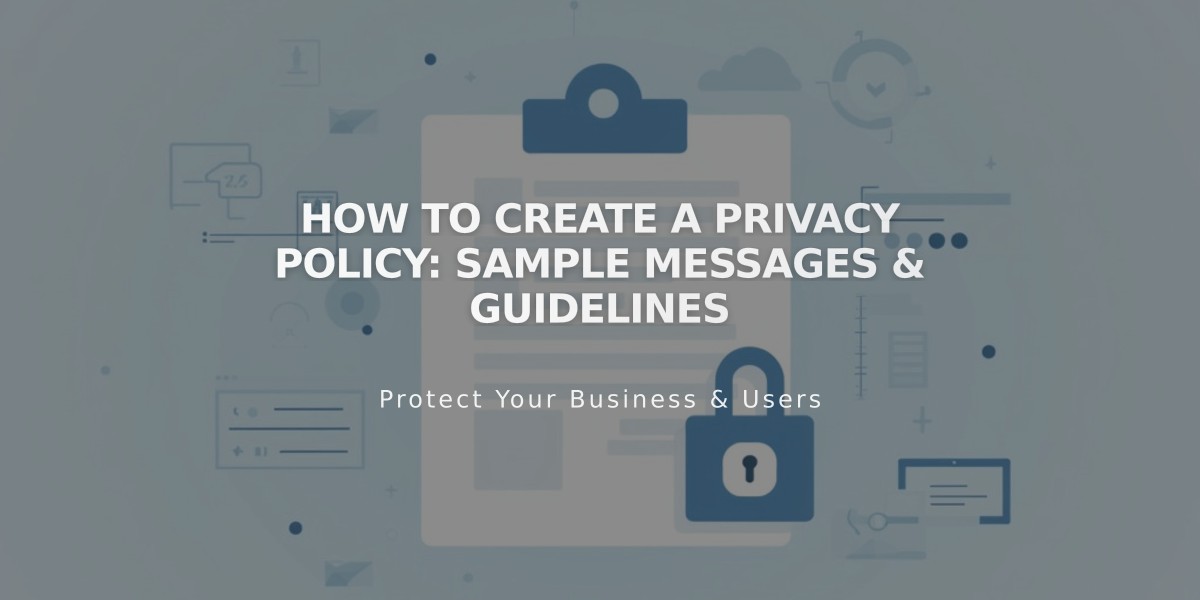
How to Create a Privacy Policy: Sample Messages & Guidelines