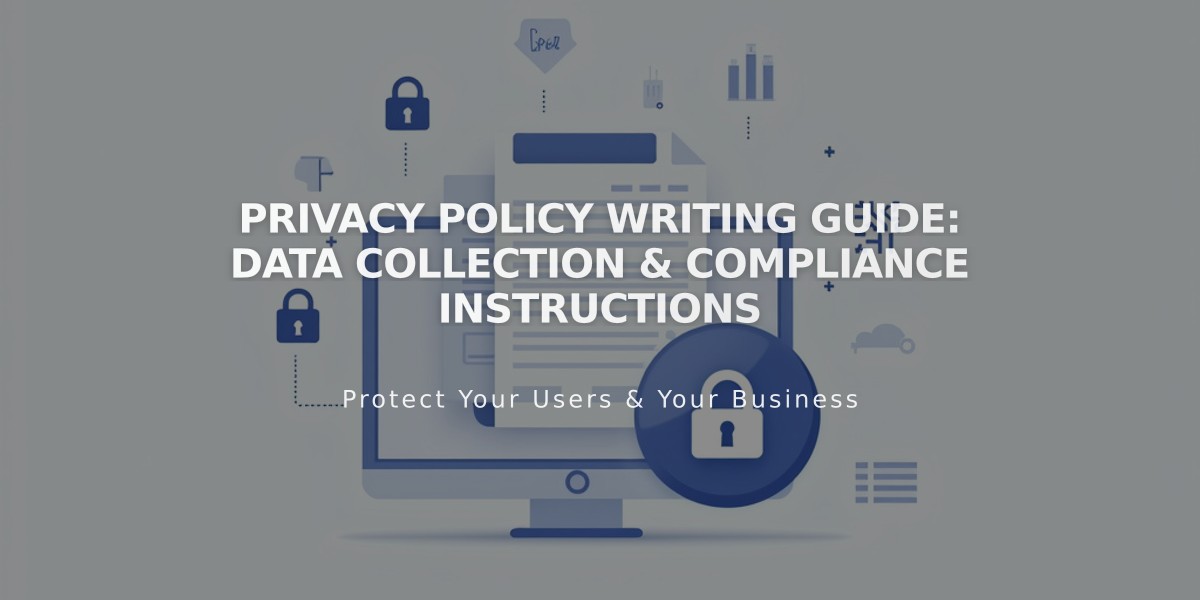How to Create and Manage Cookie Consent Banners: Complete Guide
Easily add and customize a cookie consent banner for your Squarespace website to comply with privacy laws and inform visitors about cookie usage.
Cookie banners help:
- Ensure website functionality
- Improve visitor experience
- Track site traffic
- Comply with legal requirements for visitor consent
Setting Up Your Cookie Banner
- Enable the Banner
- Navigate to Cookies and Data Privacy panel
- Toggle on Cookie Banner
- Choose display buttons (Reject All and/or Manage Cookies)
- Customize button labels and legal notice text
- Configure Banner Options
- Select banner design (Footer or Pill)
- Choose whether to include activity log data
- Decide on non-essential cookie restrictions
- Save your settings
- Customize Banner Style
- Adjust colors and position
- Modify text size
- Style buttons (font, shape, outline, padding)
- Match color scheme with your site design
Adding a Privacy Policy Link
- Create a privacy policy page
- Return to Cookie Banner panel
- Add link to policy in banner text
- Save changes
Managing Cookie Settings
To restrict non-essential cookies:
- Open Cookies and Visitors Data panel
- Enable Cookie Banner
- Review Advanced Privacy Settings
- Configure non-essential cookie preferences
Disabling the Banner
- Open Cookies and Data Privacy panel
- Toggle off Cookie Banner
- Note: Disabling with restricted non-essential cookies will prevent certain content from working
Preview and Testing
To view your banner:
- Log out of Squarespace
- Use incognito/private browsing
- Verify all settings work as intended
Note: Always ensure your cookie banner text meets your specific legal requirements, as regulations vary by location.
Related Articles
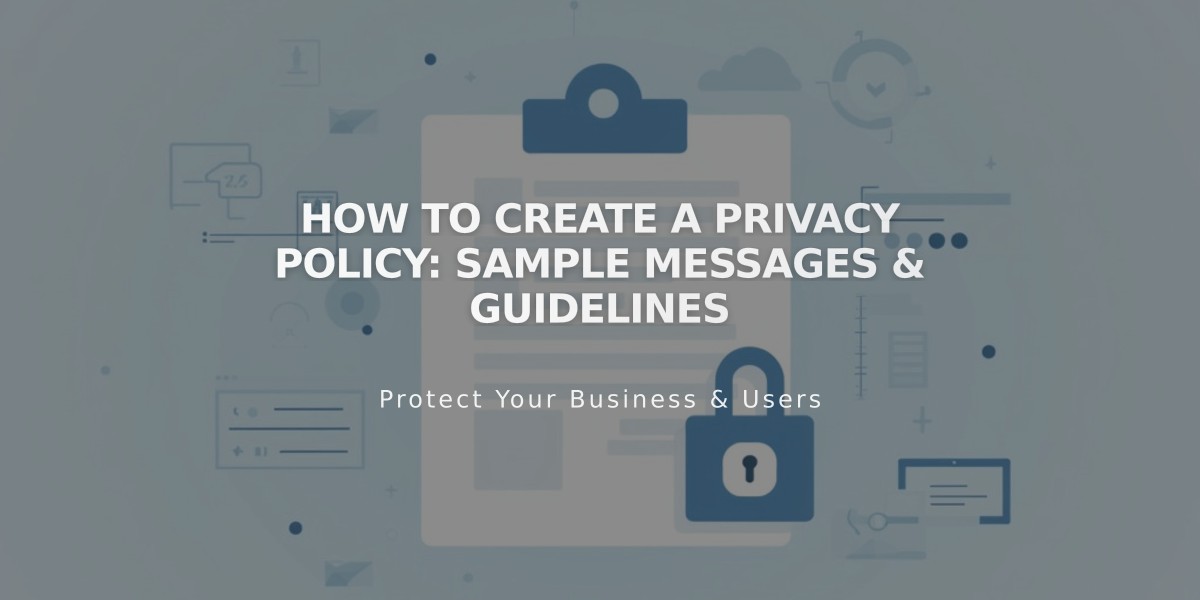
How to Create a Privacy Policy: Sample Messages & Guidelines