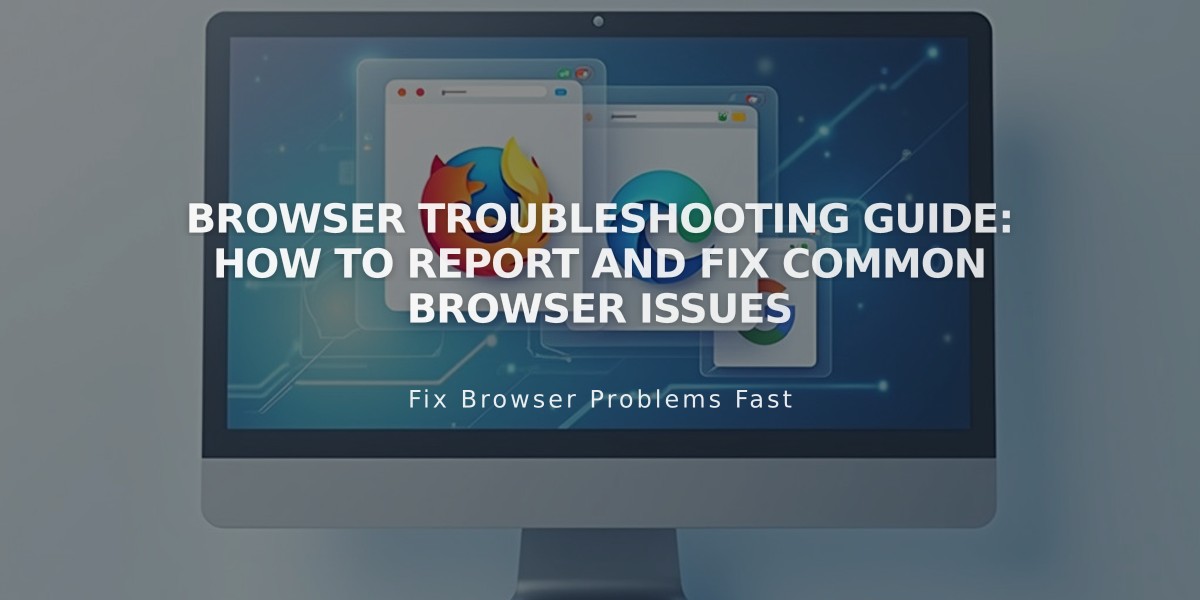
Browser Troubleshooting Guide: How to Report and Fix Common Browser Issues
Browser issues can commonly affect your website access and functionality. Here's a comprehensive troubleshooting guide to resolve these problems:
Try Another Browser
- Test your site in a different browser first
- Compare behavior across browsers to isolate the issue
- Note which browsers work and which don't
Use Private Browsing
- Access your site in a private/incognito window
- This disables extensions and provides a clean testing environment
- Helps identify if browser extensions are causing problems
Essential Browser Settings
- Ensure cookies and JavaScript are enabled
- Reset zoom level: Use Ctrl + 0 (PC) or ⌘ + 0 (Mac)
- Verify you're using a supported browser version
Clear Browser Data
- Clear your browser cache
- Delete cookies related to the site
- Remove browsing history if needed
Network Troubleshooting
- Restart your router/modem
- Test on different networks
- Check DNS settings if experiencing domain issues
- Verify SSL settings if receiving security warnings
Security Considerations
- Adjust firewall settings if accessing from a corporate network
- Enable necessary permissions for the site
- Check for any security software blocking access
If Issues Persist:
- Document all troubleshooting steps taken
- Take screenshots of any error messages
- Note which browsers and devices were tested
- Try accessing from a different device or network
- Consider checking with your network administrator
Before seeking support, ensure you've:
- Updated your browser to the latest version
- Disabled all browser extensions
- Confirmed the issue isn't network-related
- Tested in multiple browsers and private browsing mode
Related Articles

Comprehensive List of Removed Squarespace Fonts: What You Need to Know

