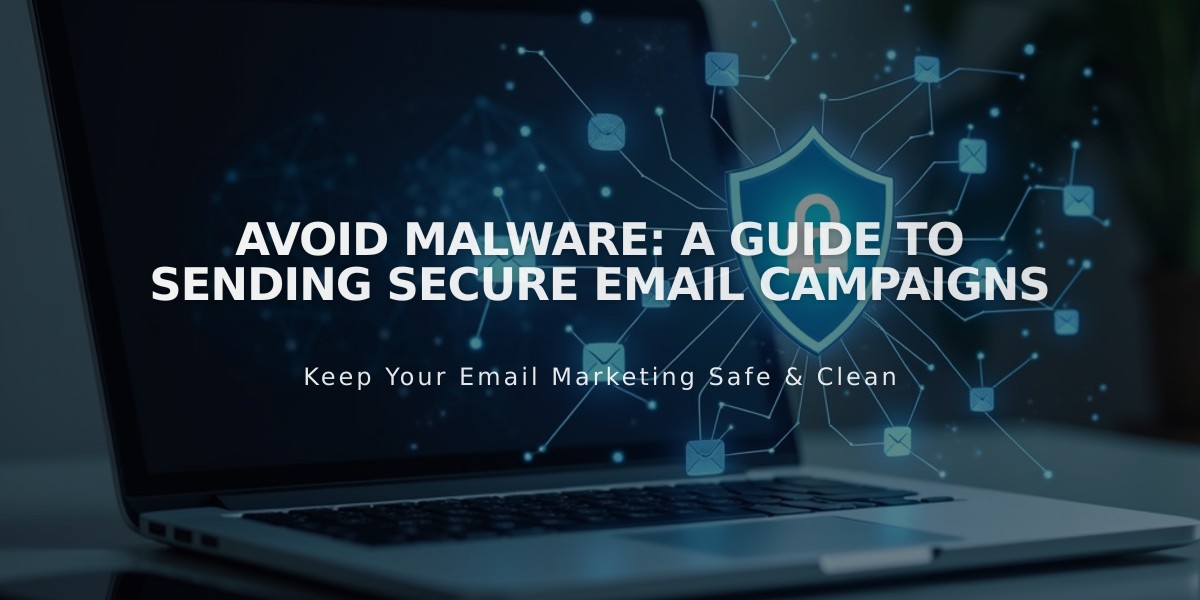
Avoid Malware: A Guide to Sending Secure Email Campaigns
Before sending a campaign, ensure you have created an email list, established sender details, and prepared an email draft. Follow these steps to send your campaign successfully:
Step 1: Add Email Information
- Navigate to Email Campaigns > Drafts
- Click the pencil icon on your draft
- Complete required fields:
- Subject line and preview text
- Select recipients (email lists or segments)
- Choose sender details
- Add legal physical address
Step 2: Send Test Email (Recommended)
- Click "Send Test" at the bottom of the editor
- Review test email for:
- Working links and buttons
- Spelling and grammar
- Image display quality
- Unsubscribe link visibility
- Mobile responsiveness
Step 3: Send or Schedule Campaign
To Send Immediately:
- Click Schedule in side panel
- Enable "Send Immediately"
- Click "Send to Recipients"
To Schedule for Later:
- Click Schedule in side panel
- Disable "Send Immediately"
- Select date and time
- Click "Schedule Campaign"
Important Notes:
- Campaigns won't send if you've exceeded monthly limits
- Time zone is based on your device's settings
- New subscribers may need to confirm their subscription
- You cannot resend a campaign to specific subscribers
- Domain verification is recommended for custom email addresses
- Always check spam filter guidelines
Campaign Review Process:
- Some campaigns may be placed "Under Review"
- Review typically takes minutes but can extend to hours
- Campaigns automatically send after approval
Tracking Results:
Monitor campaign performance through:
- Number of recipients
- Open rates
- Click rates
- Detailed analytics in the "Sent" section
Remember: Once sent, campaigns cannot be undone or recovered. Contact support if your campaign doesn't send as expected.
Related Articles

How to Set Up a Third-Party Subdomain on Squarespace: Step-by-Step Guide

