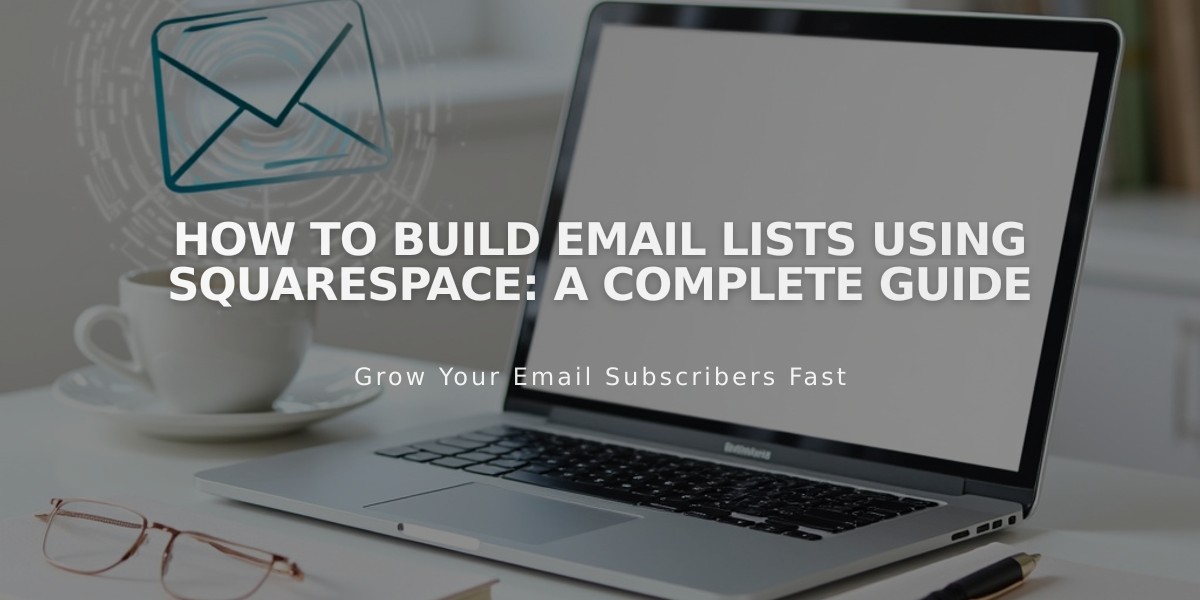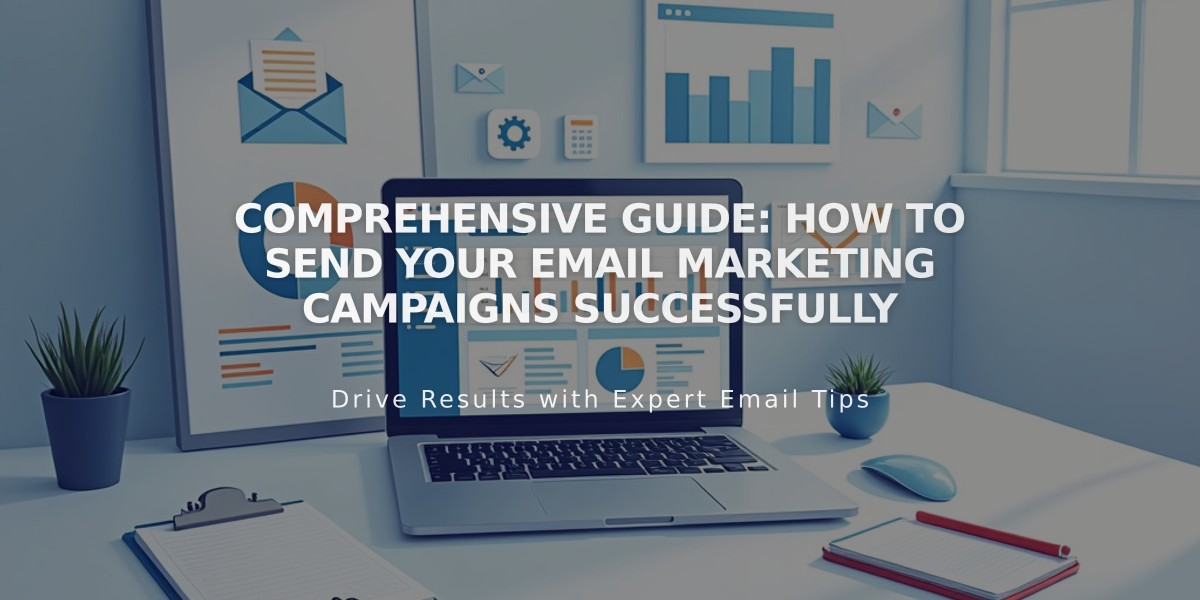
Comprehensive Guide: How to Send Your Email Marketing Campaigns Successfully
Here's your streamlined guide to sending email campaigns:
Prerequisites for Campaign Sending
- Active mailing list
- Verified sender details
- Complete email draft
- Verified email address (recommended)
- Verified custom domain (recommended)
- Valid physical business address
Important Considerations
- Campaigns won't send if you exceed monthly limits
- Scheduled campaign timezone matches your device settings
- New subscribers may need to confirm their subscription
- Individual campaign resending is not possible
Setting Up Your Campaign
- Navigate to Drafts in Email Campaigns dashboard
- Edit your draft
- Add compelling subject line and preview text
- Select recipients (mailing lists, customers, or segments)
- Configure sender details
- Add legal physical address
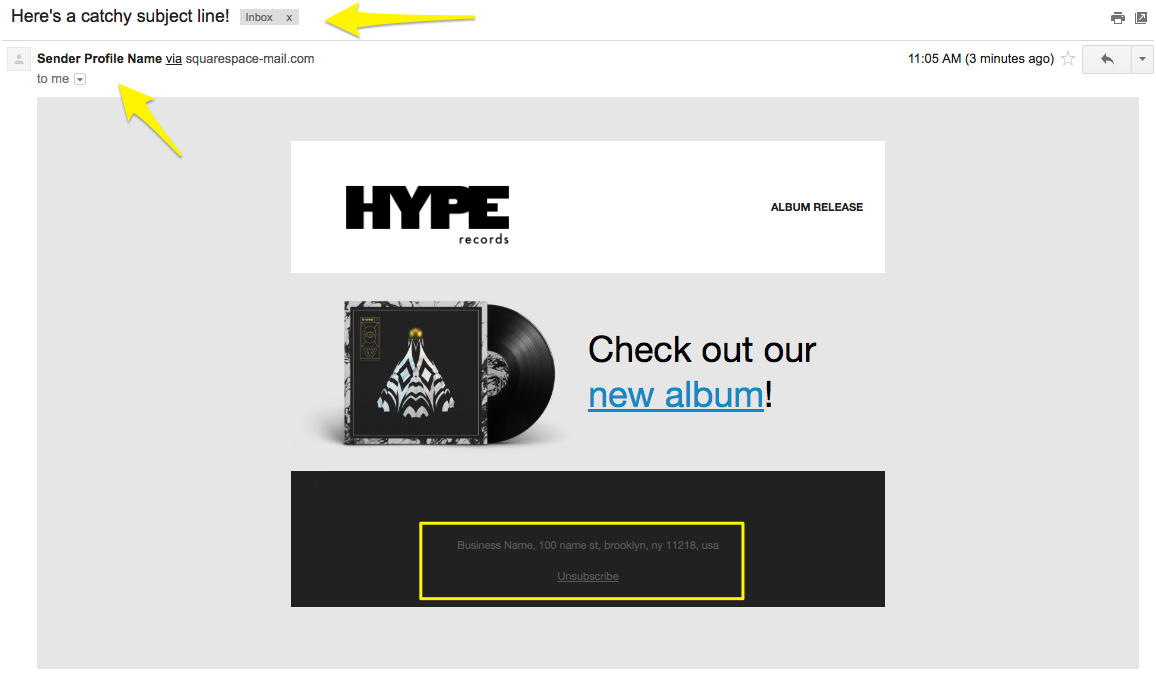
Vinyl record with decorative cover
Testing Your Campaign
Send a test email and verify:
- All links work correctly
- Text is error-free
- Images display properly
- Unsubscribe link is visible
- Mobile responsiveness
Sending Options
Immediate Sending:
- Click Schedule in sidebar
- Enable Send Immediately
- Click Send to Recipients
Scheduled Sending:
- Click Schedule in sidebar
- Disable Send Immediately
- Select date and time
- Click Schedule Campaign
Campaign Review Process
- Campaigns may show "Under Review" status
- Review typically takes minutes, occasionally hours
- Emails automatically send after approval
Email Address Display
- Gmail/Yahoo addresses show as "sqspmail.com"
- Free email services show "via squarespace-mail.com"
- Remove these by using verified custom domain
Campaign Tracking
Monitor your campaign's performance through:
- Delivery rates
- Open rates
- Click-through rates
- Comparative analytics with previous campaigns
Important Notes
- Sent campaigns cannot be canceled or withdrawn
- Contact support for sending issues
- Avoid resending campaigns to prevent duplicates
Related Articles

How to Set Up a Third-Party Subdomain on Squarespace: Step-by-Step Guide