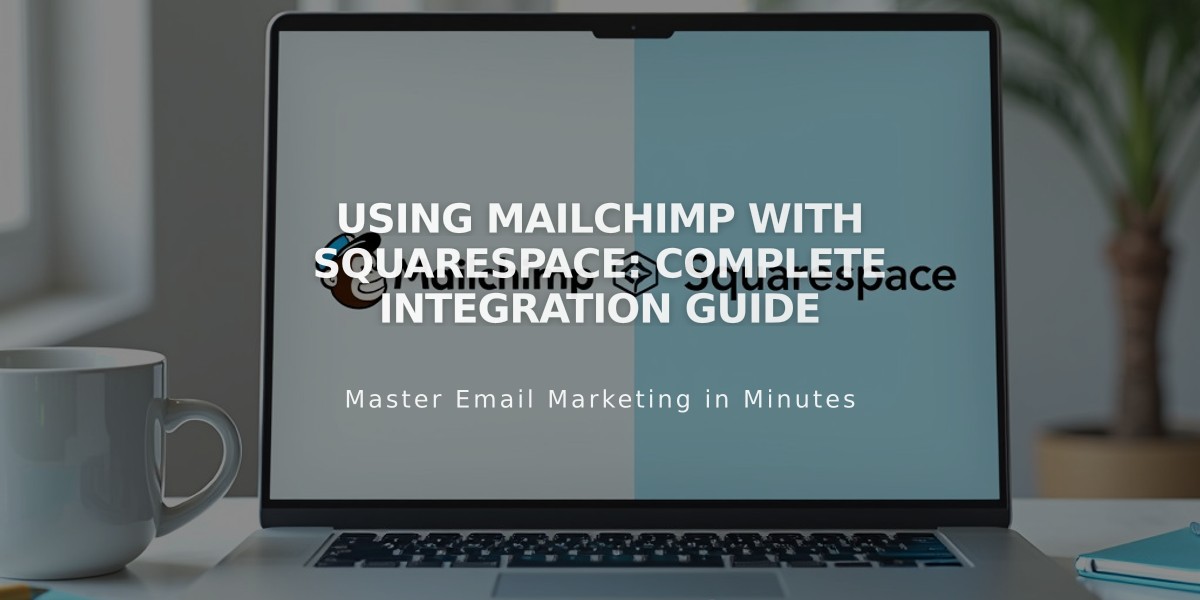
Using Mailchimp with Squarespace: Complete Integration Guide
Mailchimp's email marketing service integrates seamlessly with Squarespace to help grow your email list and manage customer communications effectively. Here's how to set it up and use it:
Domain Authentication (Custom Domains Only)
Create two CNAME records in Squarespace DNS Settings:
- First Record:
- Type: CNAME
- Host: k2._domainkey
- Data: dkim2.mcsv.net
- Second Record:
- Type: CNAME
- Host: k3._domainkey
- Data: dkim3.mcsv.net
Connect Form or Newsletter Blocks
- Click Storage in block editor
- Select Connect next to Mailchimp
- Log in to Mailchimp
- Choose a subscriber list
Important Notes:
- Use new, empty subscriber lists
- Keep form fields consistent across blocks
- Limit fields to 30 maximum
- Field values cannot exceed 255 characters
Additional Integration Options
- Newsletter Popup:
- Create promotional popups for visitor engagement
- Customize timing and appearance
- Checkout Integration:
- Add newsletter signup option during checkout
- Automatically collect customer emails
- Blog to Email:
- Use RSS to Email campaigns
- Automatically send new blog posts to subscribers
- Commerce Integration:
- Sync products, orders, and customer data
- Track sales and engagement
Managing Subscriptions
Double Opt-in:
- Enabled by default
- Recommended for EU compliance
- Can be disabled in Form Editor settings
Multiple Account Management:
- Connect different Mailchimp accounts to separate forms
- Use unique subscriber lists for each form block
- Ensure identical fields when sharing lists
Traffic Analysis:
- Track visitors from Mailchimp campaigns
- Compare traffic sources
- Monitor campaign effectiveness
Best Practices:
- Regularly authenticate your domain
- Keep form fields consistent
- Monitor subscriber list growth
- Test forms before launching
Remember to check Mailchimp's documentation for detailed support and troubleshooting guidance.
Related Articles

How to Set Up a Third-Party Subdomain on Squarespace: Step-by-Step Guide

