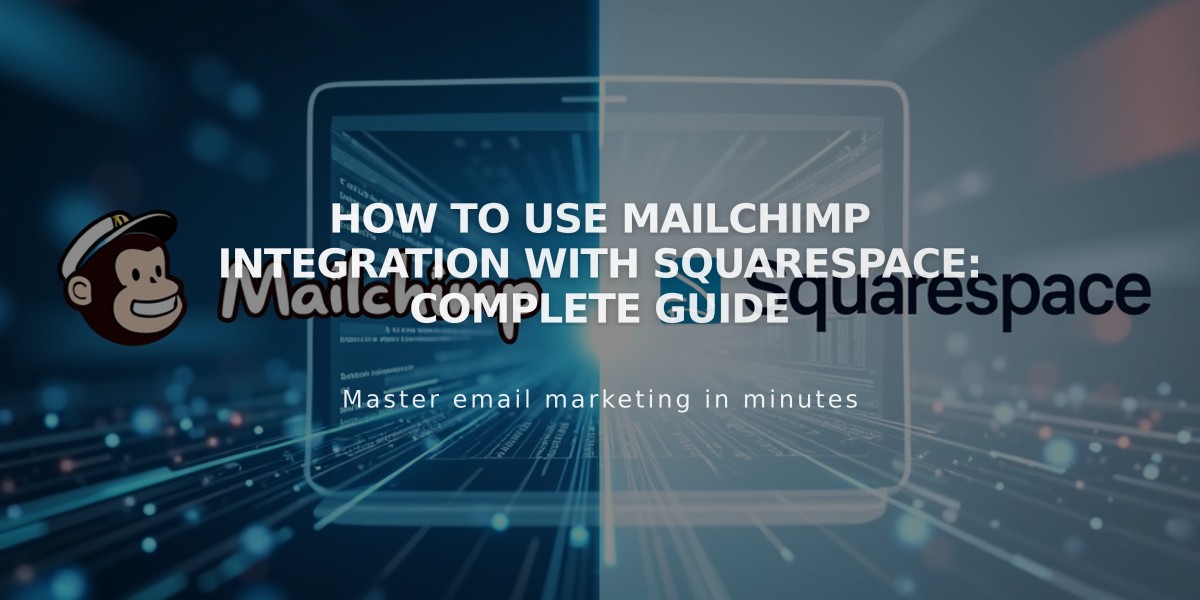
How to Use MailChimp Integration with Squarespace: Complete Guide
Connect MailChimp to Squarespace seamlessly for effective email marketing, subscriber management, and store synchronization.
Ways to Use MailChimp with Squarespace:
- Collect email addresses through forms and pop-ups
- Send newsletters and marketing campaigns
- Sync online store information
- Create newsletters from blog posts
- Add subscription options during checkout
Domain Authentication Steps (Custom Domains Only):
- Create CNAME Records in Squarespace DNS Settings:
- First Record: Type=CNAME, Host=k2._domainkey, Data=dkim2.mcsv.net
- Second Record: Type=CNAME, Host=k3._domainkey, Data=dkim.mcsv.net
- Complete authentication in MailChimp (allow time for CNAME propagation)
Connecting Forms and Newsletters:
Important Guidelines:
- Only Email field should be required in MailChimp
- Use new empty audiences for best results
- Keep form fields consistent across blocks
- Maximum 30 data fields per audience
- 255-character limit for field values
Setup Process:
- Click Storage in block editor
- Select Connect next to MailChimp
- Log in to MailChimp
- Choose target audience
Double Opt-in Management:
- Enabled by default
- Helps reduce spam
- Recommended for U.S. compliance
- Can be disabled in form settings
Multiple Block Configuration:
- Use separate audiences when possible
- Ensure identical fields across connected blocks
- Reset connections if errors occur
Store Synchronization:
- Connect MailChimp extension
- Sync products, orders, and customer data
- Supports automatic email campaigns
- RSS to email functionality for blog content
Traffic Tracking:
- Monitor visitor sources through analytics
- Track campaign performance
- Measure conversion rates
Best Practices:
- Create dedicated audiences for different forms
- Maintain consistent field structures
- Regularly verify connections
- Test form submissions after setup
This integration enables comprehensive email marketing capabilities while maintaining data accuracy and user engagement.
Related Articles

How to Set Up a Third-Party Subdomain on Squarespace: Step-by-Step Guide

