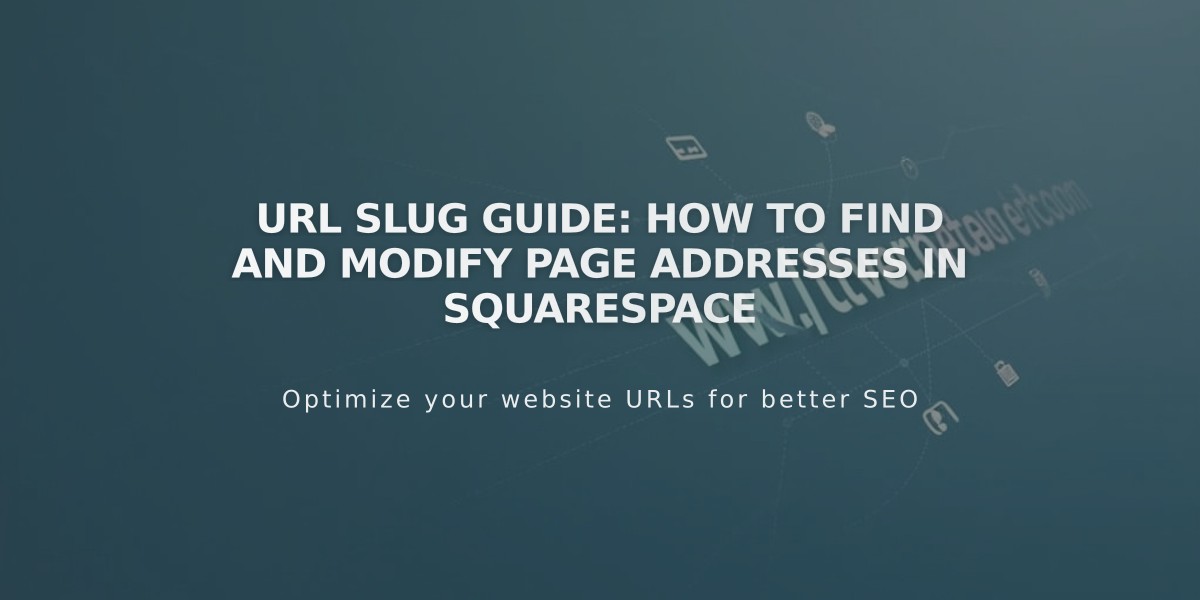
URL Slug Guide: How to Find and Modify Page Addresses in Squarespace
URL slugs are the exact addresses for pages and collection items on your site. Squarespace automatically creates these based on page titles, but you can modify them for better organization and SEO.
Finding URL Slugs
- Open full preview to see slug in address bar
- Use private/incognito browsing
- Check page/item settings directly
URL Slug Requirements
- Must be lowercase (uppercase letters automatically converted)
- Length: 3-250 characters (3-200 for blogs, events, products)
- Only dashes (-) allowed as special characters
- Cannot reuse product URLs after deletion
- Cannot match reserved system URLs
Changing URL Slugs
For Pages:
- Open Pages panel
- Hover over page and click Settings
- Update URL Slug field
- Save changes
For Blog Posts:
- Navigate to blog post
- Open Settings
- Modify Post URL field
- Save changes
For Products:
- Open Store page
- Select product
- Edit SEO and URL section
- Apply changes
Best Practices
- Keep URLs short and memorable
- Create 301 redirects when changing URLs
- Update all internal links after changes
- Set consistent blog post URL formats using variables (%t, %m, %d, %y)
- Avoid using reserved URL slugs
Important Note: Changing URLs without proper redirects can break existing links and affect SEO. Always create redirects from old URLs to new ones.
Yellow arrow indicates gear icon
Related Articles

How to Set Up a Third-Party Subdomain on Squarespace: Step-by-Step Guide

