
Comprehensive Guide: How to Select and Customize Your Squarespace Template
Selecting a Squarespace template is the first step in creating your website. While all templates offer the same features, fonts, and color options, starting with the right design can save time during customization.
Browse and Preview Designs
Visit the template shop to preview demo sites with sample content. Each preview demonstrates possible layouts and design possibilities for your website.
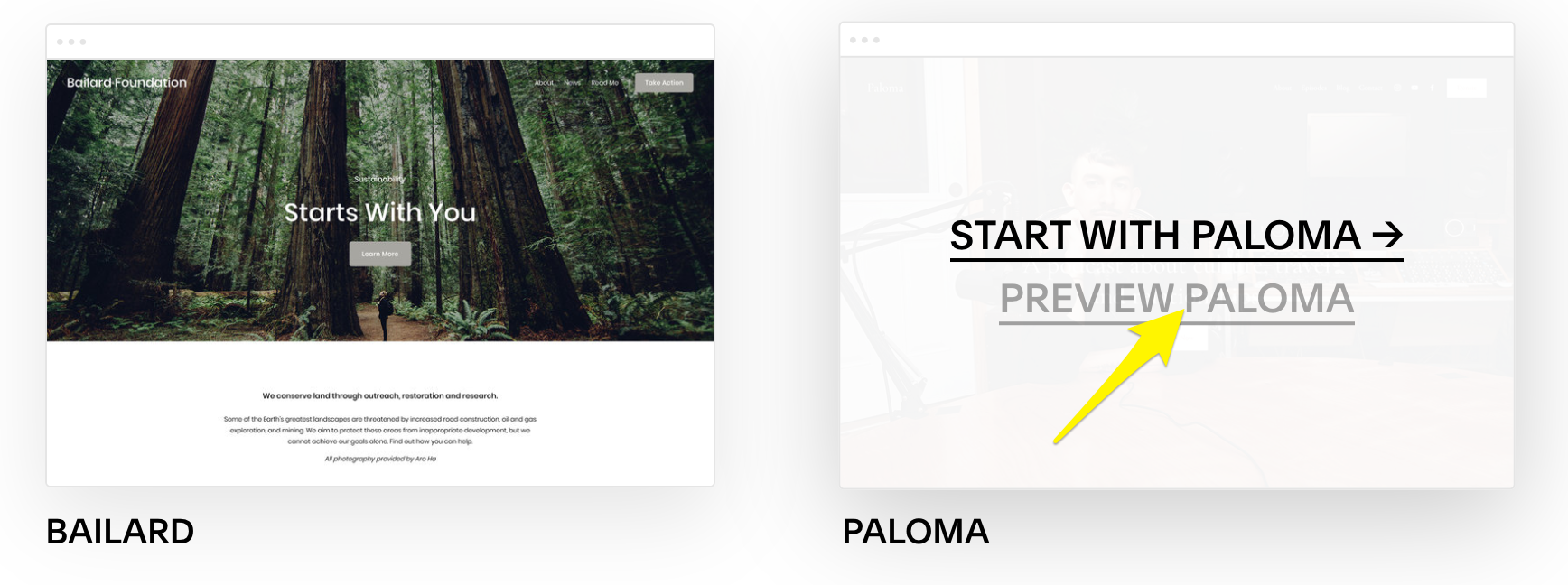
Screenshot of Bailard's website
Creative Collaborations
Squarespace Collection features templates designed in collaboration with notable artists:
- Björk
- Magnum photographers (Olivia Arthur, Jacob Aue Sobol, Sabiha Çimen, Bruce Gilden, William Keo, Steve McCurry)
- Rick Rubin
- Jeff Koons
Choosing Your Template
Focus on layouts rather than demo content when selecting a template. Consider:
- Color presets available
- Layout structure
- Page organization
- Mobile responsiveness
Customization Options
After selecting a template, you can:
- Add new pages with different layouts
- Modify colors, fonts, and global styles
- Create custom sections with unique backgrounds
- Override site-level styles for individual sections
- Design custom layouts for blogs using Summary Blocks
Using the Squarespace Design Kit with AI
The AI-powered Design Kit helps create your template by selecting:
- Site title
- Brand personality
- Homepage layout
- Required sections and pages
- Color palette and typography
- AI-generated images
- AI-generated descriptive text (optional)
This tool is particularly useful when you have a clear vision for your website's appearance and want to expedite the design process.
Remember, you can change your template's style and layout at any time, but starting with a design closer to your vision will streamline the development process.
Related Articles

How to Set Up a Third-Party Subdomain on Squarespace: Step-by-Step Guide

