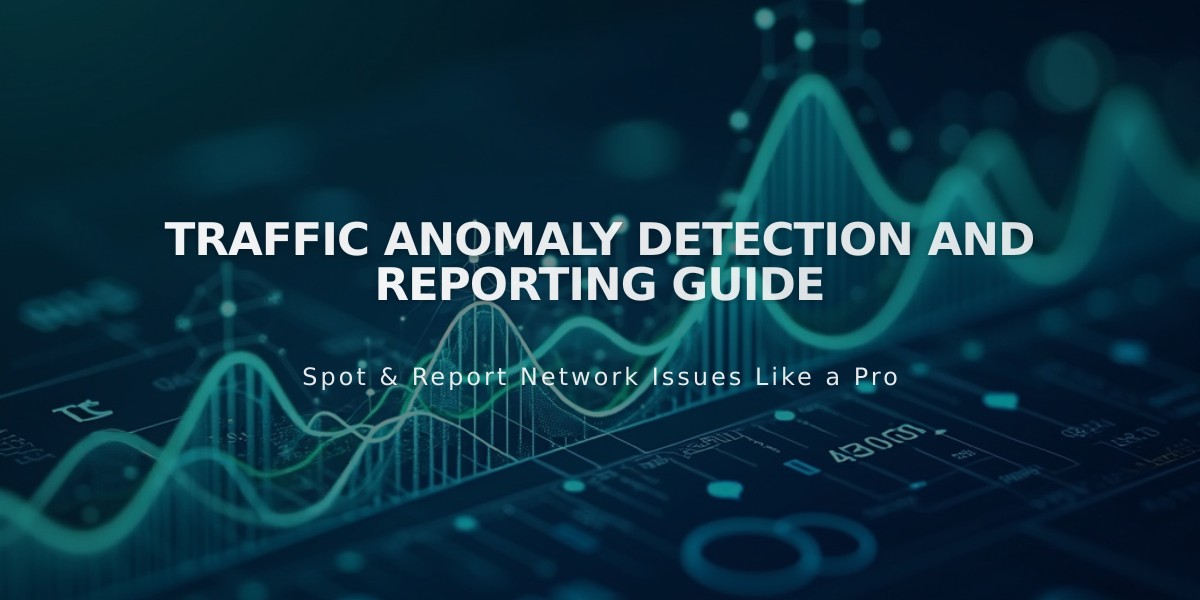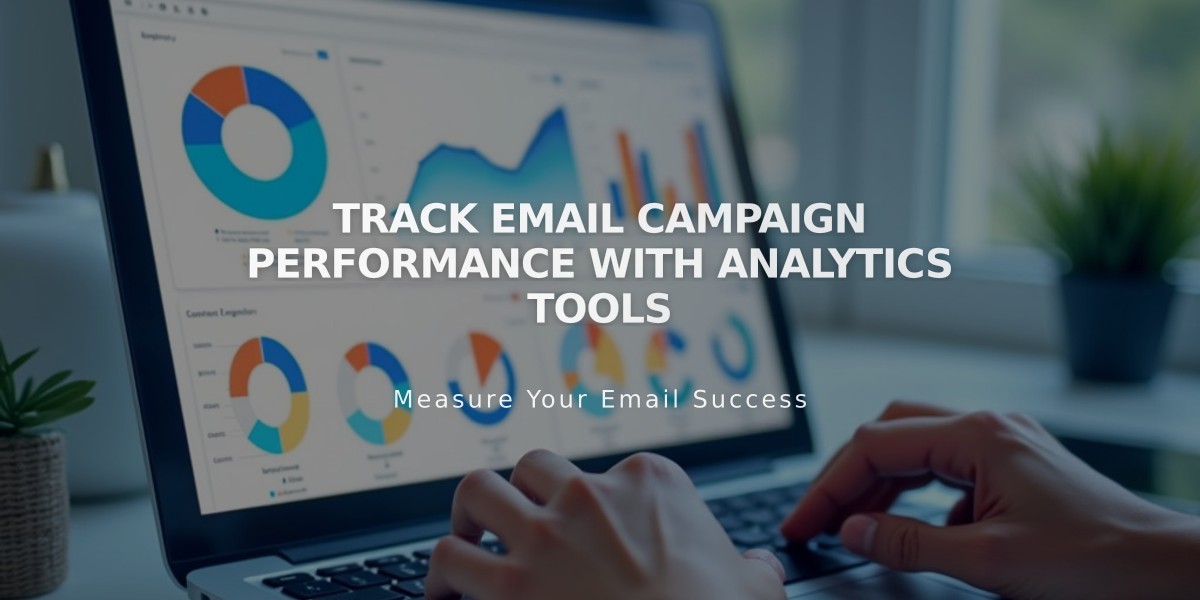
Track Email Campaign Performance with Analytics Tools
After sending email campaigns, monitor their performance using built-in analytics tools to improve future campaigns. Here's what you need to know about tracking email campaign analytics:
Key Performance Indicators (KPIs)
Delivered Rate
- Shows how many addresses received your campaign
- Indicates mailing list quality
- Campaigns are sent in waves, so numbers may take time to finalize
- Includes emails that may land in spam folders
Open Rate
- Shows how many subscribers opened your campaign
- 20% or higher is considered healthy
- Note: Can be inaccurate due to:
- Varying email provider privacy policies
- Image loading settings
- Apple Mail Privacy Protection inflating numbers
Click Rate
- Measures subscribers who clicked any link
- Excludes unsubscribe and system links
- Counts each subscriber once, regardless of multiple clicks
- May be inflated by corporate email security scans
Unsubscribe Rate
- Tracks subscribers who:
- Clicked the unsubscribe link
- Marked campaign as spam
Reviewing Campaign Performance
- Access the Email Campaigns dashboard
- Select "Sent" for blast campaigns or check automations dashboard
- Click on specific campaign to view:
- Connected mailing lists
- Number of emails sent
- Performance graphs
- Detailed metrics
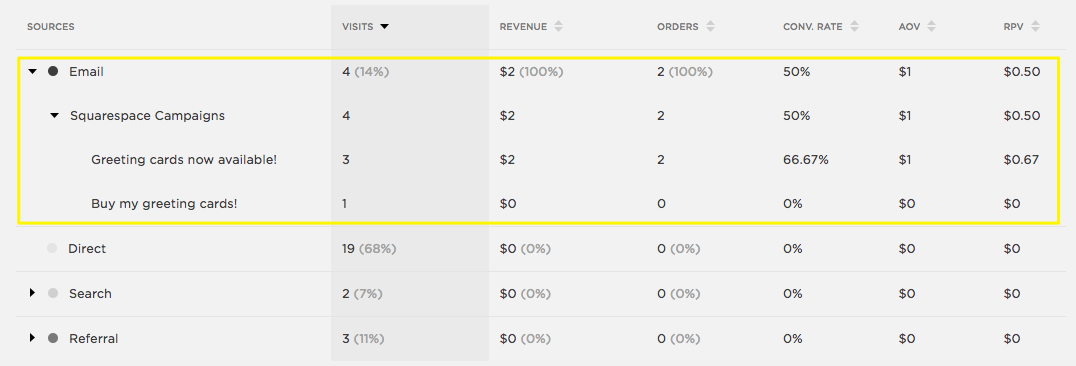
Bar chart showing sales data
Traffic Sources and Sales Tracking
- View visitor sources in analytics dashboard
- Track revenue from campaigns (Commerce plans only)
- Note: Sales tracking requires:
- Cookies to be enabled
- Direct click-through from campaign
- Few hours for data processing
A/B Testing Tips
To optimize campaign performance:
- Split your mailing list
- Test different versions (e.g., subject lines)
- Send variations to different groups
- Analyze results for insights
Remember:
- Browser view clicks count as both opens and clicks
- Permalinks aren't tracked in analytics
- Disabled cookies prevent proper tracking
- Sales may take several hours to appear in reports
Related Articles

How to Set Up a Third-Party Subdomain on Squarespace: Step-by-Step Guide