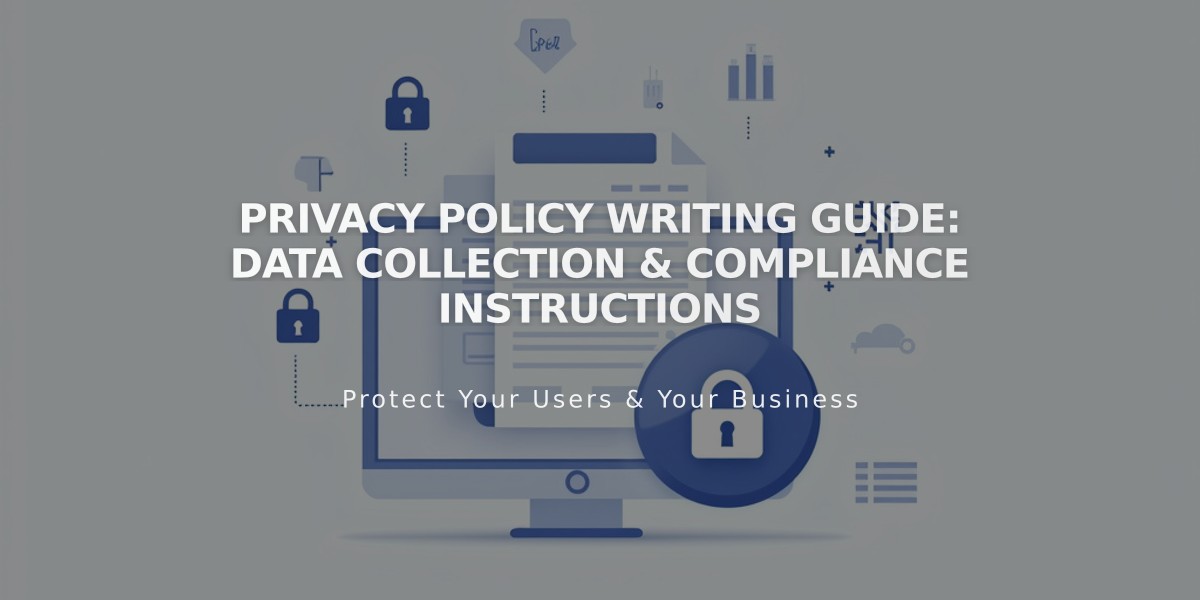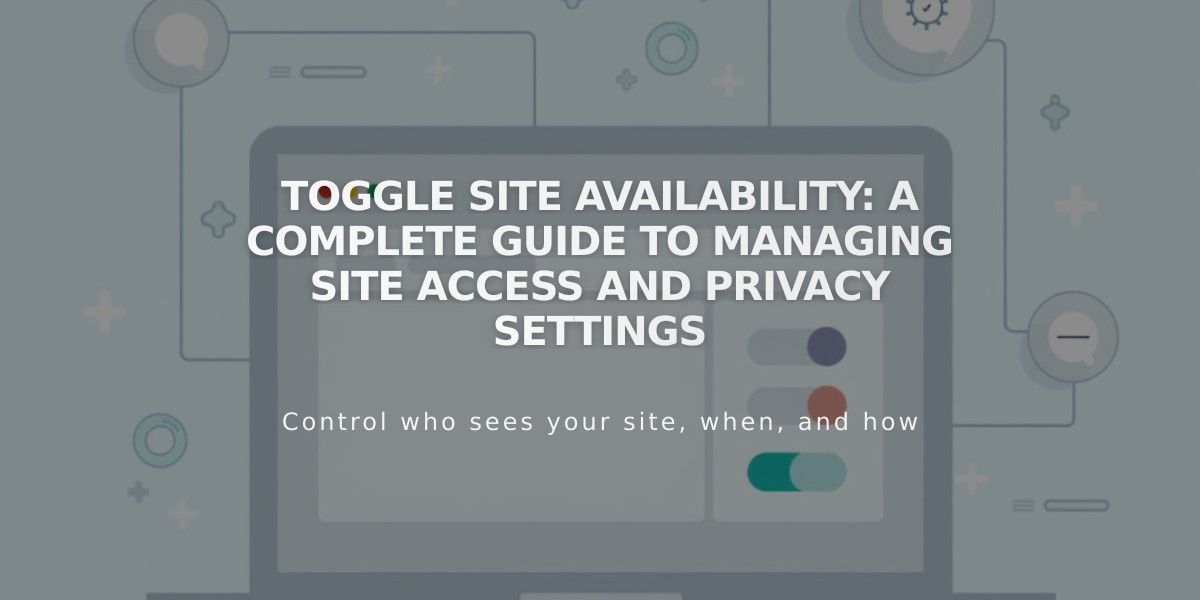
Toggle Site Availability: A Complete Guide to Managing Site Access and Privacy Settings
A site's availability settings control who can access your content. Choose from four visibility options to manage your site's accessibility and search engine visibility.
Public Sites
- Visible to all visitors and search engines
- Allows online store transactions (with payment processor)
- Can be shared on social media
- Indexable by search engines
Password Protected Sites
- Visitors must enter password to access
- Available for trial and paid sites
- Useful for sharing with specific audiences
- Keeps content hidden from search engines
Black and white checkerboard
Private Sites
- Only accessible to site owners and authorized collaborators
- Shows "Private site" message to visitors
- Hidden from search engines
- Ideal during site development
- Available for trial and paid sites
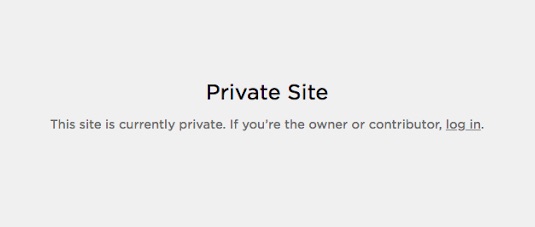
Gray box with black text
SSO Protected Sites (Enterprise Plans)
- Access controlled through single sign-on
- Compatible with Okta, Azure, ClassLink, Google
- Ideal for business environments
- Enterprise plan feature only
How to Change Site Availability:
- Open Site Availability panel
- Select visibility option
- Click Save
Additional Options:
- Hide individual pages while keeping site public
- Set up a Coming Soon page
- Cancel subscription or trial
- Allow/disallow Squarespace promotion
- Exclude site from AI crawlers
Before publishing, review the site launch checklist and implement SEO best practices to maximize visibility. You can request immediate re-indexing from Google or Bing after publication.
Related Articles
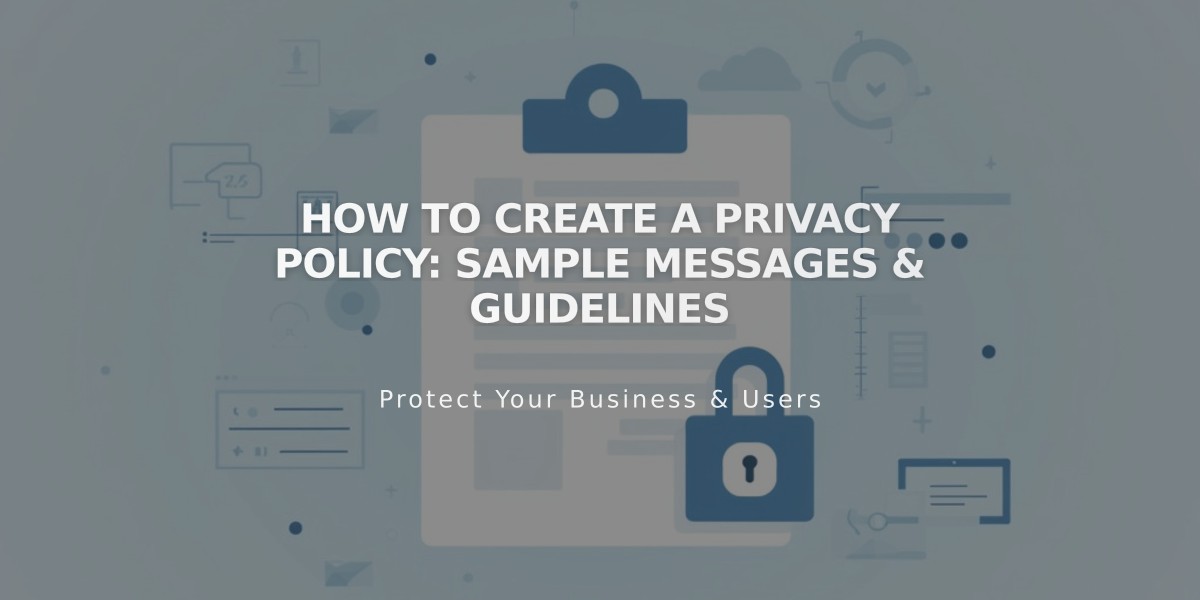
How to Create a Privacy Policy: Sample Messages & Guidelines