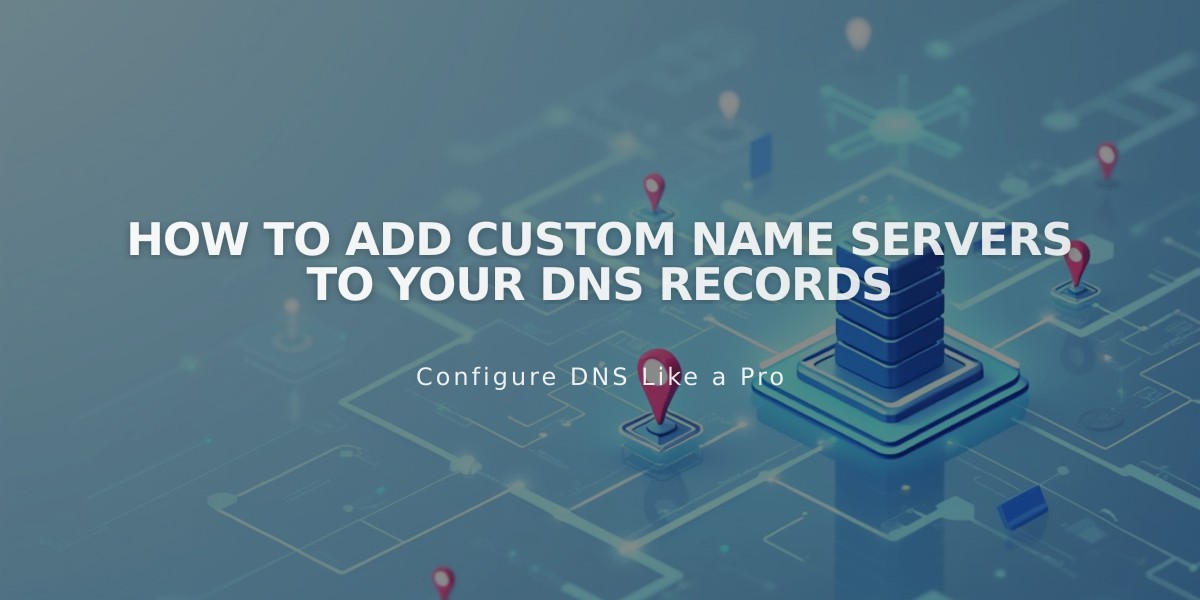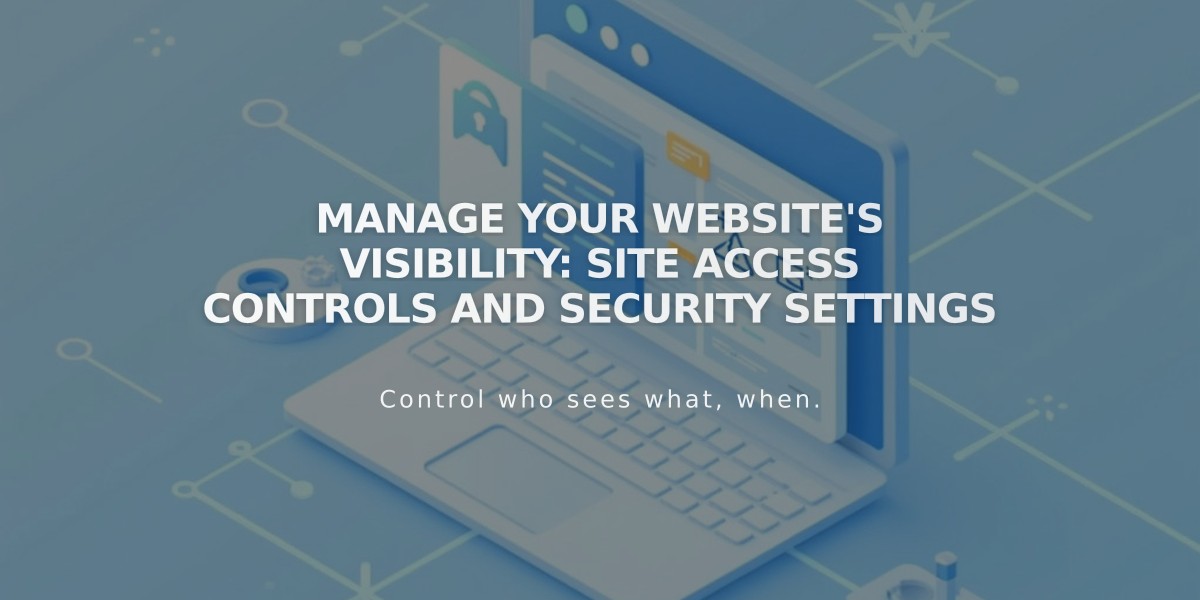
Manage Your Website's Visibility: Site Access Controls and Security Settings
Site availability settings control who can access your content. Choose between four access levels to manage your site's visibility.
Public sites are visible to everyone, including search engines. When public:
- Search engines can index your content
- Online stores can process orders
- You can share your site on social media
Password-protected sites require visitors to enter a password before accessing content. This works for both trial and paid sites.
Solid black background
Private sites are only visible to site owners and contributors with login credentials. Other visitors see a login page. Use this setting when:
- Your site is under construction
- You need to temporarily hide content
- You want to prevent search engine indexing
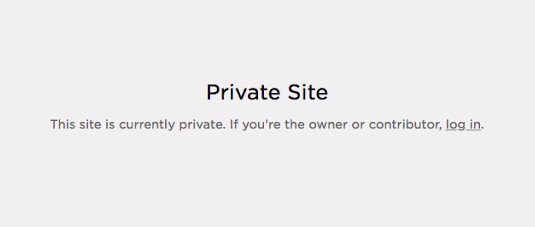
"Private site" on a page
SSO Protected sites (Enterprise plans only) require authentication through apps like Okta, Azure, ClassLink, or Google.
To change your site's access level:
- Open Site Availability panel
- Select Public, Password Protected, Private, or SSO Protected
- Click Save
Additional options for managing visibility:
- Hide individual pages while keeping the site public
- Set up a Coming Soon page during development
- Exclude your site from search results or AI indexing
- Cancel your subscription to completely remove access
You can control whether Squarespace promotes your site through their Templates page and social media accounts by toggling the Allow Squarespace Promotion setting in your site settings.
For best results before publishing:
- Review the site launch checklist
- Implement SEO best practices
- Test all functionality
- Ensure payment processors are connected (for online stores)
Related Articles

How to Set Up a Third-Party Subdomain on Squarespace: Step-by-Step Guide