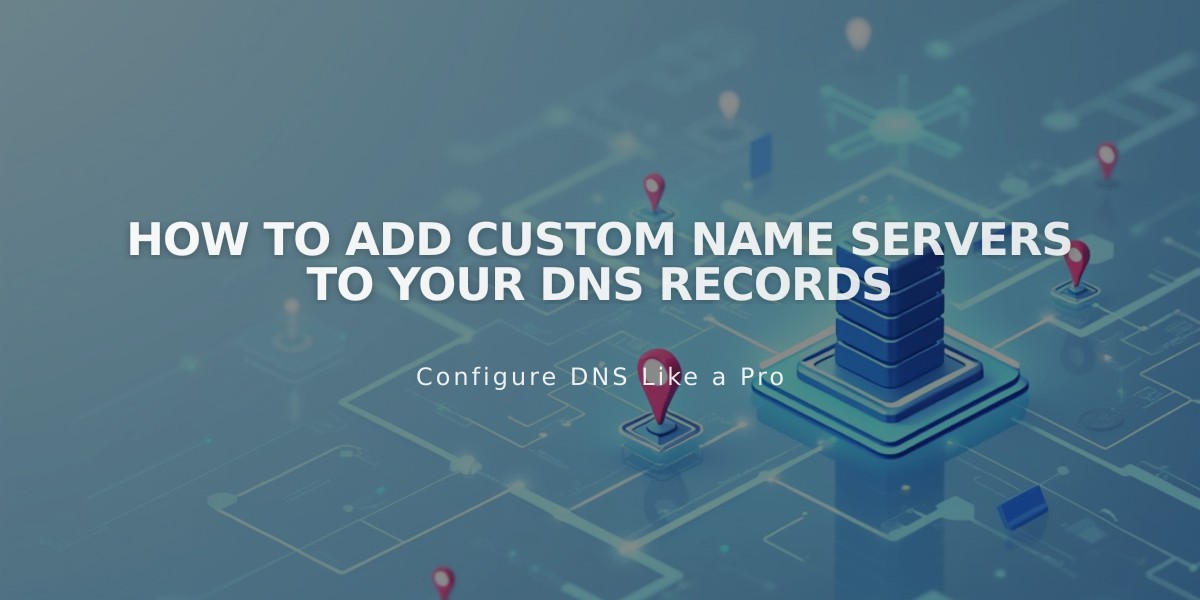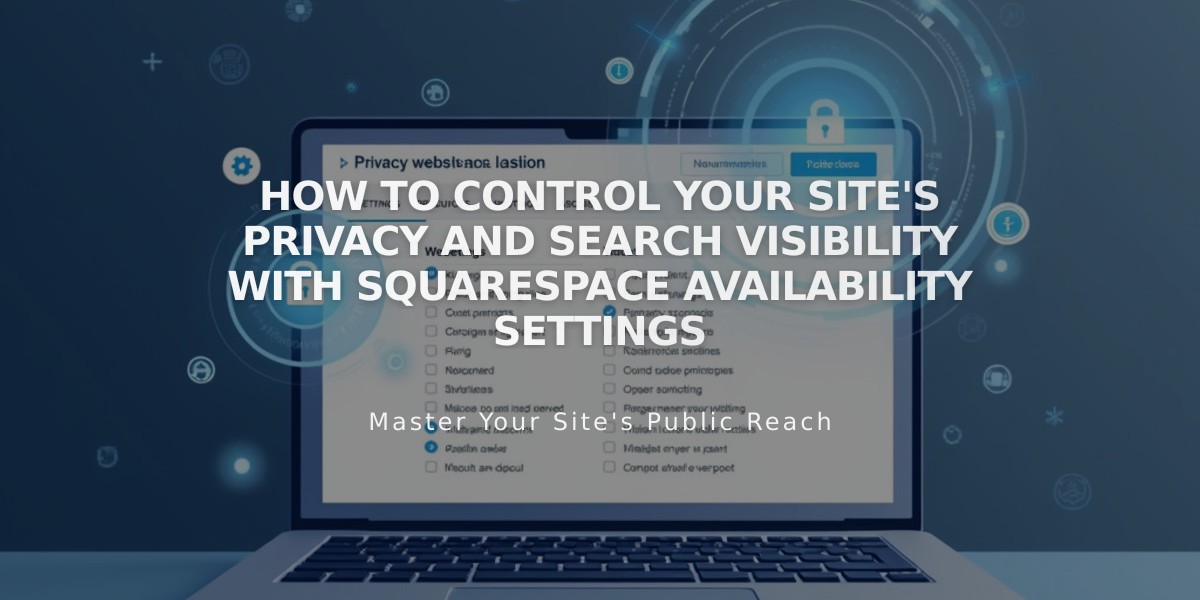
How to Control Your Site's Privacy and Search Visibility with Squarespace Availability Settings
Make your site public, private, or password-protected using Site Availability settings. Control who can access your website and manage its visibility to search engines.
Site Availability Options:
Public:
- Accessible to all visitors and search engines
- Enables e-commerce functionality
- Allows social media sharing
- Ideal for live, paid websites
Password Protected:
- Requires visitors to enter a password
- Suitable for test or paid sites
- Allows selective access sharing
Black top bar with blue icons
Private:
- Only accessible to owners and collaborators
- Perfect for sites under construction
- Hides content from search engines
- Shows "Private Site" message to visitors
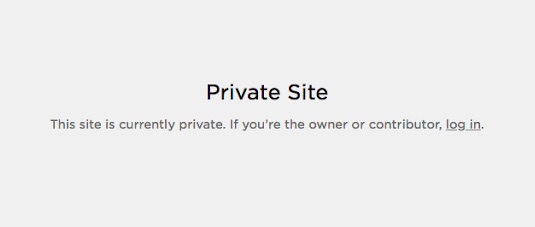
Private Squarespace page
SSO Protected (Enterprise plans):
- Restricts access through single sign-on
- Compatible with authentication apps (Okta, Azure, ClassLink, Google)
- Ideal for company websites
How to Change Site Availability:
- Open Site Availability panel
- Select desired visibility option
- Click Save
Additional Controls:
- Hide specific pages while keeping others public
- Set up a Coming Soon page during development
- Request search engine reindexing after publishing
- Manage site promotion settings in Website panel
- Cancel subscription or trial if needed
Remember to review the website launch checklist before publishing and implement SEO best practices for better visibility.
Related Articles

How to Set Up a Third-Party Subdomain on Squarespace: Step-by-Step Guide