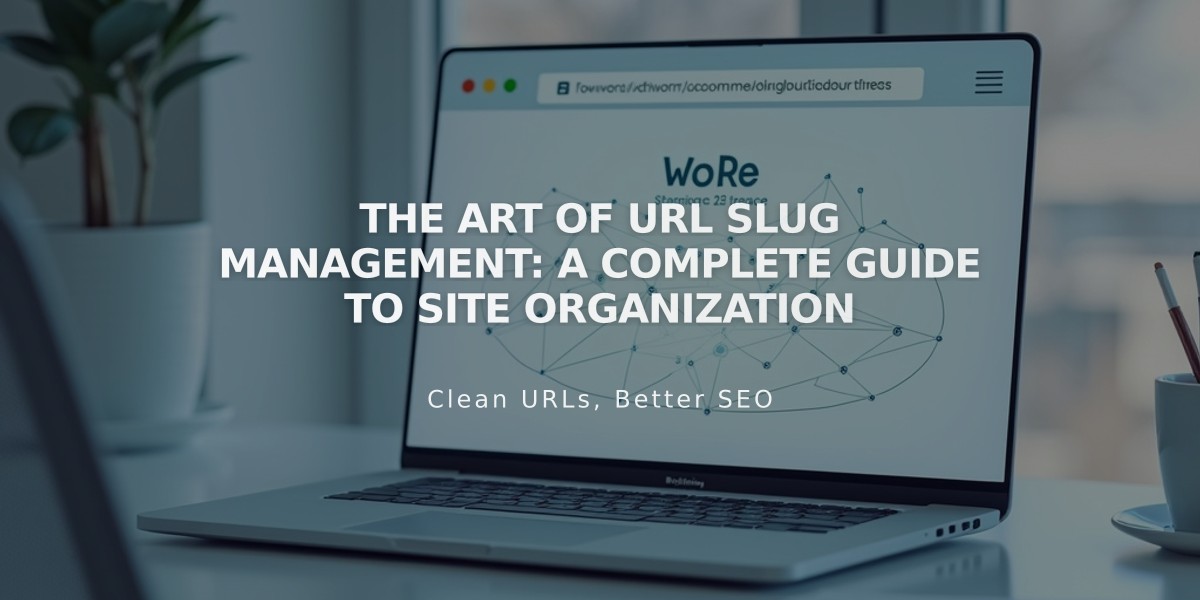
The Art of URL Slug Management: A Complete Guide to Site Organization
URL slugs are the exact addresses for pages or collection items on your website. Here's a comprehensive guide to managing them effectively:
Finding URL Slugs
To find a page's URL slug while logged in:
- Use full preview mode and check the address bar
- Visit your site in private/incognito mode
- Check page or item settings directly
Formatting Requirements
URL slugs must follow these rules:
- Always lowercase (uppercase characters automatically convert)
- 3-250 characters for most pages
- 3-200 characters for blog posts, events, and products
- Only dashes (-) allowed as special characters
- Cannot reuse product URL slugs after deletion
Reserved URLs
Some URL slugs are reserved for system use, including:
- account, api, assets, auth, cart
- checkout, commerce, config
- search, static, storage
- Collection page URLs become reserved
Changing URL Slugs
To change a page URL:
- Open Pages panel
- Hover over page and click settings
- Update URL slug field
- Save changes
For blog posts:
- Open blog page
- Access post settings
- Edit Post URL field
- Save changes
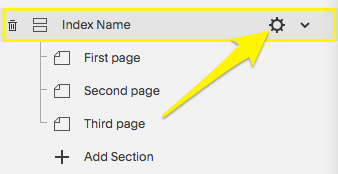
Yellow arrow pointing downward
Important Considerations
After changing URLs:
- Create 301 redirects from old to new URLs
- Update existing internal links
- Edit page links where necessary
- Consider SEO impact
URL slugs help organize your site structure and improve user navigation. Always maintain consistent formatting and implement proper redirects when making changes to prevent broken links.
Related Articles

How to Transfer Third-Party Domains Between Squarespace Sites

