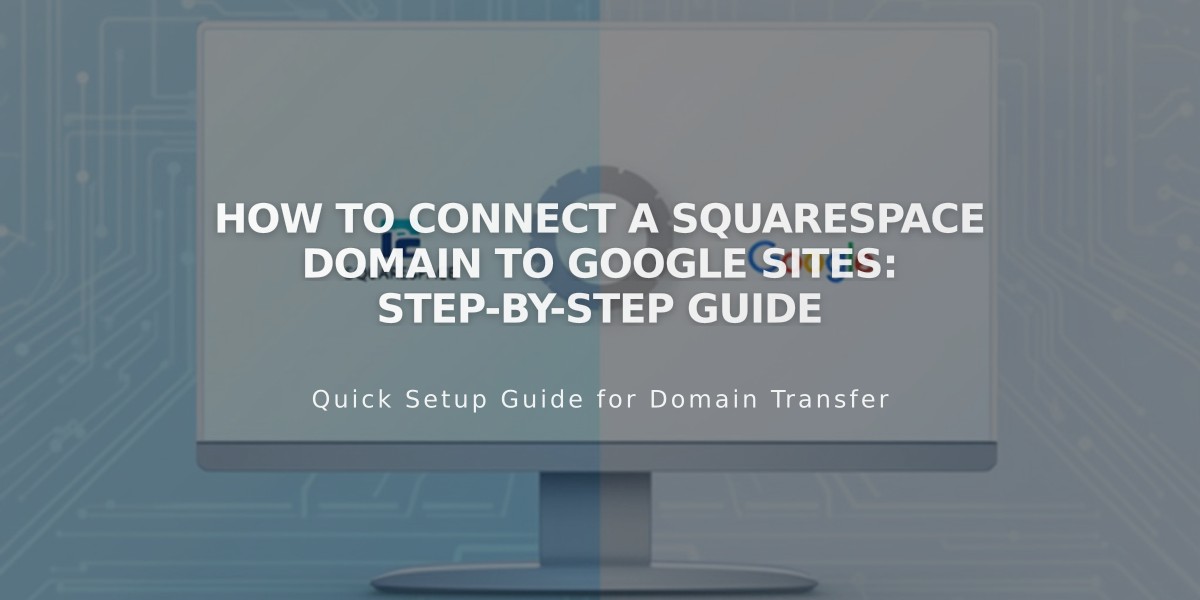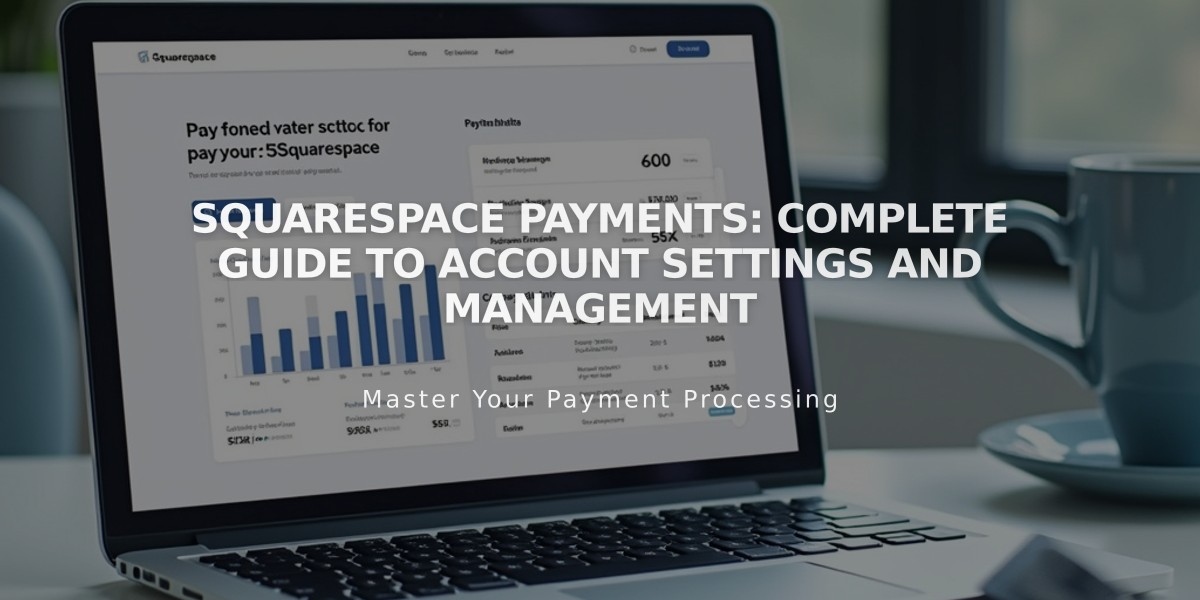
Squarespace Payments: Complete Guide to Account Settings and Management
Squarespace Payments lets you manage your business's payment processing through several key settings and features. Here's everything you need to know:
Business and Payment Details
To update your business information:
- Go to Finances > Manage Settings under "Accept credit cards and more"
- Click the pencil icon next to the section you want to edit
- Make your changes and click Submit to save
Customize your payout descriptor (appears on bank statements):
- Navigate to Settings > Manage Settings
- Scroll to Payout Descriptor
- Enter custom text (up to 22 characters)
- Click Save
Update customer billing information (shows on customer statements):
- Go to Settings > Manage Settings
- Scroll to Customer Billing
- Enter custom text (up to 22 characters)
- Click Save
Payment Methods
To manage accepted payment types:
- Open Settings > Manage Settings
- Select Payment Methods tab
- Toggle switches for desired payment methods
Account Status
Check your account status in the Finances menu. Common status issues include:
- Pending business verification
- Account under review
- Bank account connection errors
- Account locked
Test Mode
Enable test mode to process mock transactions:
- Open Settings menu
- Toggle Test Mode switch
Requirements:
- At least one product or donation block
- Shipping option for physical products
- Connected payment provider
- Public website status
Account Management
For account transfers or disconnection:
- Contact customer support to transfer between websites
- Ownership transfers require verification
- Disconnecting maintains existing subscriptions but routes new ones through new provider
Note: Historical transactions remain viewable after disconnection.
Related Articles

How to Migrate Third-Party Domains Between Squarespace Sites: Step-by-Step Guide