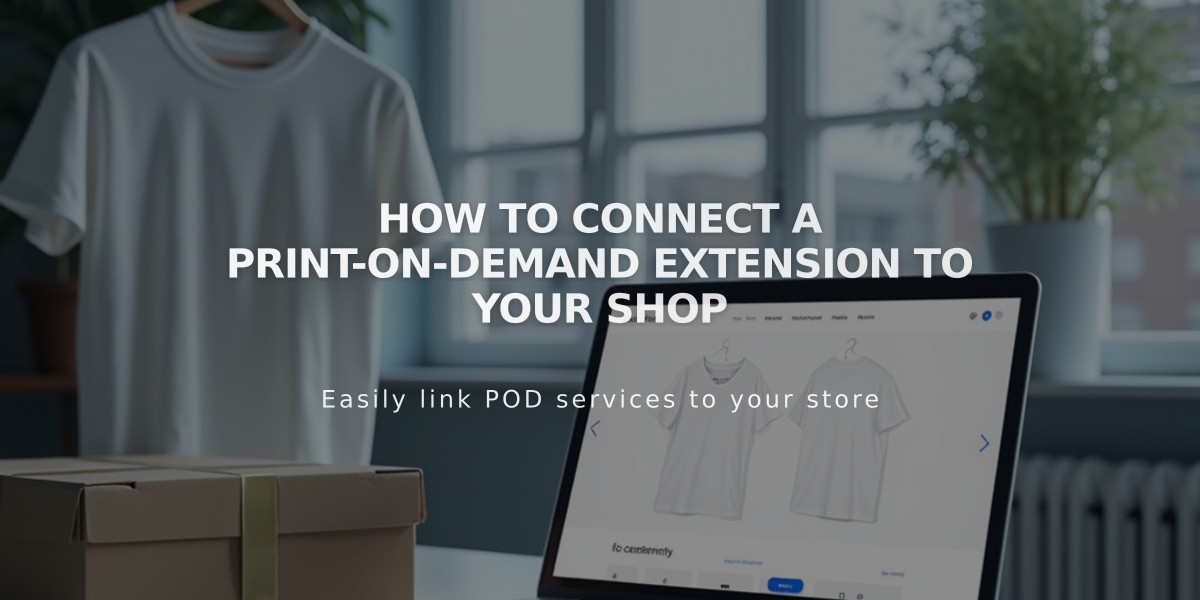
How to Connect a Print-on-Demand Extension to Your Shop
Print-on-Demand allows you to sell custom products without managing inventory. Your customers purchase items through your website, and the provider handles production and shipping. Here's how to set it up:
Create a Shop Page
- Set up a shop page in Squarespace
- Connect to a payment processor
- Remove any existing products you plan to sell through Print-on-Demand
Connect a Print-on-Demand Extension Available providers include:
- Art of Where: Leggings, scarves, t-shirts, handbags, notebooks
- Printful: Custom printed, embroidered, and engraved products
- Printify: Personalized products
- Printique: Acrylic prints, framed prints, photo puzzles (US/Canada only)
- Spreadconnect: Clothing and accessories
To connect:
- Open Extensions menu
- Select your provider
- Review pricing details
- Click Connect and Allow permissions
- Complete setup on provider's website
Set Up Products and Payments
- Create products through your Print-on-Demand provider
- Set prices to ensure profit margins
- Connect Squarespace Payments or third-party processor
- Add payment method to Print-on-Demand account
Configure Shipping and Tax
- Add shipping options in Squarespace
- Create fulfillment profiles for different shipping costs
- Set up tax rates (automatic for US, manual for international)
Managing Orders
- Orders automatically sync to Print-on-Demand provider
- Provider handles fulfillment and shipping
- Order status updates automatically in Squarespace
- Customers receive automatic email notifications
Tips for Multiple Product Types
- Create separate fulfillment profiles for Print-on-Demand items
- Set different shipping rates for different product types
- Orders will split automatically for separate fulfillment
Note: For specific questions about production, shipping, or fulfillment, contact your Print-on-Demand provider directly.
