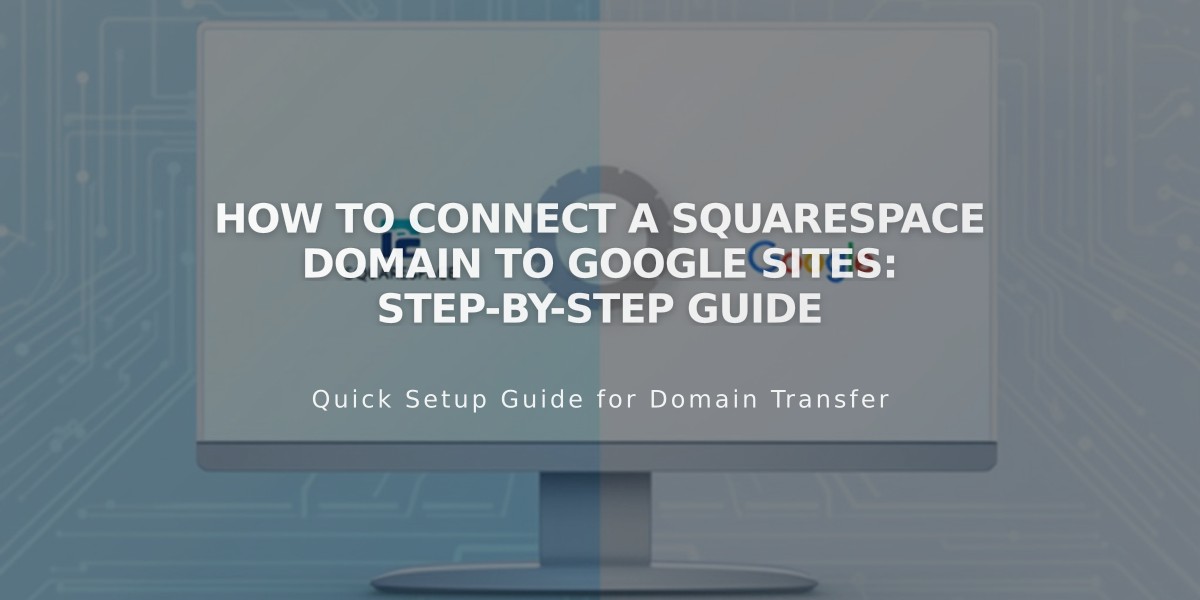
How to Connect a Squarespace Domain to Google Sites: Step-by-Step Guide
Connect your Squarespace domain to Google Sites by following these simple steps:
Before Starting
- Verify your Squarespace domain with Google Search Console
- Keep your Squarespace domain registration active
Step 1: Configure Google Sites
- Log into Google Sites
- Select your website
- Go to Settings > Custom domains
- Click Start setup
- Enter your domain name
- Keep the setup window open for reference
Step 2: Add DNS Records in Squarespace
- Log into Squarespace
- Navigate to Domains > [your domain] > DNS settings
- Remove Squarespace's default records
- Add new CNAME record:
- Type: CNAME
- Host: WWW
- Data: ghs.googlehosted.com
- Priority: Leave default
Step 3: Set Up Domain Forwarding
- Go to Domains > [your domain] > Websites
- Add forwarding rule:
- Subdomain: @
- URL: www.yourdomain.com
- Redirect type: Choose 301 (permanent) or 302 (temporary)
- SSL: Keep enabled
- Path forwarding: Select maintain or remove path
Step 4: Complete Connection
- Return to Google Sites setup window
- Click Done
- Wait 24-72 hours for changes to take effect
- Verify connection in Google Sites dashboard under Custom domains
Troubleshooting:
- DNS errors: Contact Squarespace support
- Access issues or Google Sites errors: Contact Google support
- Allow up to 72 hours for full propagation
Note: Google Workspace users must connect domains through the Google Workspace Admin Console using the same steps.
Related Articles

Domain Propagation: Why DNS Changes Take Up to 48 Hours to Complete

