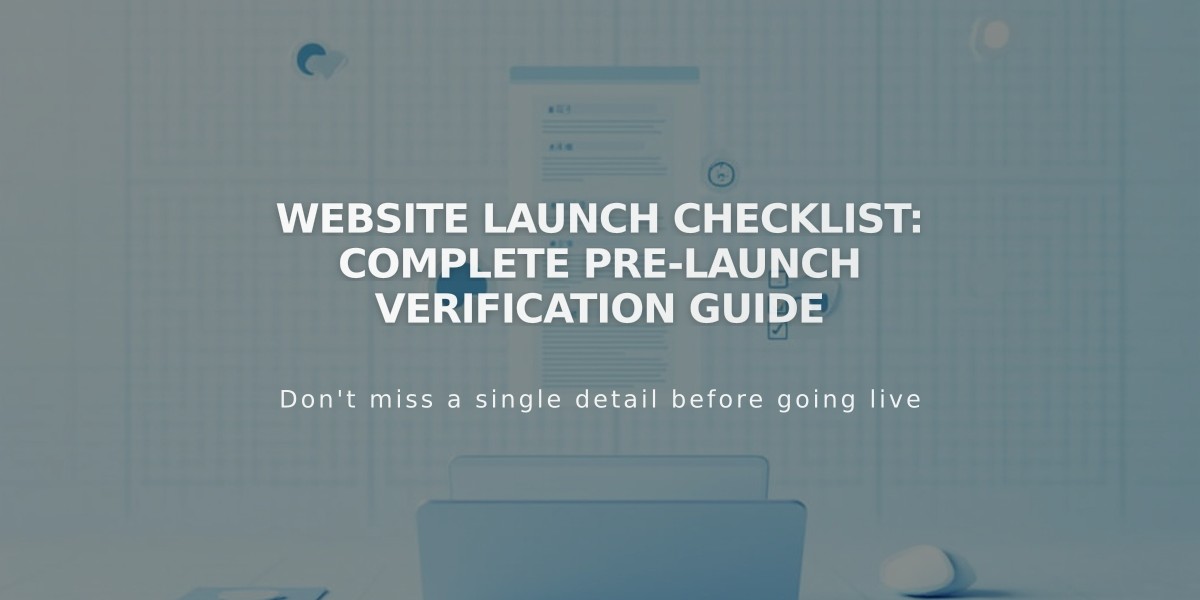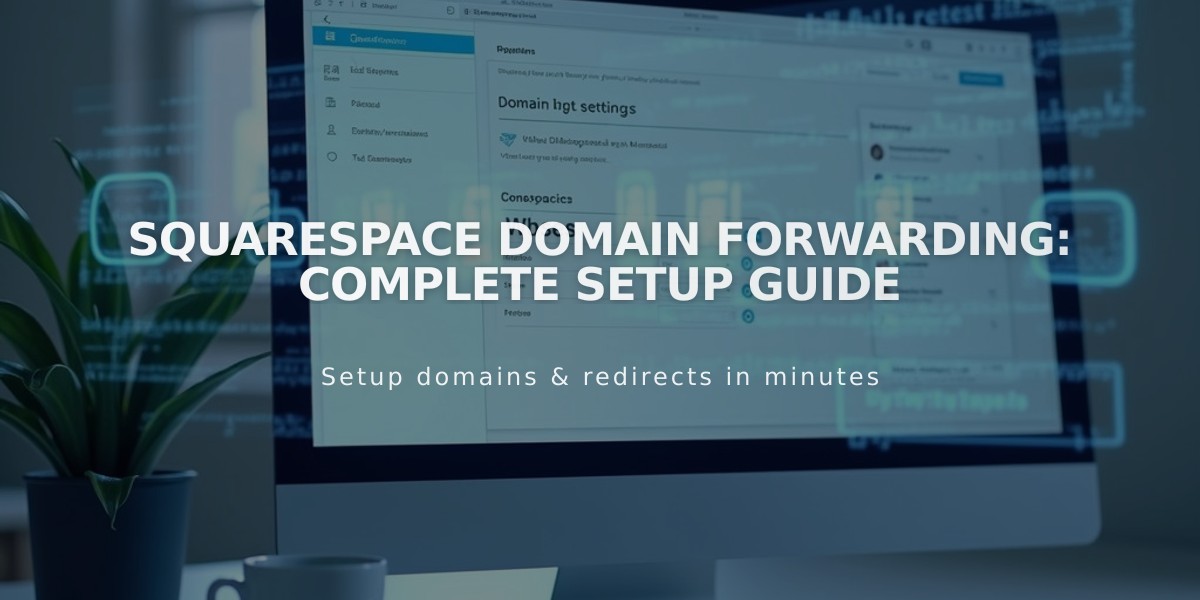
Squarespace Domain Forwarding: Complete Setup Guide
Domain forwarding in Squarespace lets you redirect visitors from one URL to another. Here's how to set it up and manage it effectively:
Basic Domain Forwarding Setup
- Access domain settings:
- Open domains control panel
- Select your domain
- Click on site
- Click "Add Rule" under Domain Forwarding Rules
- Configure forwarding:
- Forward From: Enter @ (root domain) or subdomain
- Forward To: Enter destination URL
- Choose redirect type (301 permanent or 302 temporary)
- Enable SSL (recommended)
- Select path forwarding options
Types of Domain Forwarding
You can forward to:
- Another root domain
- A subdomain
- A specific page
- Non-Squarespace sites
Path Forwarding Options
- Keep paths: Maintains original URL structure
- Remove paths: Redirects all URLs to new address
- Best for sites with matching URL structures
Important Considerations
- Allow up to 72 hours for changes to take effect
- Clear browser cache if forwarding doesn't appear immediate
- Cannot forward integrated Squarespace domains
- Custom name servers require additional DNS configuration
Troubleshooting Common Issues
- Domain not forwarding:
- Check for URL typos
- Verify correct protocol (http/https)
- Clear browser cache
- Wait for DNS propagation
- Unable to link error:
- Unlink domain from current host first
- Follow Squarespace forwarding steps
- DNS conflicts:
- Remove conflicting records
- Add required CNAME records
- Update DNS settings as needed
To remove forwarding, simply delete the forwarding rule from the domain settings panel.
Remember: Keep DNS records updated and maintain proper SSL configuration for optimal performance.
Related Articles
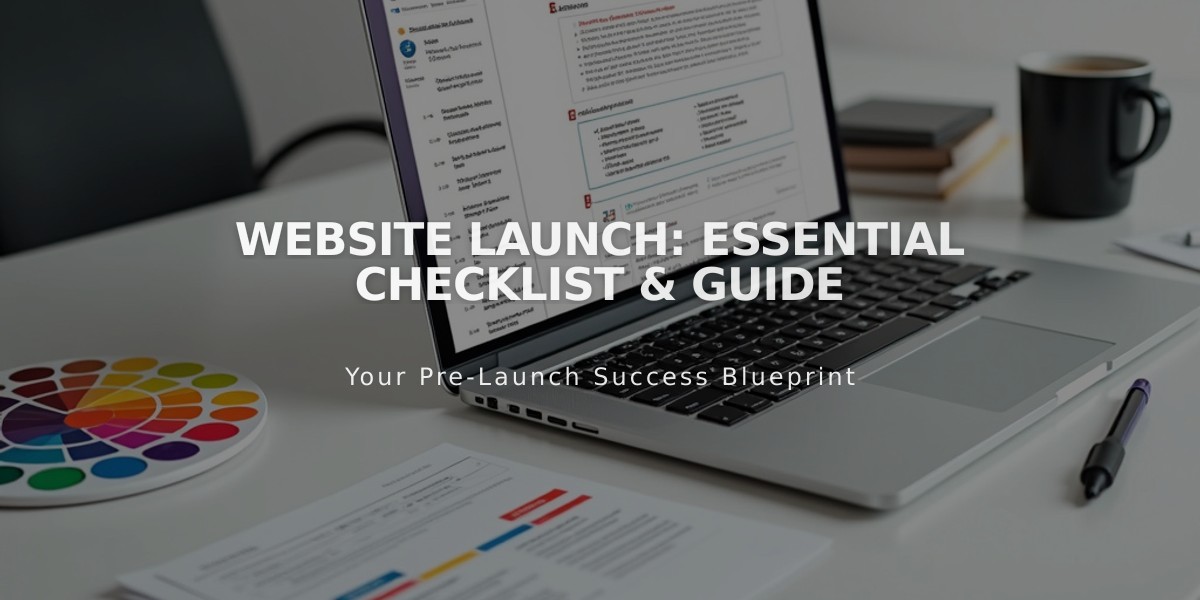
Website Launch: Essential Checklist & Guide