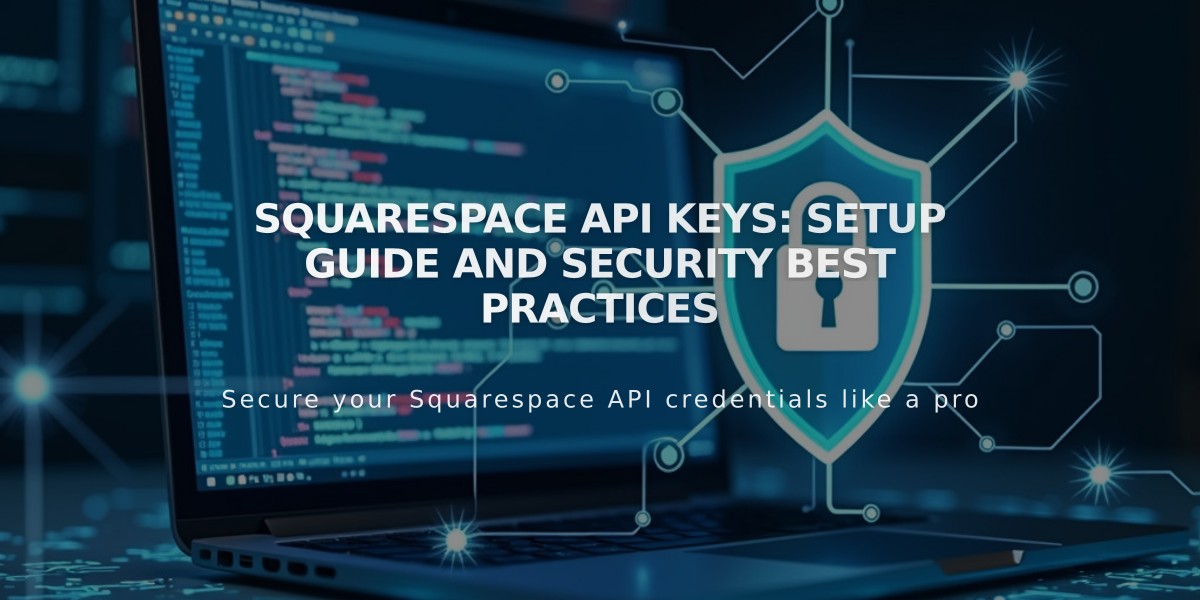
Squarespace API Keys: Setup Guide and Security Best Practices
API keys allow developers to create integrations and applications that connect to your Squarespace site. Here's everything you need to know about using and managing Squarespace API keys.
API Availability by Plan
- Forms API: Core, Plus, Advanced, Business, Basic Commerce, and Advanced Commerce plans
- Orders API: Core, Plus, Advanced, and Advanced Commerce plans
- Inventory API: Core, Plus, Advanced, and Advanced Commerce plans
- Transactions API: Core, Plus, Advanced, and Advanced Commerce plans
What You Can Do With Squarespace APIs
- Connect to third-party order fulfillment systems
- Sync inventory across sales channels
- Automate shipping labels and accounting
- Send order confirmation emails
- Connect to Zapier integrations
- Create custom Commerce tools
Creating an API Key
- Open Developer Tools panel
- Click Developer API Keys
- Click Generate Key
- Enter key name
- Select permissions (Orders, Forms, Inventory, or Transactions)
- Choose specific permissions
- Click Next
- Copy your unique API key
Security Best Practices
- Keep your API key secure like a password
- Save a backup copy of the key
- Create multiple keys for different integrations
- Keys cannot be recovered once the window is closed
Zapier Integration
Connect Squarespace forms to Zapier to create automated workflows with other tools like Slack, Trello, ConvertKit, and Salesforce.
Commerce API Features
- Inventory API: Sync inventory with management systems
- Orders API: Connect with fulfillment services and import orders
- Products API: Manage products programmatically
- Transactions API: Sync transactions with accounting services
- Subscriptions Webhook API: Get site notifications
Deleting an API Key
- Open Developer Tools panel
- Click Developer API Keys
- Click trash can icon next to key
- Confirm deletion
Note: Deleting a key breaks the connection with associated applications. Contact developers to manage existing data.
Troubleshooting Tips
- Verify you're using the correct API key type
- Confirm the API key is for the right site
- For form issues in Zapier, try deleting and recreating the form
- Visit the developer documentation for detailed guidance
Important: The Commerce API doesn't support third-party payment processors. Use Square, Stripe, or PayPal for processing orders.
Related Articles

Comprehensive List of Removed Squarespace Fonts: What You Need to Know

