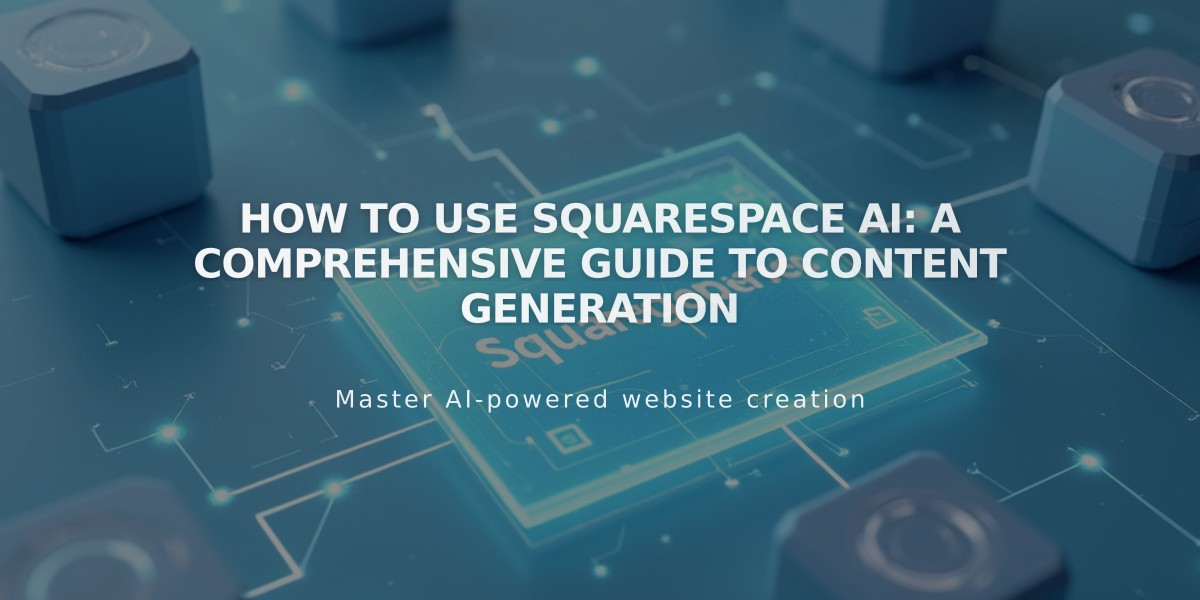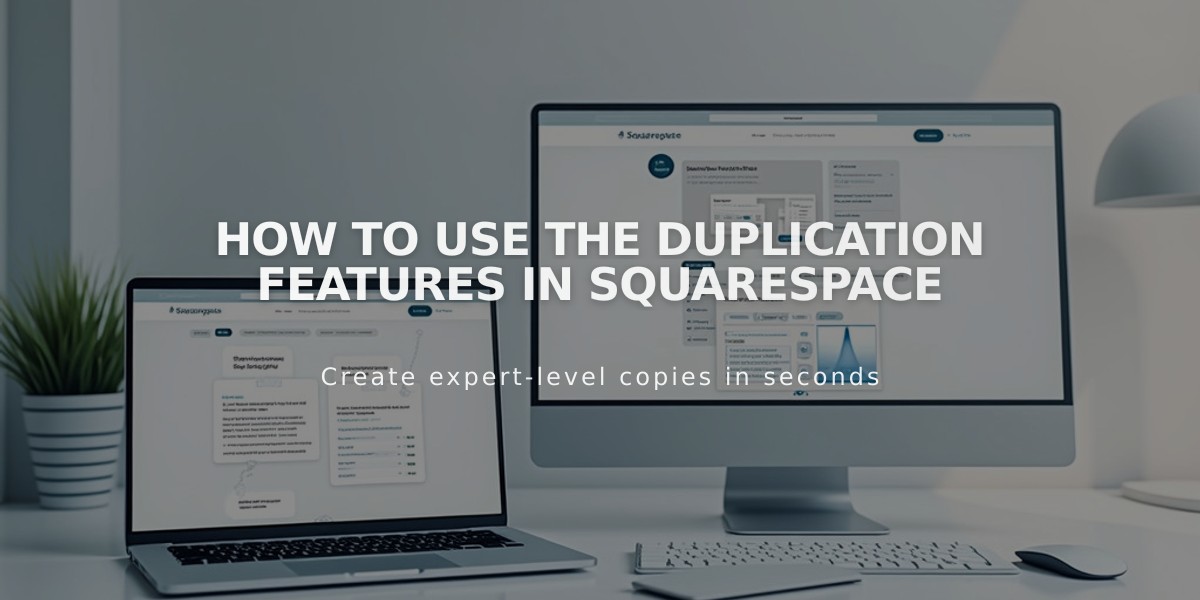
How to Use the Duplication Features in Squarespace
To duplicate content in Squarespace:
Pages and Sections
To duplicate a Layout page:
- Open Pages panel
- Hover over page and click settings icon
- Select "Duplicate page"
- The copy appears in "Not linked" section with "(Copy)" suffix
To duplicate a section:
- Edit the page
- Hover over section
- Click Duplicate icon
- Copy appears below original section
Blocks
Single block duplication:
- Select block and click Duplicate icon
- Or use Command/Ctrl + D
- Alternative: Copy/paste with Command/Ctrl + C/V
Multiple blocks:
- Click-drag to select blocks
- Use Duplicate icon or Command/Ctrl + D
- To select all: Command/Ctrl + A
Collection Items
Blog posts:
- Open Blog page
- Click "..." next to post
- Select Duplicate
- Edit copy as needed
Products:
- Open Shop page
- Double-click product
- Click Duplicate icon
- Note: Copies have separate inventory/SKUs
Events:
- Open Events page
- Click "..." next to event
- Select Duplicate
- Edit copy as needed
Important Notes
- Duplicated items retain original attributes but get unique URLs
- URLs append numbers or random characters
- Newsletter and Form blocks need manual storage reconnection
- Portfolio pages limited to 60 projects
- Cannot duplicate: Information pages, predefined layouts
- Course pages limited to 500 lessons per duplication
For specific content types like Videos, Album tracks, or Gallery items, follow the same general pattern: locate content, access settings, and use the Duplicate option.
Related Articles
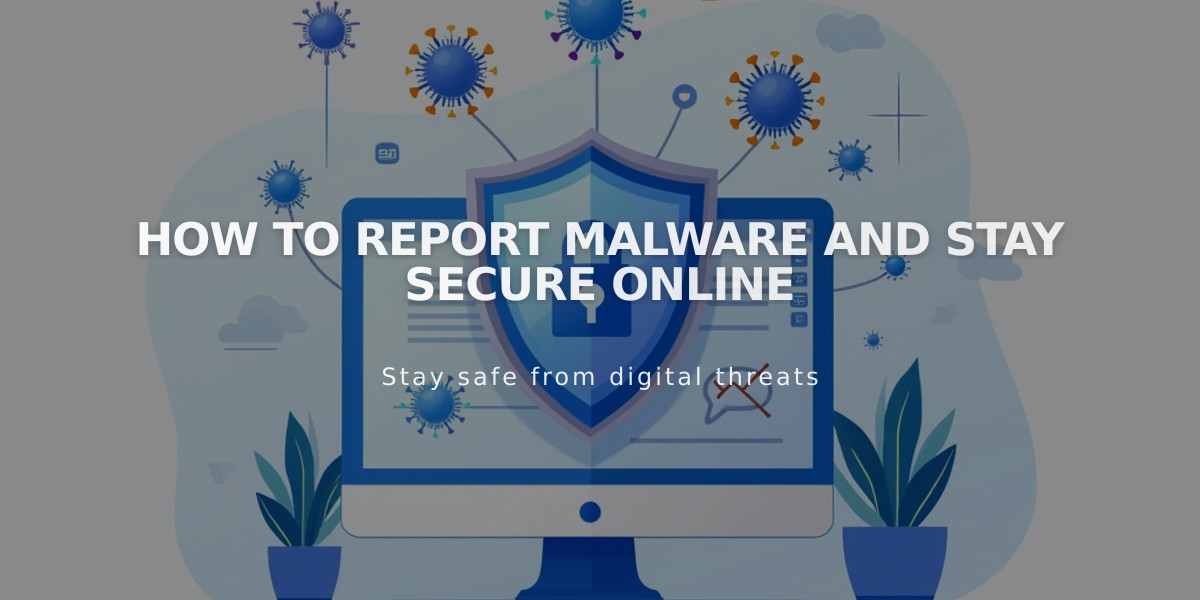
How to Report Malware and Stay Secure Online