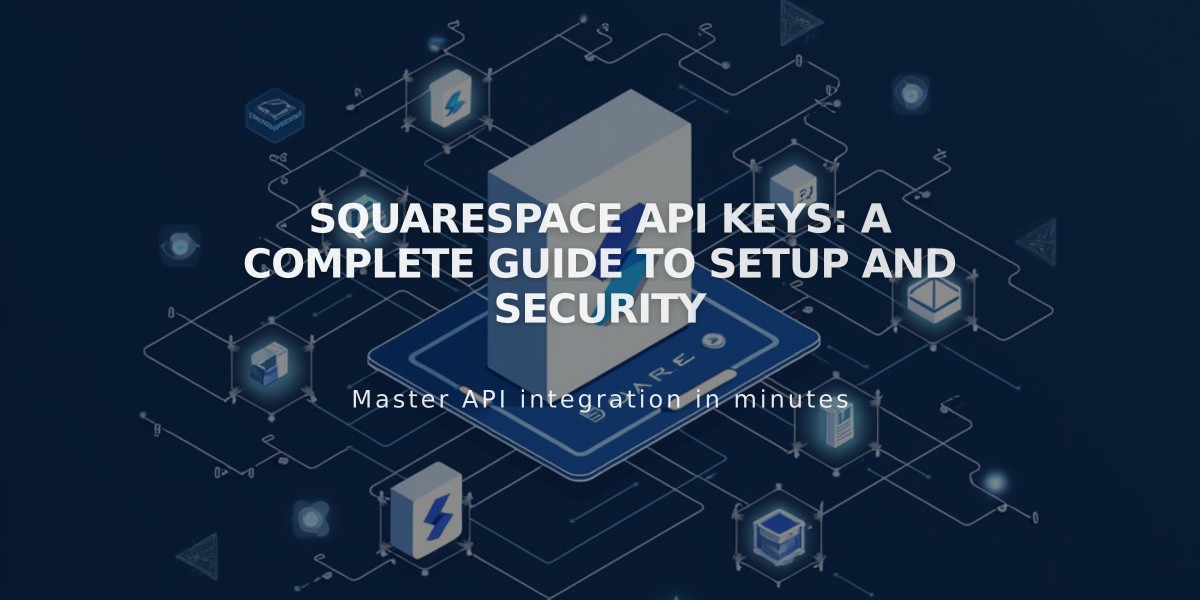
Squarespace API Keys: A Complete Guide to Setup and Security
API keys allow developers to create integrations and applications that connect with your Squarespace site. They provide secure access to different functionalities based on your subscription plan.
API Availability by Plan:
- Forms API (Core, Plus, Advanced, Business, Basic Commerce, Advanced Commerce)
- Orders API (Core, Plus, Advanced, Advanced Commerce)
- Inventory API (Core, Plus, Advanced, Advanced Commerce)
- Transactions API (Core, Plus, Advanced, Advanced Commerce)
What You Can Create:
- Third-party shipping/fulfillment integrations
- Inventory synchronization
- Custom order confirmation emails
- Automated shipping label printing
- Automated accounting
- Zapier integrations
Creating an API Key:
- Open Development Tools
- Click API Keys for Developers
- Click Generate Key
- Enter key name
- Select permissions (Orders, Forms, Inventory, or Transactions)
- Click Next
- Copy your unique API key
Security Best Practices:
- Store your API key securely
- Save it in your records immediately
- Create multiple keys as needed
Zapier Integration: Connect form blocks, newsletter blocks, and landing pages to automate workflows with popular services like Slack, Trello, ConvertKit, and Salesforce.
Commerce API Features:
- Inventory API: Sync inventory with management systems
- Orders API: Connect with shipping and fulfillment services
- Products API: Create, edit, and delete products
- Transactions API: Sync transactions with accounting services
- Webhook Subscriptions API: Subscribe to site notifications
Limitations:
- Cannot connect third-party payment processors
- Limited to Square, Stripe, or PayPal for processing orders
Revoking an API Key:
- Open Development Tools
- Click API Keys for Developers
- Click trash can icon next to key
- Confirm deletion
Troubleshooting Tips:
- Verify correct API key type
- Confirm API key is for the correct site
- For form issues in Zapier, try deleting and recreating the form
For technical support and detailed documentation, visit the Squarespace developer site.
Related Articles

Comprehensive List of Removed Squarespace Fonts: What You Need to Know

