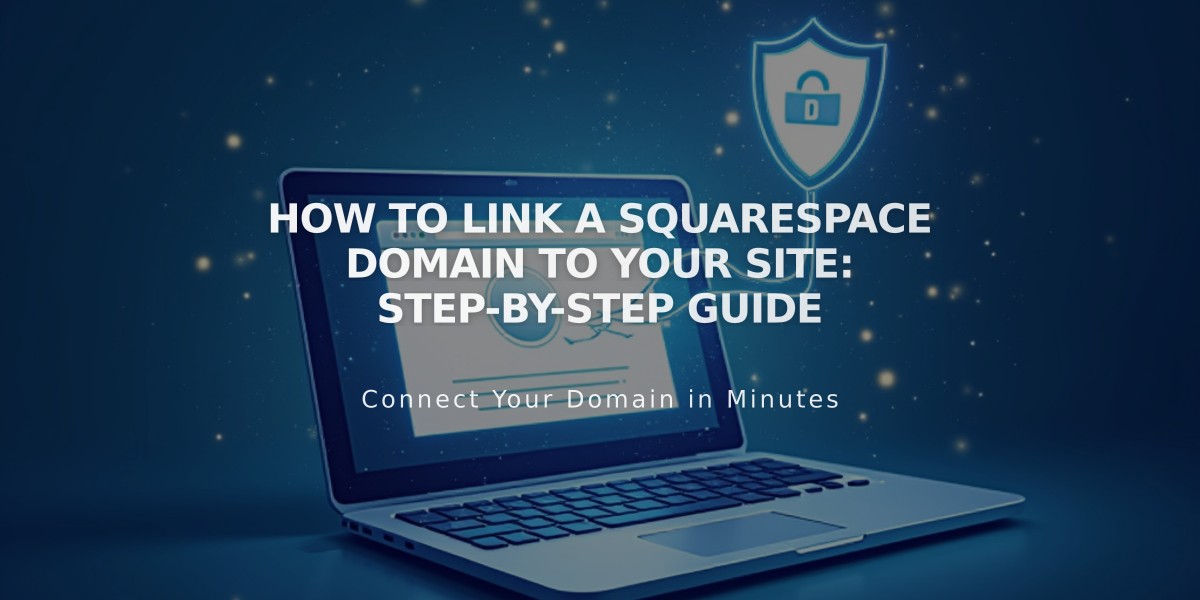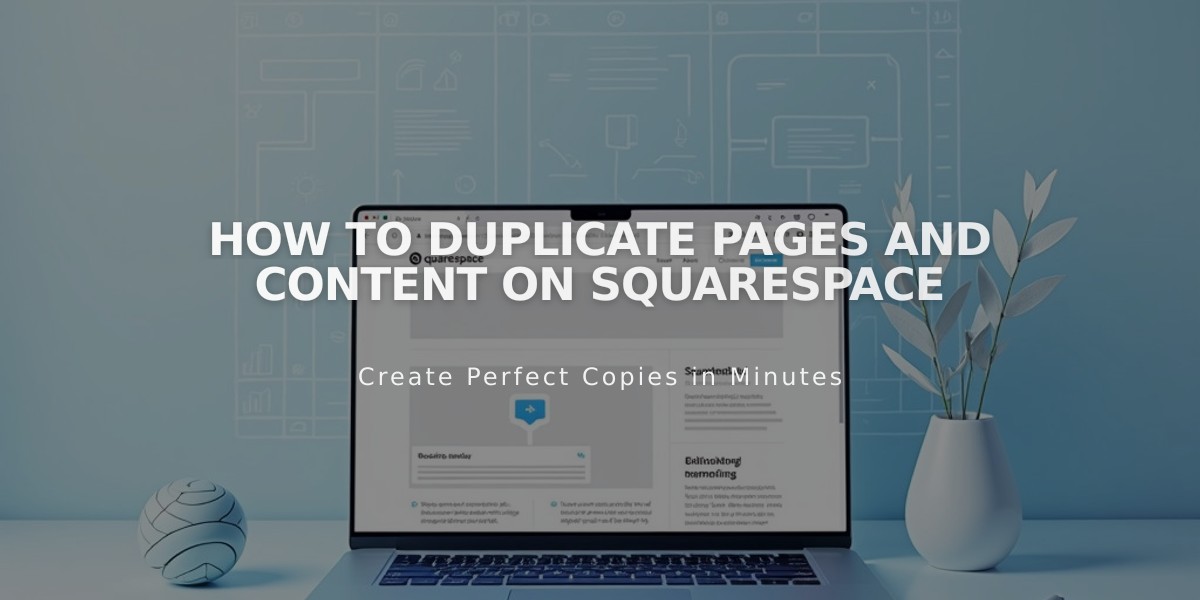
How to Duplicate Pages and Content on Squarespace
Here's how to duplicate pages and content in Squarespace:
To duplicate a layout page:
- Open Pages panel
- Hover over the page and click
- Scroll to and click "Duplicate Page"
- Click Confirm
To duplicate a section:
- Open Pages panel and select page
- Click Edit, hover over section
- Click duplicate icon
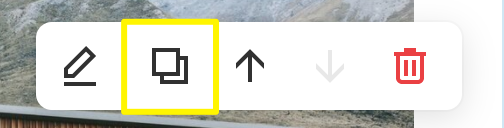
Upload icon with gray background
To duplicate a block:
- Open Pages panel and select page
- Click Edit and select block
- Click duplicate icon or use Command/Control + D
- For multiple blocks, drag to highlight then duplicate
To duplicate collection items:
Blog Posts:
- Open blog page
- Hover over post, click "..." then "Duplicate"
Products:
- Open store page
- Double-click product
- Click duplicate icon in top-right
Events:
- Open events page
- Click "..." then "Duplicate"
Course Pages & Lessons:
- Follow layout page steps for courses
- For lessons, open course content and use "..." menu
Important Notes:
- Duplicated items append "(Copy)" to titles
- URLs get unique identifiers
- Newsletter/form blocks need manual storage reconnection
- Some items can't be duplicated (info pages, pre-built layouts)
- Portfolio pages limit: 60 projects
- Gift cards can't be duplicated
- Duplicated products have separate inventory/SKUs
For Index Pages:
- Create new index page
- Duplicate individual pages/content
- Move duplicated content to new index
Tips:
- Use Command/Control + C/V for copying between Fluid Engine sections
- Duplicated blocks follow section color themes
- Featured images and URLs can be edited after duplication
Related Articles
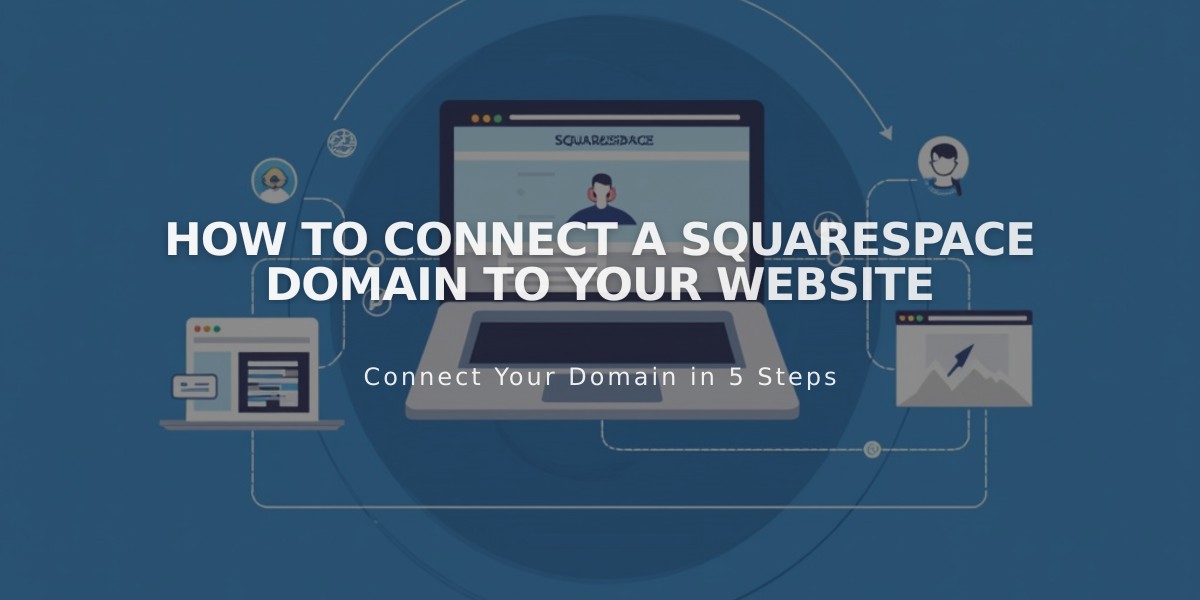
How to Connect a Squarespace Domain to Your Website