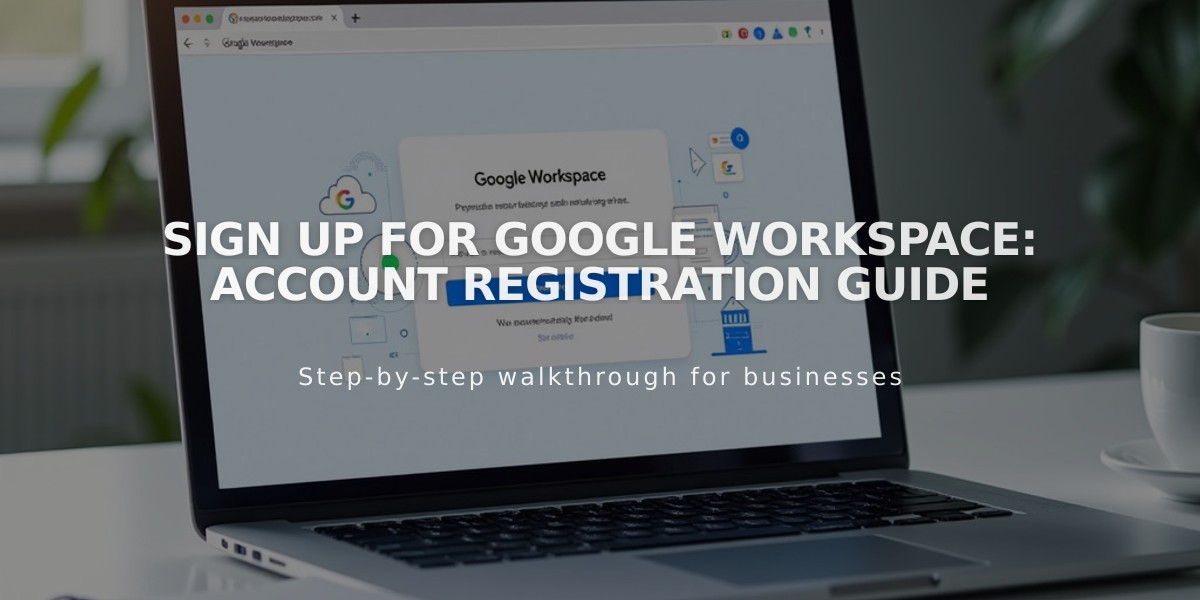
Sign up for Google Workspace: Account Registration Guide
Here's how to set up Google Workspace and create a custom email address:
Before Starting:
- Only site administrators can register for Google Workspace
- Domain names cannot include special characters
- One Google Workspace account per site
- Homepage must be enabled and not password-protected
Step 1: Domain Preparation
For Squarespace Domains:
- Verify domain ownership
- Ensure active domain subscription
For External Domains:
- Set up proper DNS records
- Allow up to 72 hours for DNS propagation
Step 2: Account Registration
- Open the Google Workspace panel
- Select billing plan (monthly/annual)
- Complete registration form:
- Email address
- Personal details
- Username (letters, numbers, hyphens, underscores allowed)
- Domain selection
- Contact information
- Enter payment information
- Review and accept terms
Step 3: Temporary Password Setup
- Check your existing email for "Welcome to Google Workspace" message
- Locate temporary password
- Click "Login to email" button
- If missing, resend through Google Workspace panel
Step 4: Initial Login and Setup
- Log in with temporary password
- Create permanent password
- Accept Google Workspace Terms of Service
- Access admin console
Step 5: Domain Verification
- Complete domain verification in admin console
- Follow Google's setup tool if needed
Step 6: MX Records Setup
For Squarespace Domains:
- MX records generate automatically
For External Domains:
- Add MX records manually following email instructions
- Follow provider-specific guidelines
Next Steps:
- Start using your new email
- Update site contact forms
- Add additional users if needed
- Manage billing settings
- Set up email campaigns
Remember to check Google Workspace Troubleshooting if you encounter any errors during setup.
Related Articles

Domain Propagation: Why DNS Changes Take Up to 48 Hours to Complete

