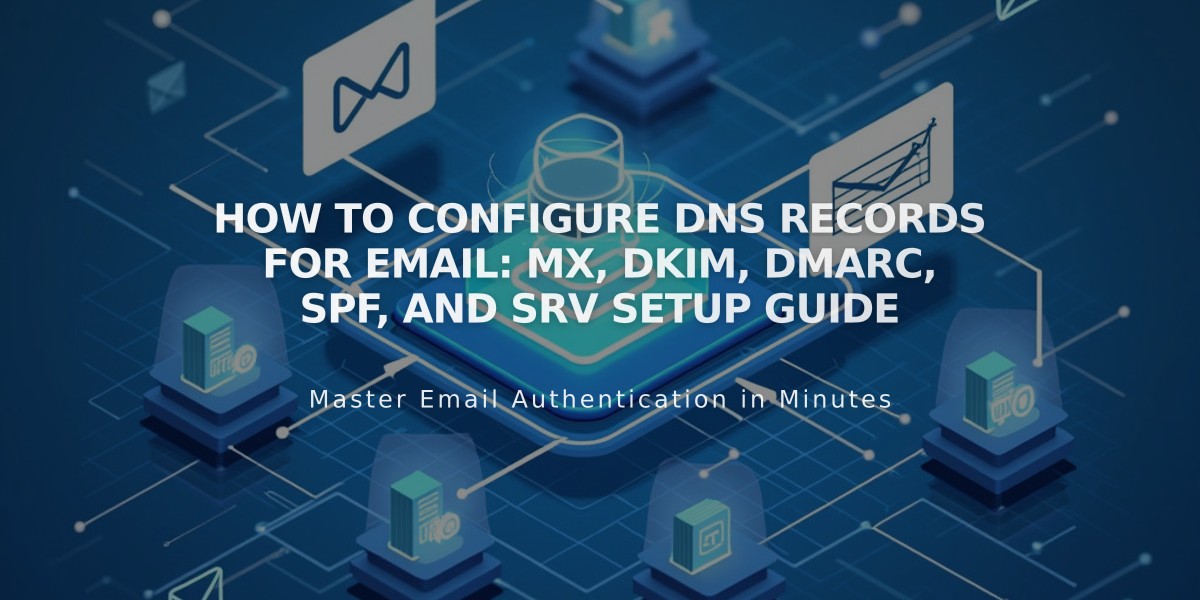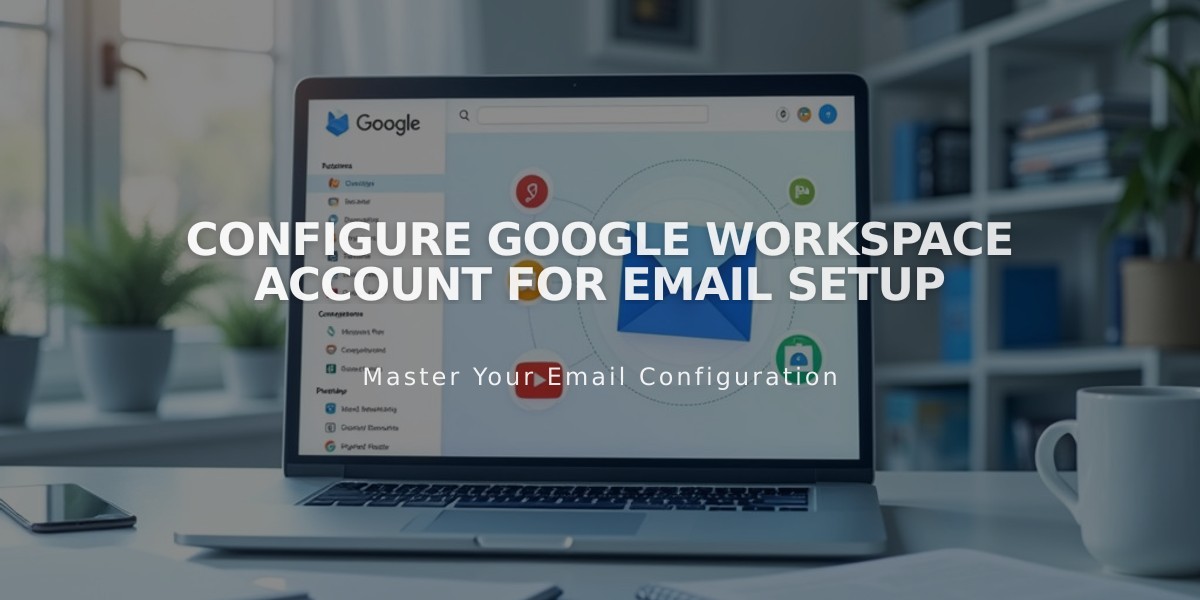
Configure Google Workspace Account for Email Setup
Get a custom domain email with Google Workspace in 6 easy steps.
1. Check Eligibility
- Must be a site owner or administrator
- Domain can't include special characters (ü, é, ñ)
- One Google Workspace account per site
- Homepage must be enabled and public
2. Prepare Your Domain For Squarespace domains:
- Verify domain ownership
- Ensure active subscription
For third-party domains:
- Verify DNS records are correct
- Allow up to 72 hours for DNS propagation
3. Register and Purchase
- Choose monthly or annual billing
- Enter personal details
- Provide contact information
- Add payment method
- Review and accept terms
4. Set Up Your Account
- Check your email for temporary password
- Log in to your new Google Workspace account
- Create permanent password
- Accept Google's Terms of Service

Arrow pointing to domain verification button
5. Verify Domain
- Access Google Workspace admin console
- Complete domain verification process
- Follow Google's verification prompts
6. Set Up MX Records For Squarespace domains:
- MX records add automatically
For third-party domains:
- Add MX records manually via domain host
- Follow provider-specific instructions
After Setup
- Start sending/receiving emails
- Connect to contact forms
- Add additional users
- Manage billing settings
- Send branded email campaigns
If you encounter any issues during setup, check Google Workspace troubleshooting documentation or contact support.
Related Articles
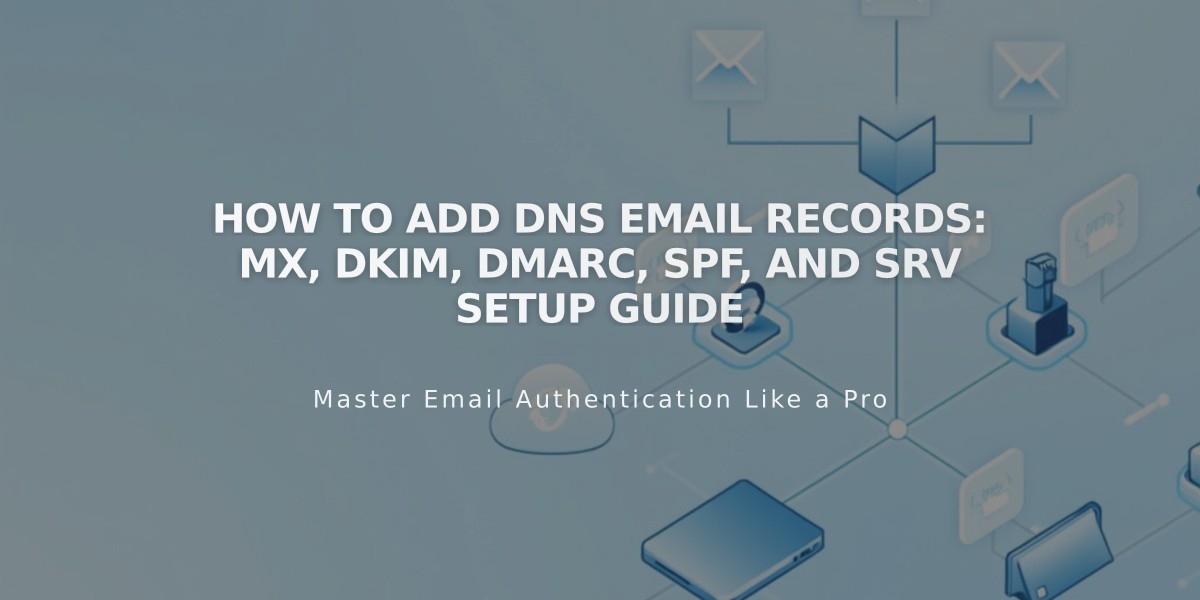
How to Add DNS Email Records: MX, DKIM, DMARC, SPF, and SRV Setup Guide