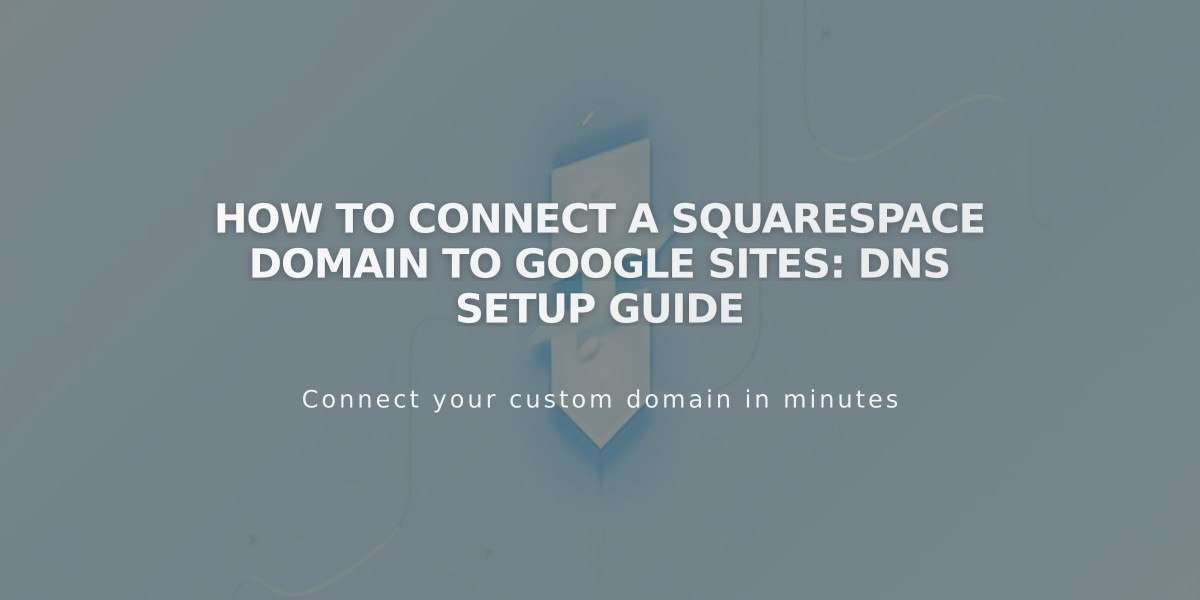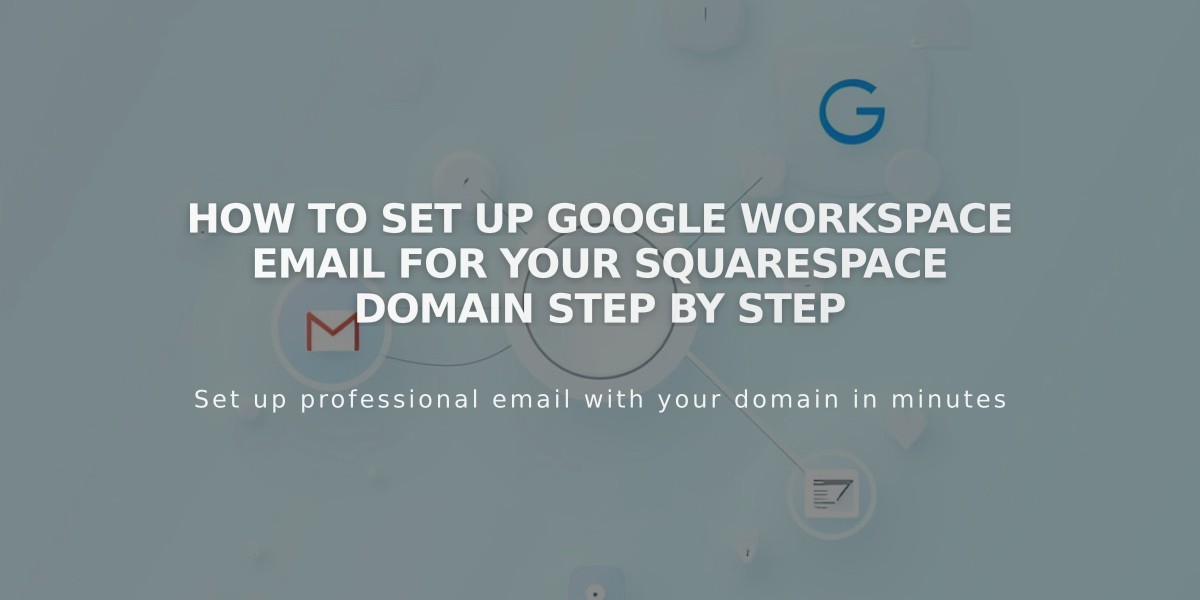
How to Set Up Google Workspace Email for Your Squarespace Domain Step by Step
The complete guide to registering for Google Workspace requires several key steps to set up your custom email address successfully.
Before starting, ensure you:
- Have Administrator permissions
- Use a domain without special characters
- Have an enabled, non-password-protected homepage
Step 1: Domain Preparation
For Squarespace domains:
- Verify domain ownership
- Ensure active domain subscription
For third-party domains:
- Configure DNS records correctly
- Allow up to 72 hours for propagation
Step 2: Account Creation and Purchase
- Access the Google Workspace panel
- Select billing cycle (Monthly/Annual)
- Enter required information:
- Email address
- Personal details
- Username (letters, numbers, hyphens, underscores, apostrophes, periods allowed)
- Domain selection
- Contact information
- Add payment details
- Review and accept terms
Step 3: Temporary Password Setup
- Check your personal email for "Welcome to Google Workspace"
- Click "Access email" button
- If missing, request resend through Google Workspace panel
Step 4: Initial Login
- Log in with temporary password
- Create new password
- Accept Google Workspace Terms of Service
Step 5: Domain Verification
- Access Google Workspace Admin Console
- Complete domain verification process
- Follow Google's security measures
Step 6: MX Records Setup
Squarespace domains:
- MX records generate automatically
Third-party domains:
- Follow email instructions
- Add MX records manually
- Consult provider-specific guides
Post-Setup Actions:
- Start using email
- Connect to contact forms
- Add additional users
- Manage billing settings
- Set up email campaigns
For any issues during setup, consult Google Workspace Troubleshooting documentation or contact support for assistance.
Related Articles

How to Connect a Squarespace Domain to Google Sites: Complete Guide