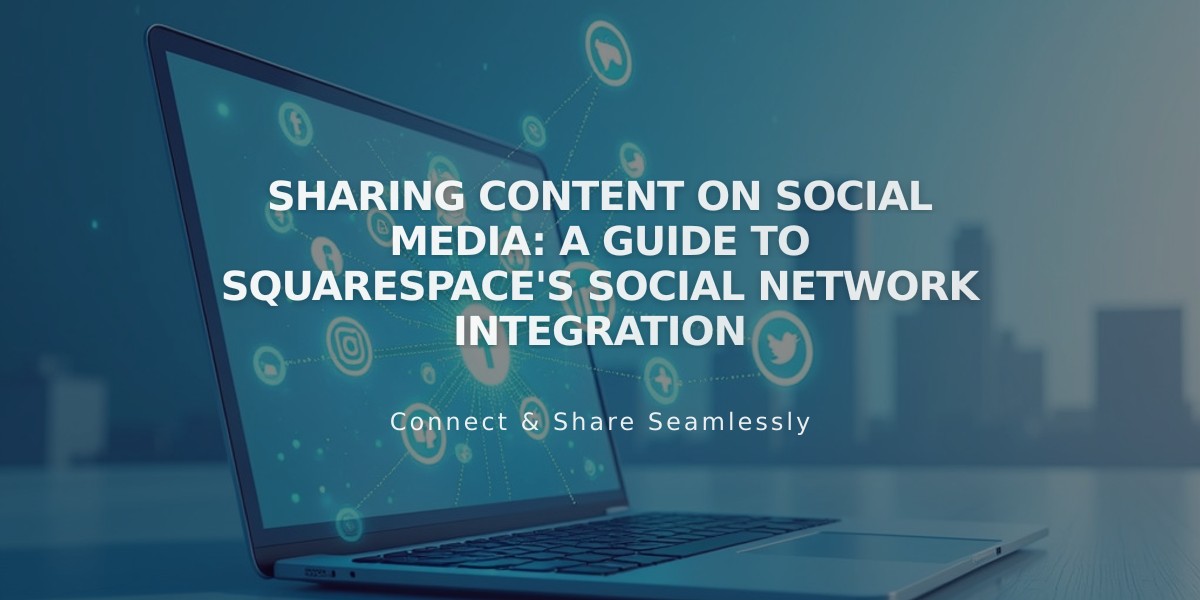
Sharing Content on Social Media: A Guide to Squarespace's Social Network Integration
Share content effortlessly across major social media platforms by following these essential guidelines and best practices.
Platform Support & Limitations
You can share these Squarespace items:
- Blog posts
- Events
- Products
- Album tracks
- Gallery pages
Supported platforms:
- Facebook (business pages only)
- LinkedIn (personal profiles)
- Tumblr
Platform-Specific Requirements:
Facebook:
- Can only share to business pages, not personal profiles
- Limited to 25 publication targets
LinkedIn:
- Supports personal profile sharing only
- Business page sharing requires manual posting
Pinterest:
- Requires featured images for blog posts and products
- URL automatically included in posts
Tumblr:
- Supports Text, Image, Markdown, Quote, and Video blocks
- Image/Video blocks appear differently in dashboard view vs. public view
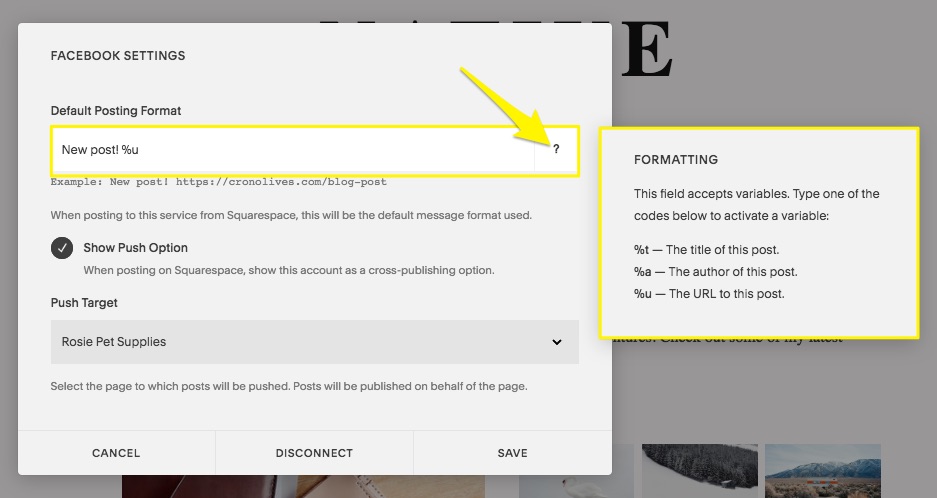
Facebook publishing settings
Connection Setup Process:
- Go to Settings > Connected Accounts
- Click "Connect an Account"
- Choose platform and enter credentials
- Enable content sharing options
- Select publication targets (Facebook/Pinterest)
- Create default publication format
- Save settings
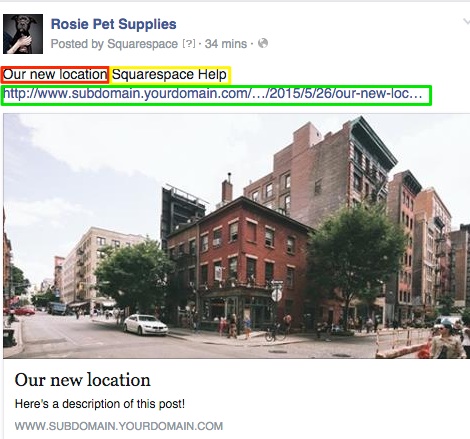
Stylized city in cubes
Sharing Format Variables:
- %t - Content title
- %a - Author name
- %u - Content URL
Publishing Steps:
- Open item editor
- Access Share tab
- Select desired platforms
- Set item status to Published
- Save changes
Troubleshooting Tips:
- Wrong account connection: Disconnect, log out, and reconnect
- Incorrect Facebook display: Clear cache or update metadata
- Pinterest issues: Verify featured images
- Tumblr display problems: Check block compatibility
Remember to manually share content for repeated posts on the same network, as automated sharing only works for initial publication.
Related Articles

