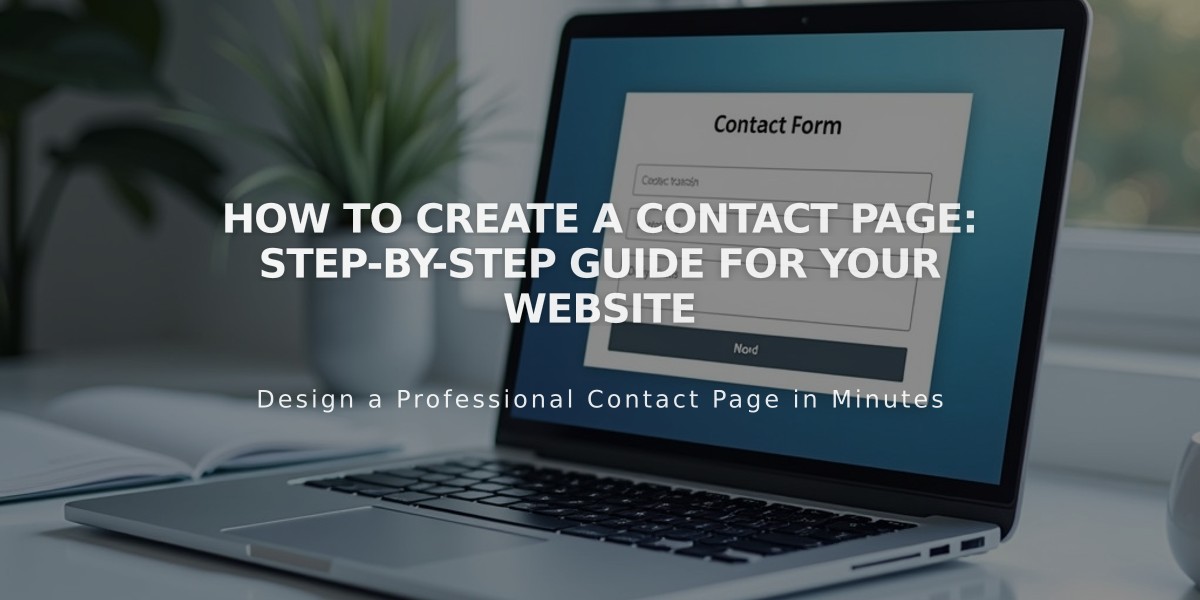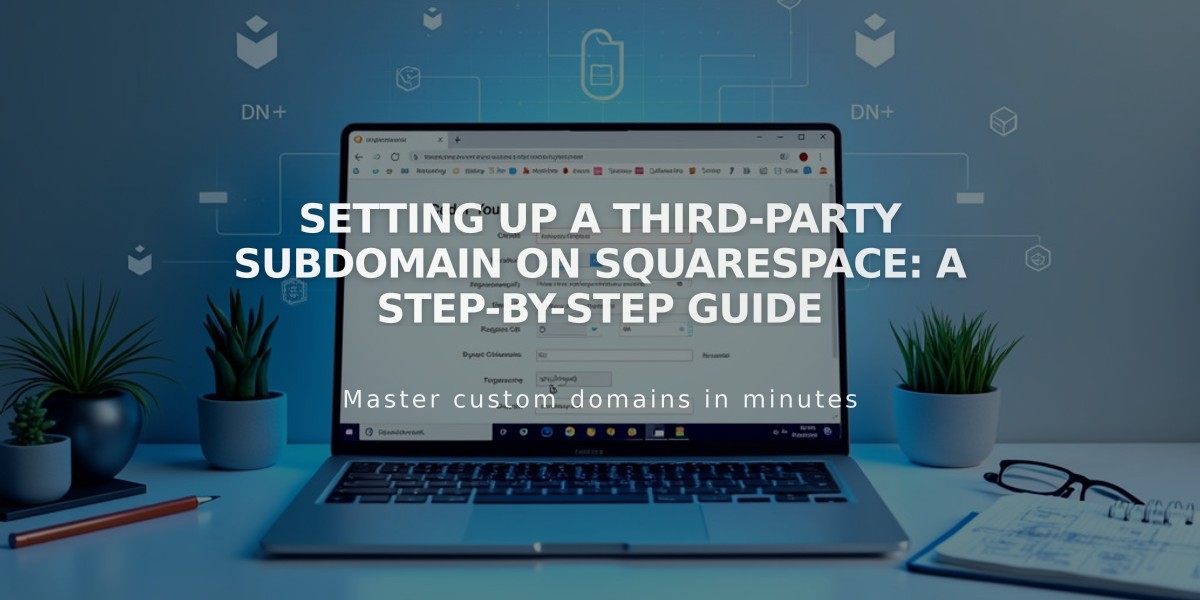
Setting Up a Third-Party Subdomain on Squarespace: A Step-by-Step Guide
Connecting a subdomain to your Squarespace site requires adding specific DNS records through your domain provider. Here's how to set it up:
Before Starting:
- Ensure you have a registered domain with full DNS services
- Set up your subdomain with your provider first
- Note: You don't need to connect the main domain before connecting a subdomain
Step-by-Step Connection Process:
- Start in Squarespace
- Go to Domains panel
- Click "I Already Have a Domain"
- Enter your subdomain name
- Click "Connect from Provider"
- Select "Other" from dropdown
- Click "Connect Domain"
- Add First CNAME Record
- Log into your domain provider
- Find DNS settings manager
- Create CNAME record:
- Host: [verification code].subdomain
- Type: CNAME
- Points to: verify.squarespace.com
- Add Second CNAME Record
- Create another CNAME record:
- Host: your subdomain
- Type: CNAME
- Points to: ext-cust.squarespace.com
- Complete Setup
- Return to Squarespace DNS settings
- Click "Refresh Records"
- Wait 24-72 hours for connection
- If using as primary domain, uncheck "Use WWW Prefix"
Troubleshooting Tips:
- If CNAME records aren't supported, use TXT records instead
- Remove any conflicting A records
- Verify DNS settings through Squarespace's verification tool
- Connection typically completes within 24 hours, maximum 72 hours
Remember: The "www" CNAME will show as "Not Found" even after successful connection - this is normal and won't affect functionality.
For domain providers not supporting CNAME records, create two TXT records following the same pointing structure as outlined above.
If you see "Unable to verify domain ownership," check your DNS records and remove any conflicting A records pointing to other sites.
Related Articles
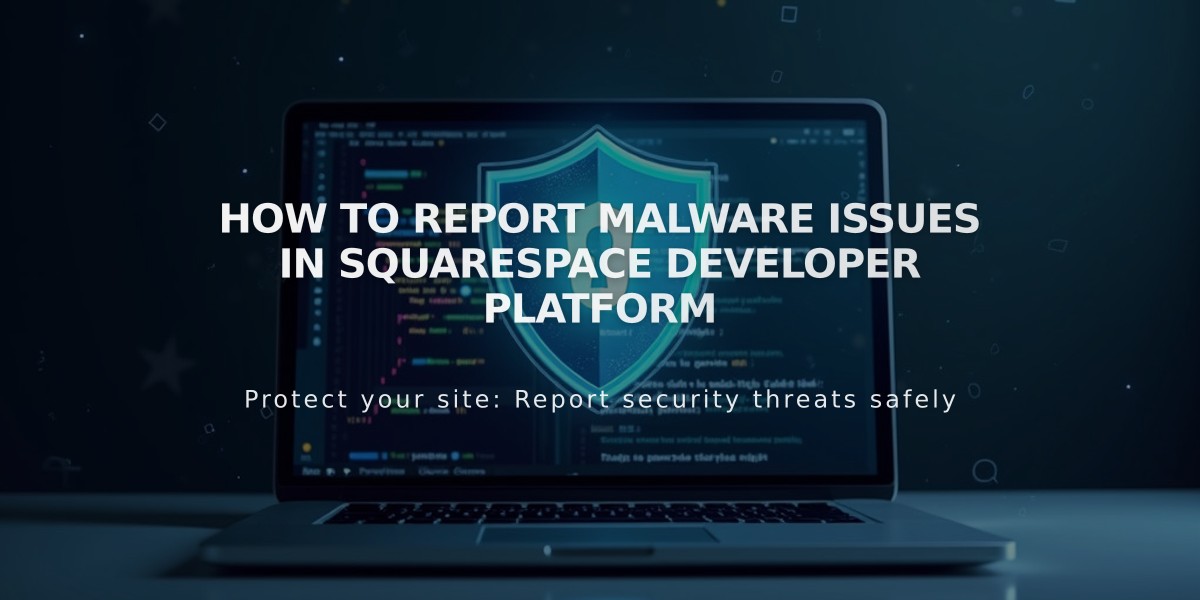
How to Report Malware Issues in Squarespace Developer Platform