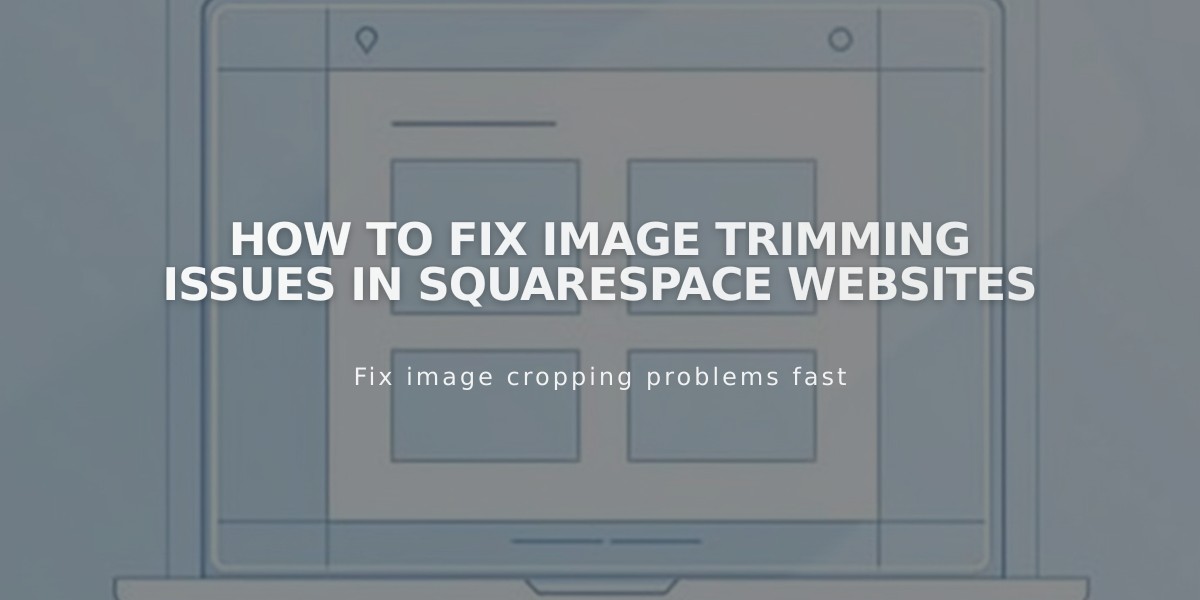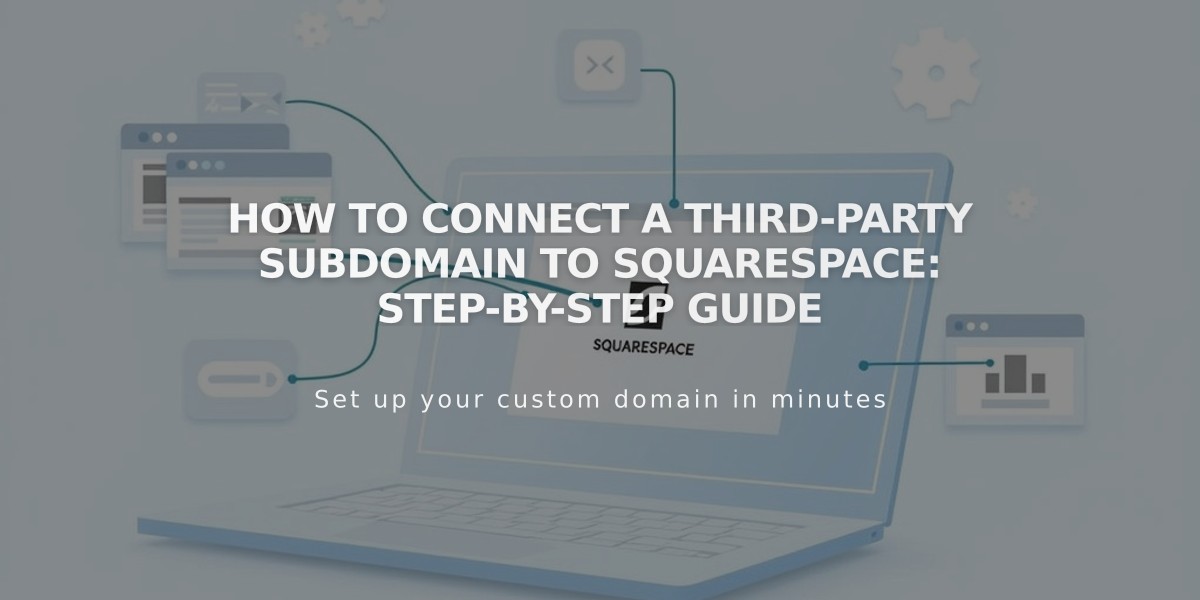
How to Connect a Third-Party Subdomain to Squarespace: Step-by-Step Guide
Want to connect a third-party subdomain to Squarespace? Follow these simple steps to properly map your subdomain:
Before Starting:
- Ensure you have a registered domain
- Set up the subdomain with your domain provider
- Note: You don't need to connect your main domain first
Step-by-Step Connection Process:
- Start in Squarespace:
- Go to Domains menu
- Click "Use a domain I own"
- Enter your full subdomain name
- Click "Connect From Provider"
- Select "Other" from the dropdown
- Click "Connect Domain"
- Keep the DNS Settings menu open for reference
- Add First CNAME Record in Your Domain Provider:
- Host: [Copy unique verification code]
- Type: CNAME
- Points to: verify.squarespace.com
- Add Second CNAME Record:
- Host: Your subdomain (e.g., "blog")
- Type: CNAME
- Points to: ext-cust.squarespace.com
- Complete the Connection:
- Return to Squarespace
- Click "Update Records"
- Wait 24-72 hours for changes to take effect
- Turn off "Use www prefix" if this is your primary domain
Troubleshooting Tips:
- If CNAME records aren't supported, use TXT records instead
- Remove any conflicting A records
- Use the DNS record checker tool in Squarespace
- Allow up to 72 hours for changes to propagate
Note: The "www" CNAME will show as "record not found" even after successful connection - this is normal.
For verification issues or connection problems, try using TXT records or contact your domain provider for assistance.
Related Articles
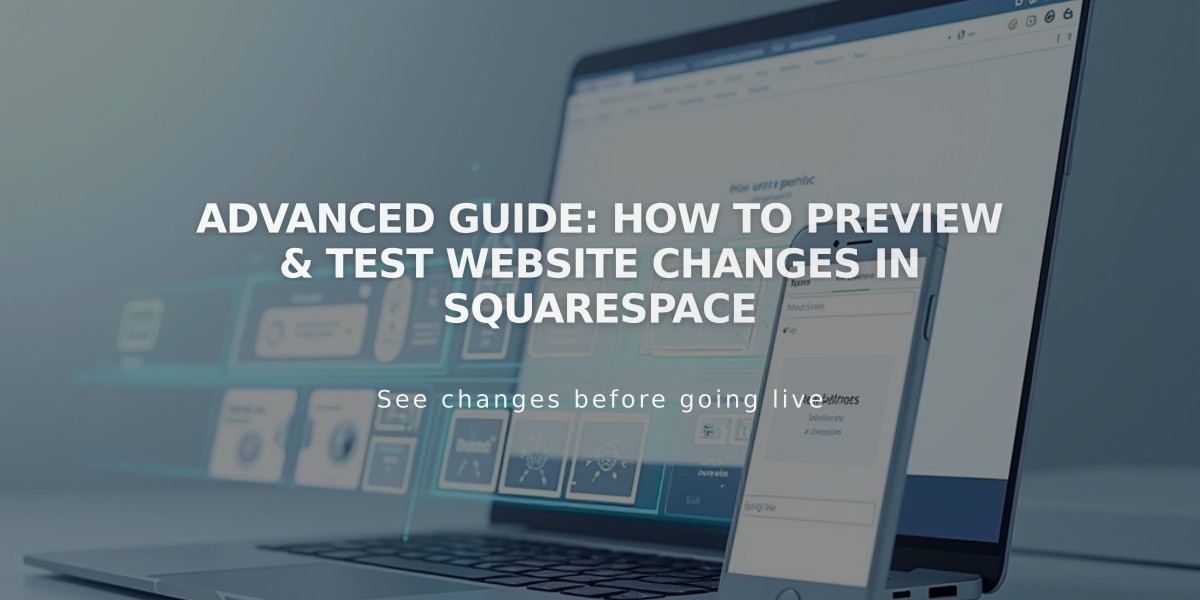
Advanced Guide: How to Preview & Test Website Changes in Squarespace