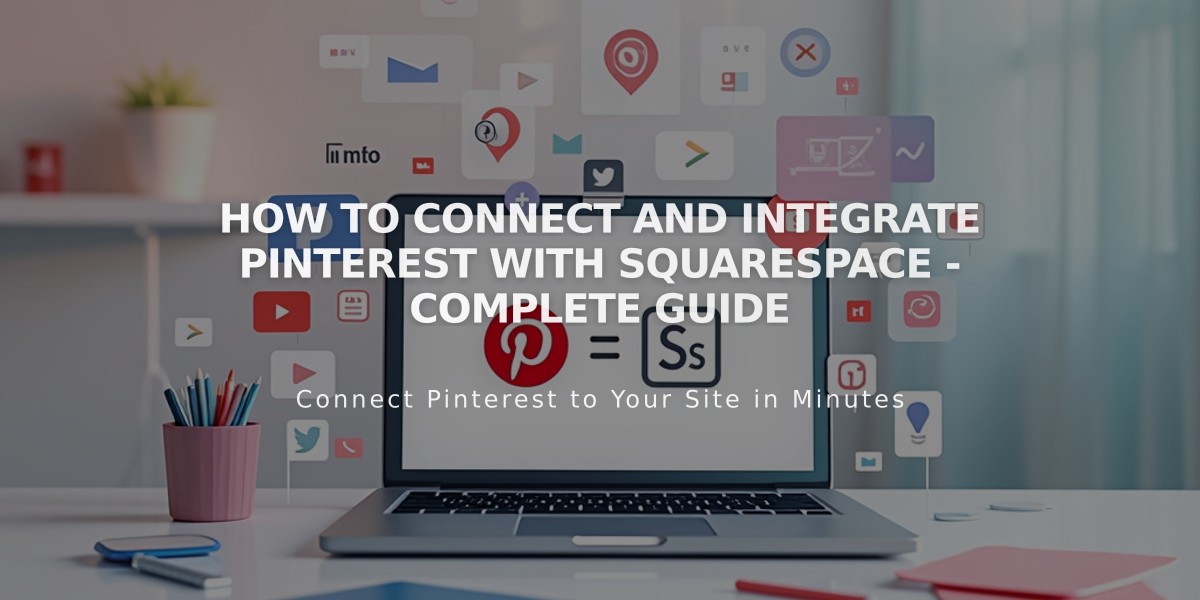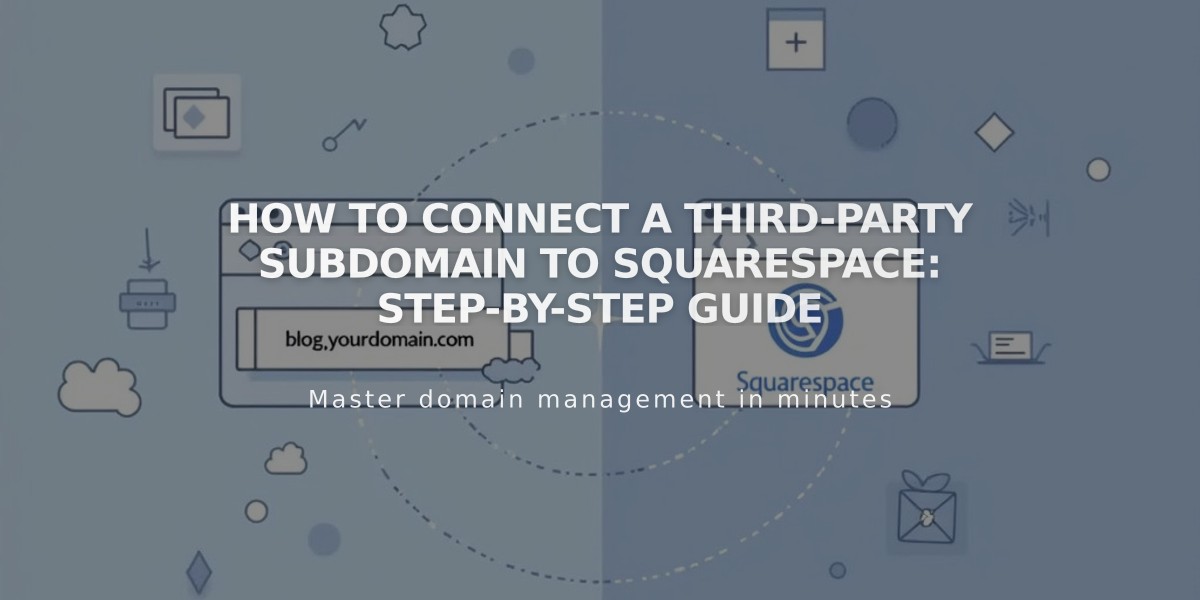
How to Connect a Third-Party Subdomain to Squarespace: Step-by-Step Guide
A subdomain forwards traffic from an extension of your domain (like blog.yourdomain.com) to your Squarespace site. Here's how to connect a third-party subdomain to Squarespace.
Prerequisites:
- A registered domain with full DNS services
- Subdomain already set up with your provider
Step 1: Start the Connection
- Go to Domains panel
- Click "Use a Domain I Own"
- Enter your subdomain name
- Click "Connect From Provider"
- Select "Other" from dropdown
- Click "Connect Domain"
- Click "Okay"
Step 2: Access DNS Settings
Log into your domain provider account and locate DNS management (may be called Zone File Settings, Domain Manager, or similar).
Step 3: Add First CNAME Record
Create a CNAME record with:
- Host: [verification code].subdomain (add period at end)
- Type: CNAME
- Points to: verify.squarespace.com
Step 4: Add Second CNAME Record
Create another CNAME record with:
- Host: your subdomain (e.g., "blog")
- Type: CNAME
- Points to: ext-cust.squarespace.com
Step 5: Verify Connection
- Return to Squarespace DNS Settings
- Click "Refresh records"
- Wait up to 72 hours for changes to process
Step 6: Disable WWW Prefix (if primary domain)
- Open Domains panel
- Click the subdomain
- Turn off "Use www prefix" toggle
Troubleshooting Tips:
If CNAME Records Aren't Supported:
- Use TXT records instead
- Follow same steps but select TXT as Record Type
If Connection Fails:
- Use DNS checker tool in Domains panel
- Remove conflicting A records
- Ignore "Record not found" for A records
- Contact domain provider if issues persist
Note: Connection can take 24-72 hours to complete. The www CNAME will show as "Record not found" even after successful connection.
Related Articles
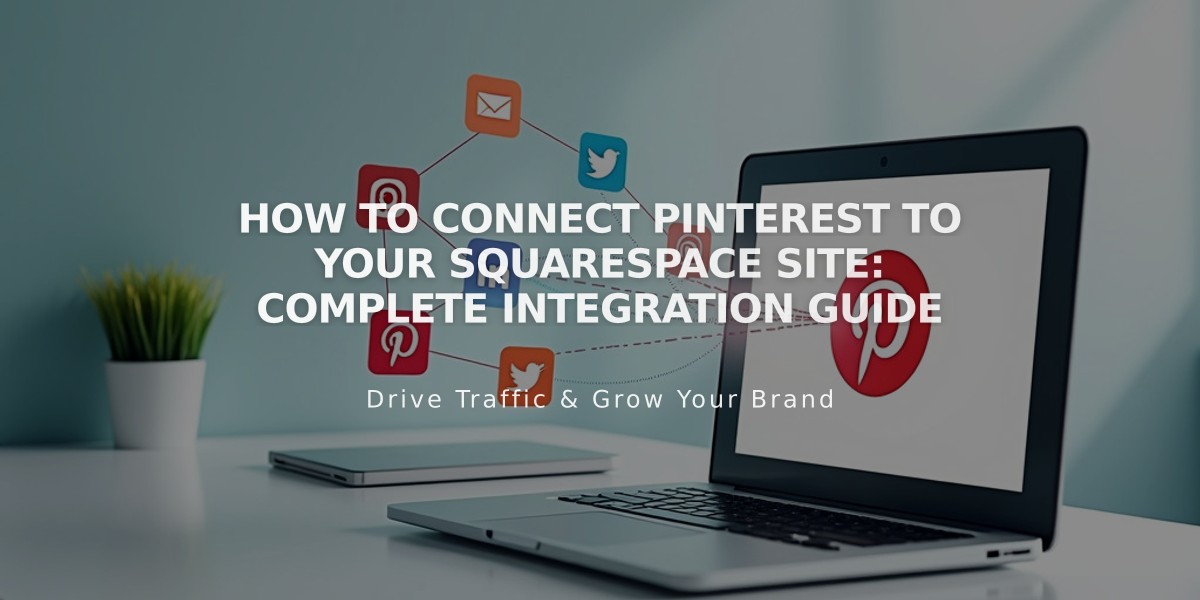
How to Connect Pinterest to Your Squarespace Site: Complete Integration Guide