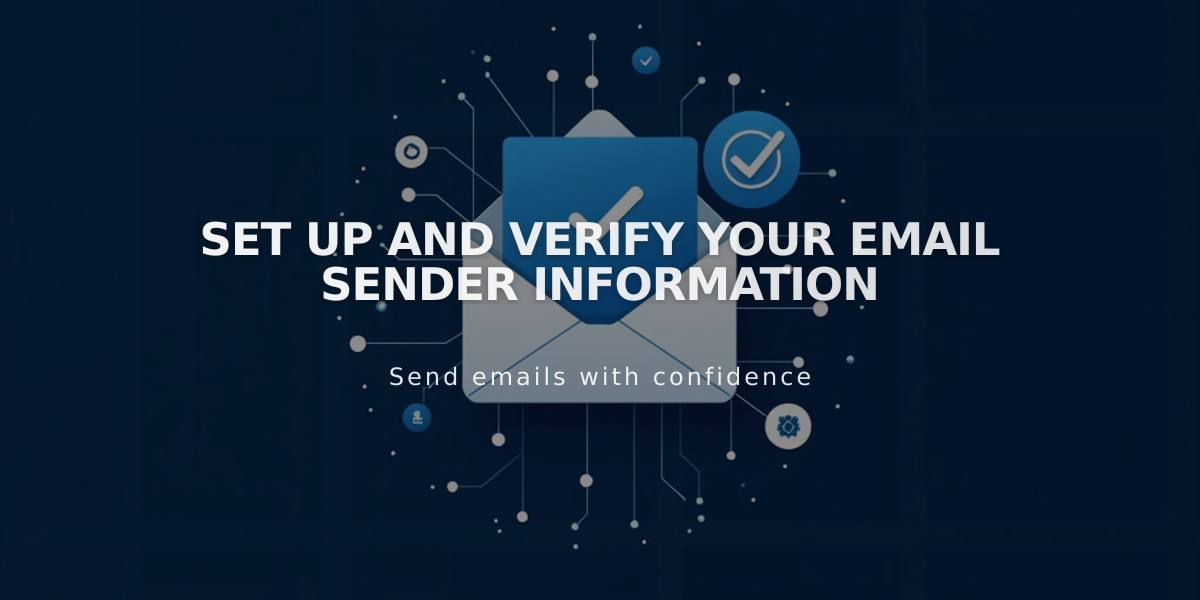
Set Up and Verify Your Email Sender Information
Email Sender Information Setup Guide
Setting up proper sender information is crucial for successful email marketing campaigns. This guide explains how to create and verify your sender details effectively.
Key Requirements:
- Use a custom domain email (not free services like Gmail)
- Verify both email address and domain
- Provide accurate information to comply with CAN-SPAM regulations
- You can create up to 10 sender profiles but use only one at a time
Creating Sender Information:
- Navigate to Email Marketing Settings
- Click "Sender Information"
- Select "Add Sender"
- Enter your sender name
- Add your email address (preferably custom domain)
- Click Next
Email Verification:
- Check your inbox for verification code
- Enter the code in setup window
- Click Next to complete verification
- If email missing, check spam folder for [email protected]
Domain Verification:
- Squarespace domains: Automatically verified
- Third-party domains: Requires manual verification
- DMARC policy set to p=reject: Must verify domain before use
Best Practices:
- Use custom domain email (e.g., [email protected])
- Avoid free email services (Gmail, Yahoo, AOL)
- Ensure accurate sender information
- Verify both email and domain
Editing Sender Details:
- Access Email Marketing Settings
- Locate sender information
- Click "..." menu
- Select Edit
- Update name only (email changes require new verification)
Deleting Sender Information:
- Go to Email Marketing Settings
- Find sender details
- Click "..." menu
- Select Delete
- Confirm deletion
Unsupported Email Domains:
- aol.com
- centurylink.net
- icloud.com
- mac.com
- me.com
- yahoo.com
- sqspmail.com
- squarespace.com
- squarespace-mail.com
For optimal deliverability and professional appearance, always use a custom domain email address with proper verification.
Related Articles

Comprehensive List of Removed Squarespace Fonts: What You Need to Know

